Twelve South AirFly Pro Bedienungsanleitung
Twelve South
Bluetooth Musik-Empfänger
AirFly Pro
Lies die bedienungsanleitung für Twelve South AirFly Pro (1 Seiten) kostenlos online; sie gehört zur Kategorie Bluetooth Musik-Empfänger. Dieses Handbuch wurde von 19 Personen als hilfreich bewertet und erhielt im Schnitt 5.0 Sterne aus 10 Bewertungen. Hast du eine Frage zu Twelve South AirFly Pro oder möchtest du andere Nutzer dieses Produkts befragen? Stelle eine Frage
Seite 1/1

::
::
Select AirPods /
Headphones
::
Bluetooth
AirFly Pro
Apple Watch
John’s Car
Connected
Connected
MY DEVICES
Now discoverable as “John Doe’s iPhone”.
OTHER DEVICES
BluetoothSettings
9:41 AM
::
Wireless Charging Case
Standard Charging Case
twelvesouth.com/recycle
CCAO24LP0010T8
owner’s guide
To enter Pairing Mode on AirPods, rst place AirPods inside
charging case. With the lid open, press and hold the button on the
back of the Charging Case until the light flashes white.
* This can take up to seconds for initial pairing, but AirFly Pro
will remember your AirPods when re-connecting in the future.
Pairing AirFly Pro with Wireless Headphones
(Transmit Mode)
Charging AirFly Pro
To recharge, simply plug the included USB-C to
USB-A charging cable into AirFly Pro, and then into
any powered USB port. AirFly Pro is fully charged
within hours.
The internal battery of AirFly Pro lasts over hours.
We recommend fully charging AirFly Pro before using
it for the rst time. If your AirFly Pro is low on power,
it will flash amber times to alert you that it will
need to be charged soon.
While charging, the AirFly Pro will illuminate in
amber and stay on. Once fully charged, the amber
light will turn o.
Pairing with a Second Set
of Wireless Headphones
With one set of headphones paired and
active, you can then pair a second set of
headphones to AirFly Pro. Double press
the Power Button to enter Pairing Mode
(Note: AirFly must already be on to pair.)
On your iPhone, open Bluetooth Settings, and select your headphones
from the list. Status will change from Not Connected to Connected
once headphones are successfully paired with your iPhone.
To turn on AirFly Pro, hold down
the Power Button for up to
seconds until AirFly Pro lights up.
To turn o AirFly Pro, hold down
the Power Button for seconds.
AirFly Pro will blink amber twice
and then power o.
Turning AirFly Pro On & O
T Bluetooth on the devices that urn o
were connected to your AirPods.
To enter pairing mode, press and hold the
Power Button for seconds to turn on
AirFly Pro. AirFly flashes amber and white
to indicate that it is in pairing mode.
Once successfully connected*, the light on your
charging case will turn green, and AirFly Pro will
illuminate in white and remain on for seconds.
Once successfully connected*, AirFly Pro
will illuminate in white and remain on
for seconds.
Put your headphones into
Bluetooth Pairing Mode (refer to
your headphone’s owner’s manual
for more details).
*This can take up to seconds for initial pairing,
but AirFly Pro will remember your headphones when
re-connecting in the future.
* If AirFly Pro does not flash amber and
white, press the Reset Button on the right
side to reset to factory settings.
* If AirFly Pro does not flash amber and
white, press the Reset button on the right
side to reset to factory settings.
Pairing AirFly Pro with AirPods (TX)
Pairing AirFly Pro with Wireless Headphones (TX)
Pairing AirFly Pro with a Second Set of
Wireless Headphones (TX)
Reconnecting Headphones to iPhone (TX)
Using AirFly Pro with an AUX-IN Port (RX)
Tips & Tricks
Charging
Turning AirFly Pro On & O
Status Light Guide
Pairing Back to iPhone Turning AirFly Pro On & O
Status Light Guide
AirFly Pro > Wireless HeadphonesCharging
AirFly Pro > AUX-IN Port
Tips & Tricks
If you’re having trouble pairing your headphones, make sure that AirFly
Pro is switched to Transmit (TX) mode.
If you want to pair a new set of headphones to AirFly Pro, or clear the
pairing list to factory settings, reset AirFly by pressing and holding the
Reset button on the side of AirFly for seconds. Once reset, AirFly will
blink amber times, and then will go into Pairing Mode.
Tips & Tricks
If only one AirPod seems to be playing audio, turn AirFly Pro o and back
on. This will re-sync AirFly Pro and should reconnect both AirPods.
AirFly Pro
Once paired, AirFly Pro will remember your AirPods / Headphones and
switch to them when the unit is turned on. To switch back to using your
AirPods / Headphones with your iPhone, rst turn o AirFly Pro.
Reconnecting AirPods / Headphones to iPhone
AirFly Pro > AUX-IN Port
AirFly Pro > Wireless Headphones
AirFly Pro > Wireless Headphones
AirFly Pro > Wireless Headphones
6
AirFly Pro > AirPods
AirFly Pro > AirPods
AirFly Pro > AirPodsAirFly Pro > AirPods
Selecting AirFly Pro Mode
Transmit Mode ( ) tx Transmit Mode ( ) t x
Transmit Mode ( ) Transmit Mode ( ) Transmit Mode ( ) tx tx tx
Transmit Mode ( ) tx
Transmit Mode ( ) tx
Transmit Mode ( ) txReceive Mode ( ) rx
Receive Mode ( ) rx
Receive Mode ( ) rx
Status Light Guide
Power On White LED flashes twice
Pairing Mode White & Amber LED flashes alternately
Unconnected Standby Mode White LED flashes twice every seconds
Connected Standby Mode Solid White LED
Low Power Amber LED flashes times
Charging Solid Amber
Fully Charged Amber LED turns o
Toggle AirFly Pro to Receive Mode (RX).
Press and hold the Power Button to turn
on AirFly (if it is not already powered on),
and AirFly will begin to blink amber and
white once in Pairing Mode.
To Begin, Select Transmit
or Receive Mode
Transmit Mode (TX) is used to send audio from
a wired headphone jack, such as an airplane TV
or treadmill at the gym, to your AirPods or
wireless headphones.
Receive Mode (RX) is used to receive Bluetooth
audio from a device (such as a smartphone or
tablet) and send it to the AUX-IN port of a
connected stereo (such as in a car, boat, etc).
AirFly Pro > AUX-IN Port
Once your phone is
connected, plug AirFly Pro
into the AUX-IN port of the
desired source.
Using AirFly Pro
with an AUX-IN Port
(Receive Mode)
Once successfully connected,* AirFly Pro will
illuminate in white and remain on for seconds.
With AirFly Pro in Pairing
Mode, open up the
Bluetooth settings on
your smartphone.
Select AirFly Pro
from "other devices"
to complete pairing.
Transmit Mode: to connect AirPods or wireless
headphones to any headphone jack
Receive Mode: to wirelessly connect phone to AUX-IN
AirFly Pro > Wireless Headphones
Transmit Mode ( ) tx
FCC Statement
This device complies with Part of the FCC Rules. Operation is subject
to the following two conditions: ( ) this device may not cause harmful
interference, and () this device must accept any interference received,
including interference that may cause undesired operation.
Warning: Changes or modications not expressly approved by the
party responsible for compliance could void the user's authority to
operate the equipment.
Note: This equipment has been tested and found to comply with the
limits for a Class B digital device, pursuant to part of the FCC Rules.
These limits are designed to provide reasonable protection against
harmful interference in a residential installation. This equipment
generates, uses and can radiate radio frequency energy and, if not
installed and used in accordance with the instructions, may cause
harmful interference to radio communications. However, there is no
guarantee that interference will not occur in a particular installation. If
this equipment does cause harmful interference to radio or television
reception, which can be determined by turning the equipment o and
on, the user is encouraged to try to correct the interference by one or
more of the following measures:
- Reorient or relocate the receiving antenna.
- Increase the separation between the equipment and receiver.
- Connect the equipment into an outlet on a circuit dierent from that to
which the receiver is connected.
- Consult the dealer or an experienced radio/TV technician for help.
ISED Statement
This device complies contains license-exempt transmitter that comply
with Innovation Science and Economic Development Canada’s
license-exempt RSS(s). Operation is subject to the following two
conditions: ( ) This device may not cause interference; and ( ) This
device must accept any interference, including interference that may
cause undesired operation of the device.
L’émetteur exempt de licence contenu dans le présent appareil est
conforme aux CNR d’Innovation, Sciences et Développement
économique Canada applicables aux appareils radio exempts de
licence. L’exploitation est autorisée aux deux conditions suivantes : ()
L’appareil ne doit pas produire de brouillage; ( ) L’appareil doit
accepter tout brouillage radioélectrique subi, même si le brouillage est
susceptible d’en compromettre le fonctionnement.
Safety Statement
- Disposal of a battery into re or a hot oven, or mechanically crushing
or cutting of a battery, that can result in an explosion;
- Leaving a battery in an extremely high temperature surrounding
environment that can result in an explosion or the leakage of
flammable liquid or gas;
- A battery subjected to extremely low air pressure that may result in an
explosion or the leakage
NBTC Statement
This telecommunication equipment conforms to the requirements of
the National Telecommunications Commission.
RED
Hereby, Twelve South, LLC, declare that the radio equipment type,
Model name AirFly Pro, is in compliance with Directive //EU.
The full test of EU declaration of conformity is available at our website:
http://www.twelvesouth.com
RF Exposure Statement
Caution: To maintain the compliance with RF exposure guideline,
place the unit at least cm from nearby person.
Attention: pour matintenir la conformite avec les directives
d’exposition RF, placez l’appareil à au moins cm des personnes à
proximité.
Frequency range: – MHz
Transmission power: dBm(conducted)
King St. Charleston, SC - USA
© Twelve South, LLC. All rights reserved.
Have questions?
Visit twelvesouth.com or contact support@twelvesouth.com
::
T Bluetooth on the devices that urn o
were connected to your headphones.
To enter pairing mode, press and hold the
Power Button for seconds to turn on
AirFly Pro. AirFly flashes amber and white
to indicate that it is in pairing mode.
Plug AirFly Pro into any
device with a standard
headphone jack to listen
to audio wirelessly.
Plug AirFly Pro into any
device with a standard
headphone jack to listen
to audio wirelessly.
Pairing AirFly Pro with AirPods
(Transmit Mode)
v8 0224
FRONT COVERBACK COVER
Produktspezifikationen
| Marke: | Twelve South |
| Kategorie: | Bluetooth Musik-Empfänger |
| Modell: | AirFly Pro |
| Eingebautes Mikrofon: | Nein |
| USB Anschluss: | Nein |
| Bluetooth: | Nein |
| Breite: | 57 mm |
| Tiefe: | 25.5 mm |
| Gewicht: | 15.6 g |
| AC-Netzadapter: | Nein |
| Ladegerät: | Ja |
| Produkttyp: | Kopfhörer |
| Empfohlene Nutzung: | Musik |
| Headset-Typ: | Binaural |
| Tragestil: | Handgeführt |
| Produktfarbe: | Weiß |
| Übertragungstechnik: | Kabellos |
| Position Kopfhörerlautsprecher: | Ohrumschließend |
| Kopfhörerfrequenz: | - Hz |
| Impedanz: | - Ohm |
| Batteriebetrieben: | Ja |
| Akku-/Batterietyp: | Integrierte Batterie |
| Höhe: | 11 mm |
| Eingebautes Display: | Nein |
| Menge pro Packung: | 1 Stück(e) |
| Betriebsanleitung: | Ja |
| LED-Anzeigen: | Charging, Power |
| Mac-Kompatibilität: | Ja |
| USB-Ladeport: | Ja |
| Ladezeit: | 2 h |
| Ladestation: | Nein |
| Kontinuierliche Audiowiedergabezeit: | 16 h |
| Wireless-Technologien: | Bluetooth |
| Hostschnittstelle: | USB |
| Anzahl simultan anschließbarer Geräte (max): | 2 |
| RF-Konnektivität: | Ja |
| Betriebszeit: | 16 h |
Brauchst du Hilfe?
Wenn Sie Hilfe mit Twelve South AirFly Pro benötigen, stellen Sie unten eine Frage und andere Benutzer werden Ihnen antworten
Bedienungsanleitung Bluetooth Musik-Empfänger Twelve South
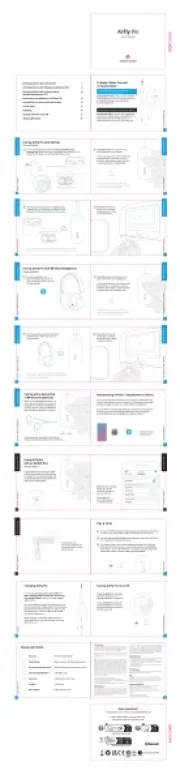
15 Juni 2025
Bedienungsanleitung Bluetooth Musik-Empfänger
- Hama
- Logitech
- T'nB
- Yamaha
- Bose
- Harman Kardon
- Scosche
- Cambridge
- Focal
- Iluv
- Aluratek
- Oehlbach
- Audioengine
- Bigben Interactive
- Miccus
Neueste Bedienungsanleitung für -Kategorien-

1 August 2025

14 Juli 2025

13 Juni 2025
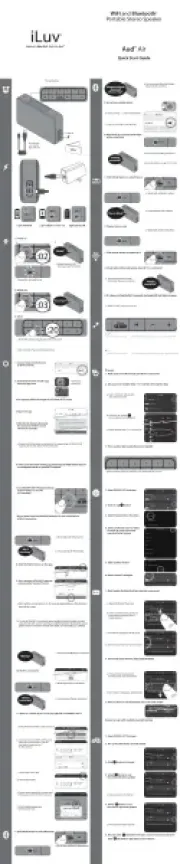
31 Mai 2025

17 April 2024

29 März 2024

26 März 2024

23 Januar 2024

25 Dezember 2023
