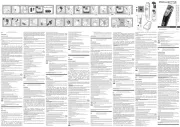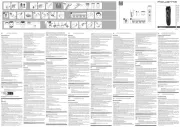CRUX RFM-FD4 Bedienungsanleitung
CRUX
Nicht kategorisiert
RFM-FD4
Lies die bedienungsanleitung für CRUX RFM-FD4 (5 Seiten) kostenlos online; sie gehört zur Kategorie Nicht kategorisiert. Dieses Handbuch wurde von 16 Personen als hilfreich bewertet und erhielt im Schnitt 4.7 Sterne aus 8.5 Bewertungen. Hast du eine Frage zu CRUX RFM-FD4 oder möchtest du andere Nutzer dieses Produkts befragen? Stelle eine Frage
Seite 1/5

CFD-15KL Tailgate Handle Camera
RFM-FD4
Multi View Integration Interface with
Side Mirror Mounted Cameras for Ford F150 with 4” Sync 3 Screen
R
INTERFACING SOLUTIONS
Sightline
Multi View Integration
- Adds a reverse camera input plus 6 video inputs.
- Uses the steering wheel control buons to toggle between the sources.
- Turn signals automacally trigger the corresponding side camera.
- Turn signal camera trigger can be turned on or o by using the SWC buon.
PRODUCT FEATURES:
PARTS INCLUDED:
RFM-FD4 Module RFM-FD4 Harness CSV-FD-15 F150 Side Mirror Camera
OPTIONAL ADD-ON CAMERAS:
Oponal add on cameras are available to complete the mul-view capability of the RFM-FD4. Cameras available
and sold separately include: (More cameras can be found at www.cruxinterfacing.com)
CFF-01 Bullet Type Front Camera
(Recommended)
CFF-02 Square Body Front Camera CFF-03 Grille Mount Front Camera
Crux Interfacing Solutions • 21541 Nordhoff St., Unit C, Chatsworth, CA 91311
phone: (818) 609-9299 • fax: (818) 996-8188 • www.cruxinterfacing.com
1 of 5 rev.020519

INSTALLATION DIAGRAM:
R
INTERFACING SOLUTIONS
Sightline
Multi View Integration
DIP SWITCH SETTINGS:
DIP# ON OFF
1No Funcon – Leave OFF
2Front Camera ON Front Camera OFF
3 Le Camera ON Le Camera OFF
4 Right Camera ON Right Camera OFF
5 Cargo Camera ON Cargo Camera OFF
6 Trailer Camera ON Trailer Camera OFF
7 Camera #7 ON Camera #7 OFF
8Set to ON
RFM-FD4
Multi View Integration Interface with
Side Mirror Mounted Cameras for Ford F150 with 4” Sync 3 Screen
Front Camera Input
Right Camera Input
Left Camera Input
Cargo Camera Input
Aftermarket Backup Camera Input
Trailer Camera Input
Camera #7 Input
Front and Rear Camera Power Output +12V (purple/white)
Left and Right Camera Power Output +12V (green/white)
Cargo and Trailer Camera Power Output +12V (orange/white)
Camera #7 Power Output +12V (red/white)
Right Turn Signal Input (grey/red)
Left Turn Signal Iput (pink/black)
To Vehicle Harness
Connect this 6-pin plug if OEM
backup camera is being used
12 PIN
To Radio
Crux Interfacing Solutions • 21541 Nordhoff St., Unit C, Chatsworth, CA 91311
phone: (818) 609-9299 • fax: (818) 996-8188 • www.cruxinterfacing.com
2 of 5 rev.020519

R
INTERFACING SOLUTIONS
Sightline
Multi View Integration
OPERATION:
RFM-FD4
Multi View Integration Interface with
Side Mirror Mounted Cameras for Ford F150 with 4” Sync 3 Screen
1. Remove the felt liner inside the door pull and remove
the screw.
2. Remove the door unlock handle cover and remove the
screw.
3. Use a plasc pry bar to remove the window sail. Remove
the trim panel clips
4. Unhook the door panel by pulling it upward. Unplug
the speaker and doorlock harness.
5. Use a ne hooked pick tool to remove the OEM side
mirror cover. Fish the camera cable through the hole.
6. Tuck in the camera cable inside the cavity and snap in
the CSV-FD15 side mirror cover with camera.
Side Mirror Mounted Camera Installaon:
Crux Interfacing Solutions • 21541 Nordhoff St., Unit C, Chatsworth, CA 91311
phone: (818) 609-9299 • fax: (818) 996-8188 • www.cruxinterfacing.com
3 of 5 rev.020519
Produktspezifikationen
| Marke: | CRUX |
| Kategorie: | Nicht kategorisiert |
| Modell: | RFM-FD4 |
Brauchst du Hilfe?
Wenn Sie Hilfe mit CRUX RFM-FD4 benötigen, stellen Sie unten eine Frage und andere Benutzer werden Ihnen antworten
Bedienungsanleitung Nicht kategorisiert CRUX
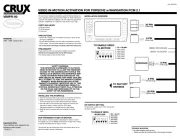
9 Juni 2025

8 Juni 2025

8 Juni 2025
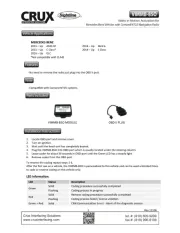
8 Juni 2025

8 Juni 2025
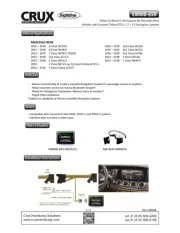
8 Juni 2025
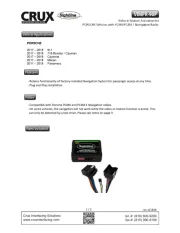
8 Juni 2025
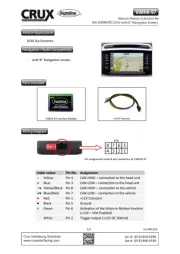
8 Juni 2025

8 Juni 2025

8 Juni 2025
Bedienungsanleitung Nicht kategorisiert
- Nexa
- PCTV Systems
- Focusrite
- go-e
- Vocopro
- Little Tikes
- KM-fit
- Revox
- Herlag
- Rolls
- Hensel
- Bestar
- Viking
- BioChef
- Faber
Neueste Bedienungsanleitung für -Kategorien-
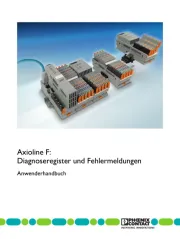
16 Juni 2025
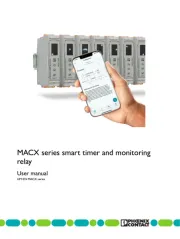
16 Juni 2025
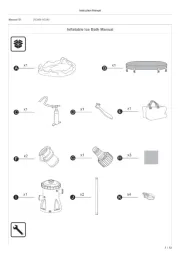
16 Juni 2025
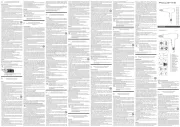
16 Juni 2025

16 Juni 2025
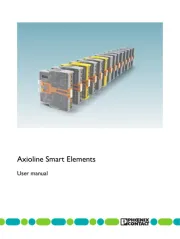
16 Juni 2025
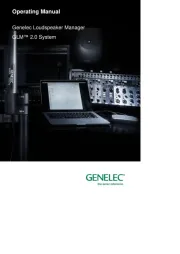
16 Juni 2025
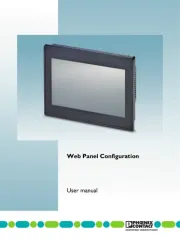
16 Juni 2025