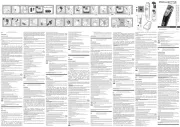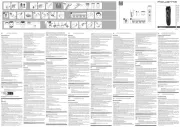CRUX WVI-H Bedienungsanleitung
CRUX
Nicht kategorisiert
WVI-H
Lies die bedienungsanleitung für CRUX WVI-H (3 Seiten) kostenlos online; sie gehört zur Kategorie Nicht kategorisiert. Dieses Handbuch wurde von 18 Personen als hilfreich bewertet und erhielt im Schnitt 4.6 Sterne aus 9.5 Bewertungen. Hast du eine Frage zu CRUX WVI-H oder möchtest du andere Nutzer dieses Produkts befragen? Stelle eine Frage
Seite 1/3

R
INTERFACING SOLUTIONS
A/V
SERIES
Crux Interfacing Solutions • Chatsworth, CA 91311
phone: (818) 609-9299 • fax: (818) 996-8188 • www.cruxinterfacing.com
rev.031221
WVI-H
Wi-Fi Connectivity and Smartphone Integration Interface
with HDMI Output and A/V Input
1 of 3
- Enables wireless (Wi-Fi) Audio/Video mirroring from mobile devices to an aftermarket screen or an OEM
screen with a Crux AV interface (sold separately) for shared linking of functions from most Smartphones.
- Provides an audio/video input for which can also be used to add a camera.
- Includes a USB input to play audio and video les.
- Provides a virtual remote control via a smartphone wi connection.
- Dual band (5GHz and 2.4GHz) Wi capability for clear connection.
- Includes HMDI output for high quality video.
- Works with Facetime, Maps, Skype, YouTube, and other apps.
PRODUCT FEATURES:
PARTS INCLUDED:
WORKS WITH:
WVI-H Module Power Harness Dual Antennas
WiFi AV Out Harness AV In / Video Out Harness Extension AV Cable
iOS 7 and Newer OS 4.2 and Newer
NOTE:
Tap the BLUE wire on the power harness to toggle the AV Input.
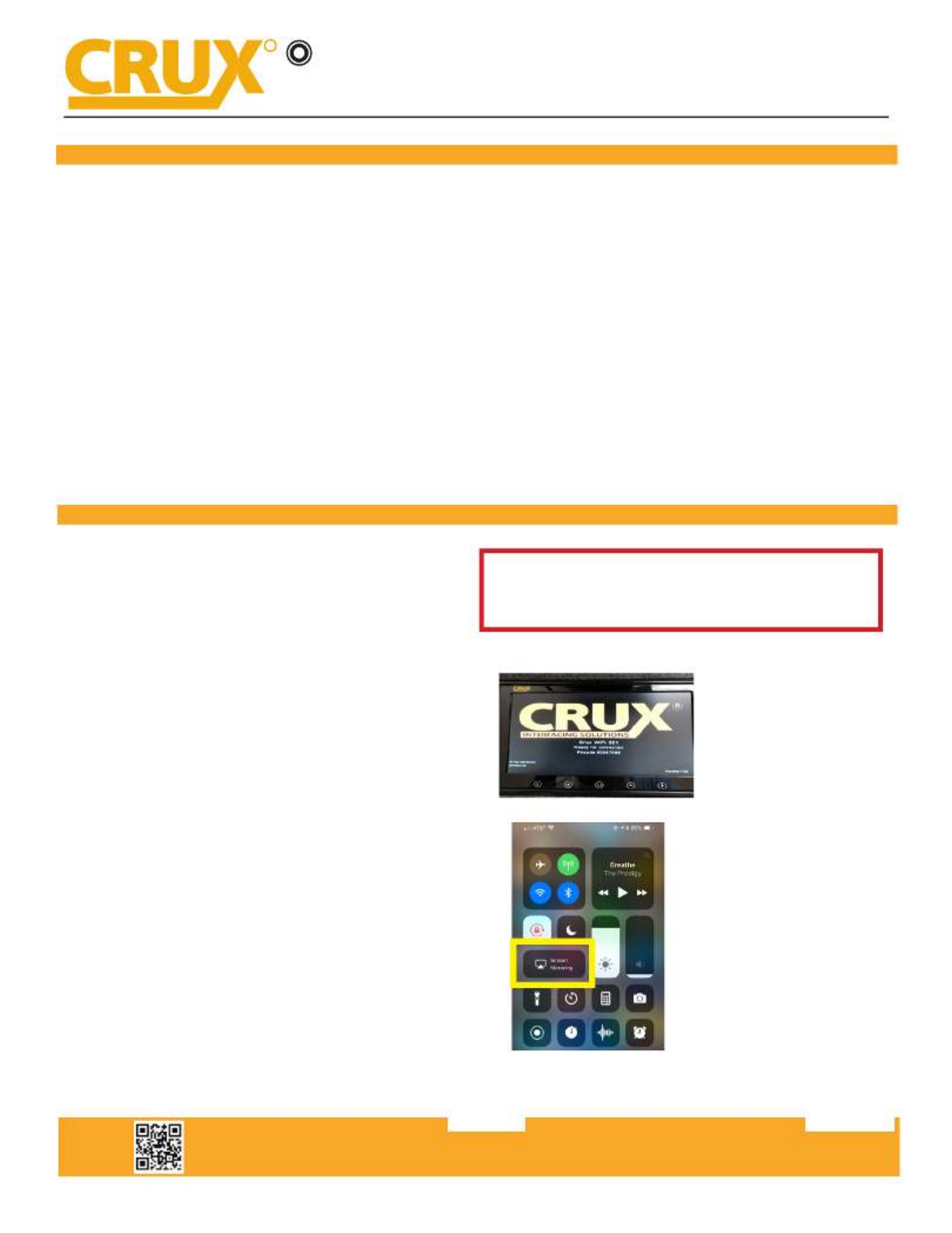
Crux Interfacing Solutions • Chatsworth, CA 91311
phone: (818) 609-9299 • fax: (818) 996-8188 • www.cruxinterfacing.com
rev.0312212 of 3
WVI-H
Wi-Fi Connectivity and Smartphone Integration Interface
with HDMI Output and A/V Input
INSTALLATION INSTRUCTIONS:
1. Connect the 18-Pin power/video cable to the Wi-Fi Interface module.
2. Connect the antennas to the module.
3. Connect the RED power lead to +12V ACC and the BLACK wire to Ground.
4. Connect the BLUE A/V Input wire to +12V to trigger the oponal A/V input feature. The video input can also be
connected to a camera source instead. A toggle switch (not included), wired between the BLUE wire and +12V
can be used to switch ON or OFF the A/V input feature.
5. An HDMI video output is available for HD video resoluon. Connect to a screen that has an HDMI input.
6. If the USB input feature will be used, you can use the virtual remote control on your smartphone to control the
USB funcons. See VIRTUAL REMOTE secon for details. Extended a USB cable to an easily accessible locaon.
7. Plug in the Composite RCA output of the WVI-H harness to the screen’s AV input.
8. Test for funconality.
SETTING YOUR DEVICE:
With the WVI-H module ON and READY:
NOTES:
1. Does not support Nelix and any DRM protected
les on iOS devices due to Restricons by Apple.
For iOS devices:
Open sengs > Select > UnderWi-Fi
‘Choose Network’ “Crux WiFi ***” Select
Aer connecng to Crux Wi, select
“SCREEN MIRRORING” from the Control
Center and tap Crux Wi ***. To access
Control Center, on iPhone X, pull down
from the upper right corner of the screen,
on other iPhone models, pull up from the
boom of the screen.
R
INTERFACING SOLUTIONS
A/V
SERIES

Crux Interfacing Solutions • Chatsworth, CA 91311
phone: (818) 609-9299 • fax: (818) 996-8188 • www.cruxinterfacing.com
rev.0312213 of 3
WVI-H
Wi-Fi Connectivity and Smartphone Integration Interface
with HDMI Output and A/V Input
For Android devices:
From the drop down drawer, press “Quick Connect” > Select “Crux Wi ***”
Notes:
1) Make sure the “Power Saving Mode” is turned o.
2) Make sure Quick Connect is updated to the latest version.
VIRTUAL REMOTE CONTROL:
The WVI-H comes with a Virtual Remote Control via a Wi connecon. To access the virtual remote control,
make sure that the phone is connected to Crux Wi ***. Open your web browser and type in the following on
the address bar: 192.168.59.254. Note that you have to stop the screen mirroring funcon to enter USB mode.
The Virtual Remote control will open. Use the virutal remote control
to PLAY, PAUSE, STOP, TRACK UP/DOWN, VOLUME UP/DOWN, etc.
Plug in a USB thumb drive to the USB cable port of the WVI-H.
Tap OPTIONS on the Vritual Remote Control to select
MOVIES, PHOTOS, MUSIC, etc. Use the remote to play/pause
or skip tracks. Note that you have to stop the screen mirroring
funcon to enter USB mode.
Tap SETUP to change sengs on VIDEO, SYSTEM, NETWORK,
and AUDIO. We recommend NOT to change any SYSTEM
sengs as this would interfere with the WVI-H funconality.
MIRRORING:
The mirroring connecon uses a direct Wi-Fi connecon to transfer the Audio and Video from your
smartphone to the WVI-H module. This does not require an acve network. If your smartphone has the
Screen Time Out enabled and your display goes to sleep mode, you will no longer see the image on the
screen. Deacvate this feature for connuous viewing
R
INTERFACING SOLUTIONS
A/V
SERIES
Produktspezifikationen
| Marke: | CRUX |
| Kategorie: | Nicht kategorisiert |
| Modell: | WVI-H |
Brauchst du Hilfe?
Wenn Sie Hilfe mit CRUX WVI-H benötigen, stellen Sie unten eine Frage und andere Benutzer werden Ihnen antworten
Bedienungsanleitung Nicht kategorisiert CRUX
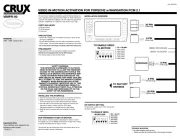
9 Juni 2025

8 Juni 2025

8 Juni 2025
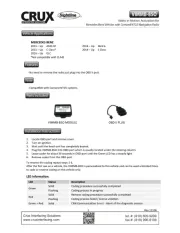
8 Juni 2025

8 Juni 2025
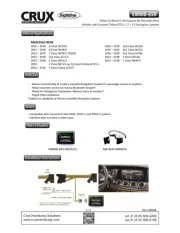
8 Juni 2025
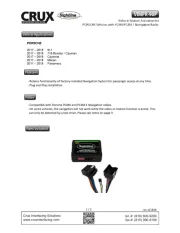
8 Juni 2025
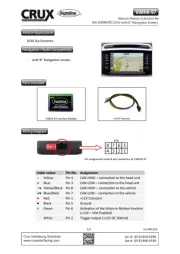
8 Juni 2025

8 Juni 2025

8 Juni 2025
Bedienungsanleitung Nicht kategorisiert
- Traxxas
- Cobra
- Hagor
- Valcom
- AquaMAX
- Primera
- BDI
- Warner Bros
- Asus
- Eminent
- Martens
- Innr
- Vantec
- PcDuino
- Elcom
Neueste Bedienungsanleitung für -Kategorien-
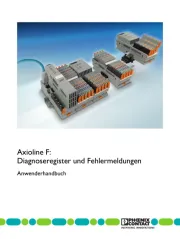
16 Juni 2025
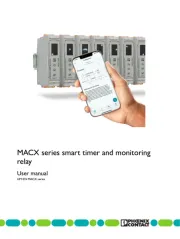
16 Juni 2025
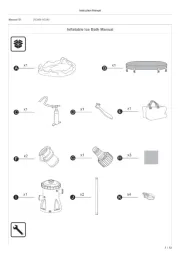
16 Juni 2025
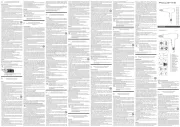
16 Juni 2025

16 Juni 2025
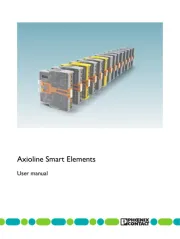
16 Juni 2025
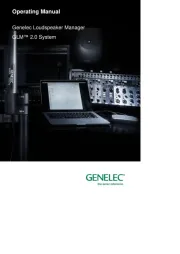
16 Juni 2025
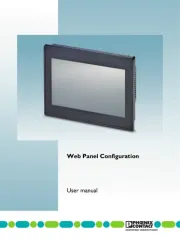
16 Juni 2025