Eminent Easy Pro View Bedienungsanleitung
Eminent
Sicherheitskamera
Easy Pro View
Lies die bedienungsanleitung für Eminent Easy Pro View (85 Seiten) kostenlos online; sie gehört zur Kategorie Sicherheitskamera. Dieses Handbuch wurde von 53 Personen als hilfreich bewertet und erhielt im Schnitt 4.6 Sterne aus 27 Bewertungen. Hast du eine Frage zu Eminent Easy Pro View oder möchtest du andere Nutzer dieses Produkts befragen? Stelle eine Frage
Seite 1/85

EM
6250
Easy Pro View IP Camera

2
|
ENGLISH
EM6250 – Easy pro view IP camera
Table of contents
1.0 Introduction ........................................................................................................... 4
1.1 Packaging contents ........................................................................................... 4
1.2 Requirements to access the camera. ................................................................. 4
1.3 Major hardware components. ............................................................................ 4
2.0 Installing the camera ............................................................................................. 6
2.1 Mounting the bracket to the camera ................................................................... 6
2.2 Connecting the camera to your network using a network cable .......................... 6
2.3 Which App should I install? ................................................................................ 8
2.4 Installing the Easy Pro View App on an Android device ..................................... 8
2.5 Installing the Easy Pro View App on an Apple device ........................................ 9
2.6 Installing the software and camera on a PC or notebook (Windows). ............... 11
2.7 Adding the camera to a wireless network ......................................................... 13
2.7.1 Connecting to Wi-Fi using the WPS button. ...............................................13
2.7.2 Connecting to Wi-Fi using the PC (windows). ............................................13
2.7.3 Connecting to Wi-Fi using the App. ............................................................13
2.8 Mounting the camera on the wall or ceiling ...................................................... 14
3.0 Viewing images ................................................................................................... 14
3.1 On your smartphone/tablet (Android, iPhone, iPad) ......................................... 14
3.2 On your PC (Windows) in a remote location. ................................................... 14
3.3 Alarm-notification recording (micro SD-Card) ................................................... 15
3.4 Via the Internet using the web portal ................................................................ 15
4.0 Easy Pro View for iPhone/iPad/Android ............................................................... 16
4.1 The Layout of Easy Pro View ........................................................................... 16
4.2 See the live video ............................................................................................ 18
4.3 Delete camera ................................................................................................. 20
4.4 Camera adjustment ......................................................................................... 21
4.5 Alarm notification ............................................................................................. 22
4.6 Stream settings................................................................................................ 24
4.7 Video settings .................................................................................................. 26
4.7.1 Video .........................................................................................................27
4.7.2 Control .......................................................................................................28
4.7.3 Night mode control ....................................................................................29
4.7.4 Camera info ...............................................................................................32
4.8 Camera Settings .............................................................................................. 33
4.8.1 Information ................................................................................................34
4.8.2 Network .....................................................................................................35
4.8.3 Schedule ...................................................................................................40
4.9 Admin .............................................................................................................. 48
4.9.1 Date/time ...................................................................................................49
4.9.2 Upgrade ....................................................................................................50
4.9.3 Reboot .......................................................................................................51

3
|
ENGLISH
4.10 SD-Card Playback ......................................................................................... 52
4.11 Local Search ................................................................................................. 54
4.12 Information .................................................................................................... 56
5.0 The webpage of the camera ................................................................................ 57
5.1 Login to the webpage ...................................................................................... 57
5.2 Information ...................................................................................................... 58
5.3 Network ........................................................................................................... 58
5.3.1 Wired Network ...........................................................................................58
5.3.2 Wi-Fi security .............................................................................................60
5.3.3 Advanced ..................................................................................................62
5.4 Video ............................................................................................................... 63
5.4.1 Video Display ............................................................................................63
5.4.2 Video Settings ...........................................................................................64
5.4.3 Mobile Video settings.................................................................................66
5.4.4 Night mode Control ....................................................................................67
5.5 Schedule ......................................................................................................... 67
5.5.1 E-mail/FTP alarm .......................................................................................68
5.5.2 Speaker Alarm ...........................................................................................70
5.5.3 NAS settings ..............................................................................................71
5.5.4 SD-Card settings .......................................................................................74
5.5.5 Scheduling.................................................................................................75
5.6 Admin .............................................................................................................. 76
5.6.1 Admin login ................................................................................................77
5.6.2 LED Display Control ..................................................................................77
5.6.3 Date/Time ..................................................................................................78
5.6.4 Upgrade ....................................................................................................79
5.6.5 Reboot .......................................................................................................80
5.6.6 Set to factory default ..................................................................................81
6.0 Frequently Asked Questions and other related information .................................. 82
7.0 Service and support ............................................................................................. 82
8.0 Warning and points of attention ........................................................................... 83
9.0 Warranty conditions ............................................................................................. 83
10.0 Declaration of Conformity .................................................................................. 84
Produktspezifikationen
| Marke: | Eminent |
| Kategorie: | Sicherheitskamera |
| Modell: | Easy Pro View |
| Eingebautes Mikrofon: | Ja |
| WLAN: | Ja |
| WLAN-Standards: | Wi-Fi 4 (802.11n) |
| Mitgelieferte Kabel: | LAN (RJ-45) |
| Produktfarbe: | Weiß |
| Übertragungstechnik: | Kabelgebunden |
| Kopfhörerausgänge: | 1 |
| Betriebstemperatur: | 0 - 50 °C |
| Relative Luftfeuchtigkeit in Betrieb: | 20 - 80 % |
| Unterstützte Sicherheitsalgorithmen: | WEP, WPA, WPA2, WPS |
| Power over Ethernet (PoE): | Nein |
| Anzahl Ethernet-LAN-Anschlüsse (RJ-45): | 1 |
| Warentarifnummer (HS): | 85258900 |
| Typ: | IP-Sicherheitskamera |
| Betriebsanleitung: | Ja |
| Plug & Play: | Ja |
| LED-Anzeigen: | Ja |
| Montageset: | Ja |
| Unterstützte Grafik-Auflösungen: | 160 x 120,320 x 240,640 x 480 (VGA) |
| Unterstützte Videoformate: | H.264 |
| Unterstützt Mac-Betriebssysteme: | Mac OS X 10.6 Snow Leopard, Mac OS X 10.7 Lion, Mac OS X 10.8 Mountain Lion |
| Objektivdurchmesser: | 3.2 mm |
| Größe des Bildsensors: | 1/4 " |
| Blickwinkel (FOV): | 60.3 ° |
| Benutzerhandbuch: | Ja |
| PTZ Kontrolle: | Nein |
| Web-basiertes Management: | Ja |
| Maximale Auflösung: | 640 x 480 Pixel |
| Verkabelungstechnologie: | 10/100Base-T(X) |
| Reset-Knopf: | Ja |
| Montageblöcke enthalten: | Ja |
| Wi-Fi Datenrate (max): | 150 Mbit/s |
| Bis zu 30 Frames pro Sekunde: | 30 fps |
| Megapixel insgesamt: | 0.3 MP |
| Mindestbeleuchtung: | 0 Lux |
| Eingebaute HDD: | Nein |
| LED Typ: | IR |
| Sensor-Typ: | CMOS |
| Optischer Zoom: | - x |
| Weißabgleich: | Auto |
| Nachtsicht: | Ja |
| DC Ausgangssstrom: | 1 A |
| Ethernet/LAN: | Ja |
Brauchst du Hilfe?
Wenn Sie Hilfe mit Eminent Easy Pro View benötigen, stellen Sie unten eine Frage und andere Benutzer werden Ihnen antworten
Bedienungsanleitung Sicherheitskamera Eminent

28 Mai 2024

19 Februar 2024

9 Januar 2024

27 November 2023

3 November 2023
Bedienungsanleitung Sicherheitskamera
- Control4
- Ganz
- Foscam
- Thomson
- Dahua Technology
- Philips
- Monacor
- QNAP
- ZKTeco
- Avanti
- Tecno
- UniView
- Ferguson
- Verint
- Qolsys
Neueste Bedienungsanleitung für -Kategorien-

1 August 2025

1 August 2025

1 August 2025

1 August 2025

1 August 2025
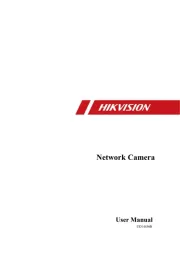
1 August 2025

1 August 2025

1 August 2025

1 August 2025

31 Juli 2025