Mercusys MB520-5G Bedienungsanleitung
Lies die bedienungsanleitung für Mercusys MB520-5G (2 Seiten) kostenlos online; sie gehört zur Kategorie Router. Dieses Handbuch wurde von 14 Personen als hilfreich bewertet und erhielt im Schnitt 4.8 Sterne aus 7.5 Bewertungen. Hast du eine Frage zu Mercusys MB520-5G oder möchtest du andere Nutzer dieses Produkts befragen? Stelle eine Frage
Seite 1/2

For technical support, replacement services, user guides, and other
information, please visit https://www.mercusys.com/support/.
Quick Installation Guide
5G Router
Images may dier from actual products.
©2025 MERCUSYS 7100000059 REV1.0.0
b. Connect the router to a power source.
1. Connect the Hardware
a. With the gold contacts facing down, insert the Nano SIM card
into the slot until you hear a click. The SIM card slot is located at
the bottom of the router.
Wait until the internet LED ( ) turns on. This conrms your router is
successfully connected to the internet.
Notes:
• Make sure your SIM card is unlocked. If not, log in to the router's web management
page and go to Advanced > Network > PIN Management to verify.
• If the LED does not turn on (no internet), refer to FAQ-Q2.
For a better internet connection, make sure the 2-bar or 3-bar signal LED is lit.
Otherwise, try relocating the router to a spot that may receive a stronger mobile
network signal, such as near a window.
•
2. Check the LED
LED Indicators
LED Status Indication
On
O
Solid White
Solid Green
Solid Orange
O
Indicates the signal strength received from the mobile internet
network. More lit LEDs signify a better signal strength.
There is no mobile internet signal.
Flashing Green
Solid Green
Solid Orange
O
The router is starting up, upgrading rmware, or establishing a
WPS connection.
The router is working properly and the Wi-Fi is turned on.
The router is working properly but the Wi-Fi is turned o or
experiencing some issues.
The power is o, or the router has encountered an abnormality.
The router is connected to a 5G network or a wired network.
The router is connected to a 4G network.
The router is connected to a 3G network.
There is no internet connection.
*The LEDs may vary by product.
On
O
The phone is o-hook or ringing.
The phone is on-hook and not ringing.
Note: Images may dier from actual
products.
• Wired
Connect your computer to the router's LAN port via an Ethernet cable.
• Wireless
a. Find the default SSID (network name)
and wireless password printed on
the label at the bottom of the router.
Wirel
SSID:
Wireless Password/PIN: XXXXXXXX
SSID:MERCUSYS_XXXX
b. Click the network icon of your computer or go to the Wi-Fi settings of
your smart device, and then select the SSID to join the network.
3. Enjoy the Internet
WAN/LAN1
2.5Gbps
LAN2 POWER

Q1. What should I do if I cannot access the web management page?
• Reboot your router and try again.
• If the computer is set to a static IP address, change its settings to obtain
an IP address automatically.
• Make sure http://mwlogin.net is correctly entered in the web browser.
• Use another web browser and try again.
• Disable and enable the active network adapter in use.
Q2. What should I do if I cannot access the internet?
• Verify that your SIM card is an LTE or WCDMA card.
• Verify that your SIM card is in your internet service provider’s service area.
• Verify that your SIM card has sufficient credit.
• Log in to the router's web management page, and check the following:
1) Go to Advanced Network PIN Management > > to verify if a PIN is
required. If it is, enter the correct PIN provided by your ISP.
2) Go to Advanced Network Internet > > to verify the parameters provided
by your ISP are correctly entered. If they are incorrect, click Create Profile
and enter the correct parameters, then select the new profile from the
Profile Name list.
Safety Information
• Keep the device away from water, re, humidity or hot environments.
• Do not attempt to disassemble, repair, or modify the device. If you need
service, please contact us
• Do not use damaged charger to charge the device.
• Do not use any other chargers than those recommended.
• Do not use the device where wireless devices are not allowed.
• Adapter shall be installed near the equipment and shall be easily accessible.
MERCUSYS hereby declares that the device is in compliance with the
essential requirements and other relevant provisions of directives
2014/53/EU, 2009/125/EC, 2011/65/EU and (EU)2015/863.
The original EU Declaration of Conformity may be found at
https://www.mercusys.com/en/ce
MERCUSYS hereby declares that the device is in compliance with the
essential requirements and other relevant provisions of the Radio Equipment
Regulations 2017.
The original UK Declaration of Conformity may be found at
https://www.mercusys.com/support/ukca/
Congure the Router via
MERCUSYS App
or
3. Tap and select your device model. Follow the LET’S BEGIN
step-by-step instructions to complete the setup and connect to
the internet.
Note: If you don’t have an account, create one rst.
2. Open the app and log in with your MERCUSYS ID.
1. Download the MERCUSYS app via the app store or scan the QR
code.
Customize the 5G LTE Router
1. Make sure your computer is connected to the router (wired or
wireless).
2. Launch a web browser and type in . Create a http://mwlogin.net
password for future logins.
Note: If the login page does not appear, please refer to .FAQ-Q1
3. Follow the step-by-step instructions of the Quick Setup to
complete the initial configuration.
Note: This router can function as a wireless router in Wireless Router Mode,
compatible with cable, ber, and DSL modems. For more information, please refer
to the user guide at https://www.mercusys.com/support/.
If you want to customize your router settings, follow the steps below:
1. Connect your external antennas.
2. Log in to the webpage (http://mwlogin.net),
then go to Advanced > Network > Internet
> Antenna Settings to select external
antennas.
Install External Antennas*
If you have external antennas and your model
supports them, install them on the back of your
router to boost LTE network strength.
FAQ (Frequently Asked Questions)
3) Go to Advanced > Network > Data Settings to verify if the used data
exceeds the allowance. If it does, click Correct and set the used data to 0
(zero), or disable Data Limit.
4) Go to Advanced Network Internet Mobile Data > > to verify that is enabled.
If it is not, enable it to access the internet.
5) Confirm with your ISP if you are in a roaming service area. If you are, go to
Advanced Network Internet > > to enable Data Roaming.
Q3. How do I restore the router to its factory default settings?
• With the router powered on, press the button on the side panel and RESET
the LED starts blinking. Wait until the router reboots.
• Log in to the router's web management page, go to Advanced System > >
Backup & Restore Factory Restore, and click . Wait until the reset process is
complete.
Q4. What should I do if I forget my wireless network password?
• The default wireless password is printed on the product label of the router.
• Connect a computer directly to the router via an Ethernet cable. Log in to
the router's web management page and go to Wireless to retrieve or reset
your wireless password.
WAN/LAN1
2.5Gbps
LAN2 POWER
Produktspezifikationen
| Marke: | Mercusys |
| Kategorie: | Router |
| Modell: | MB520-5G |
Brauchst du Hilfe?
Wenn Sie Hilfe mit Mercusys MB520-5G benötigen, stellen Sie unten eine Frage und andere Benutzer werden Ihnen antworten
Bedienungsanleitung Router Mercusys
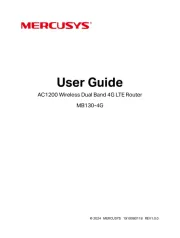
26 August 2025
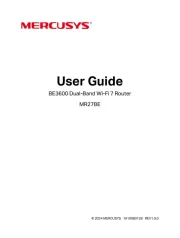
1 August 2025
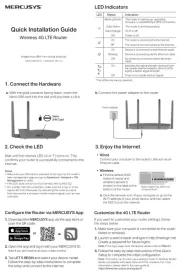
24 Juli 2025

3 Juli 2025
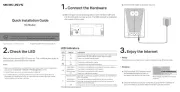
3 Juli 2025
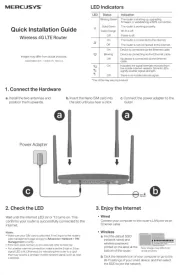
2 Juli 2025
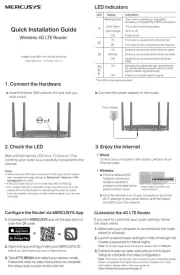
22 Juni 2025
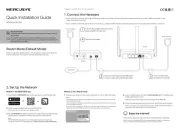
14 Juni 2025

4 September 2024
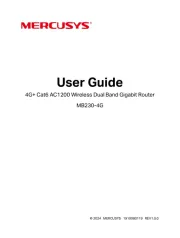
31 August 2024
Bedienungsanleitung Router
- Eminent
- LogiLink
- Cotech
- OneAccess
- F-Secure
- Vodafone
- Nilox
- Actiontec
- Digital Forecast
- Sitecom
- Juniper
- Zoom
- PulseAudio
- TP-Link
- Milan
Neueste Bedienungsanleitung für -Kategorien-
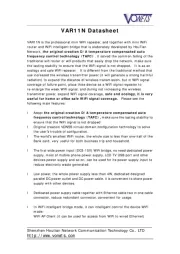
27 August 2025

26 August 2025
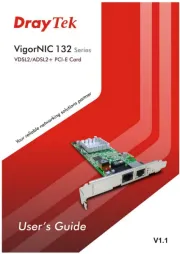
26 August 2025
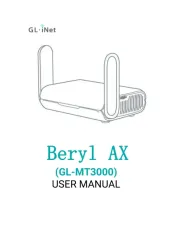
26 August 2025
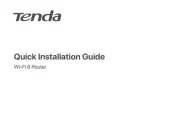
25 August 2025

25 August 2025
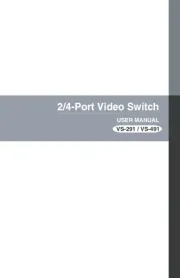
25 August 2025

25 August 2025

25 August 2025

25 August 2025