Nvidia Shield TV Bedienungsanleitung
Nvidia
Media Player
Shield TV
Lies die bedienungsanleitung für Nvidia Shield TV (46 Seiten) kostenlos online; sie gehört zur Kategorie Media Player. Dieses Handbuch wurde von 4 Personen als hilfreich bewertet und erhielt im Schnitt 4.3 Sterne aus 2.5 Bewertungen. Hast du eine Frage zu Nvidia Shield TV oder möchtest du andere Nutzer dieses Produkts befragen? Stelle eine Frage
Seite 1/46
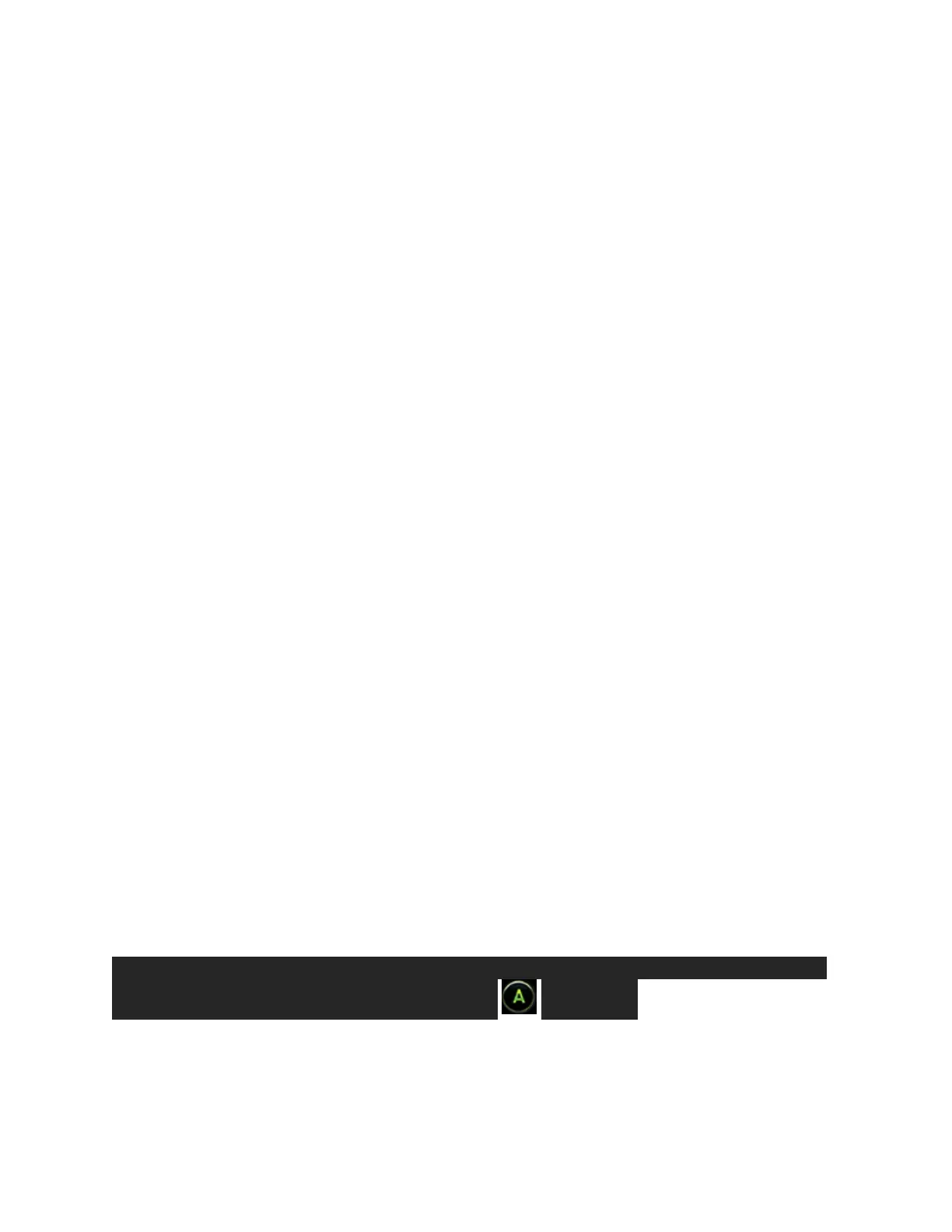
Get Started
What You Need
Here's what you'll need to start using your NVIDIA SHIELD TV Pro:
1. TV or monitor with HDMI port (HDCP compatible)
2. High-speed HDMI 2.0 cable
3. Internet connection via Wi-Fi or Ethernet
4. A Google account
Set Up NVIDIA SHIELD TV Pro
Here's how to plug in your NVIDIA SHIELD TV Pro and connect your controller:
1. Connect your SHIELD TV Pro to your TV with a certified HDMI 2.0 cable.
o Make sure your TV or monitor is off, and plug one end of the HDMI cable into
the HDMI port on the back of your SHIELD. Plug the other end of the cable into
an HDMI port on your TV or receiver.
2. Connect your SHIELD TV Pro to power, using the power cord.
o Plug one end of the power cable into the back of your SHIELD and plug the other
end into a power outlet. SHIELD will automatically power on as you plug it in
and you will see the green light turn on. When you are not using it, it will
automatically go into sleep mode.
3. OPTIONAL: Connect your SHIELD TV Pro to Ethernet. If you do not use an Ethernet
connection, you will have an option during setup to connect to a Wi-Fi network.
4. Turn on your TV and change to the correct HDMI input.
o If you have trouble finding the correct input, check the label on your HDMI ports
on your TV or monitor.
Connecting SHIELD Controller
If you have purchased a new SHIELD TV Pro, the SHIELD Controller is automatically paired with
your SHIELD TV device. Simply press the 'A' button to turn it on.
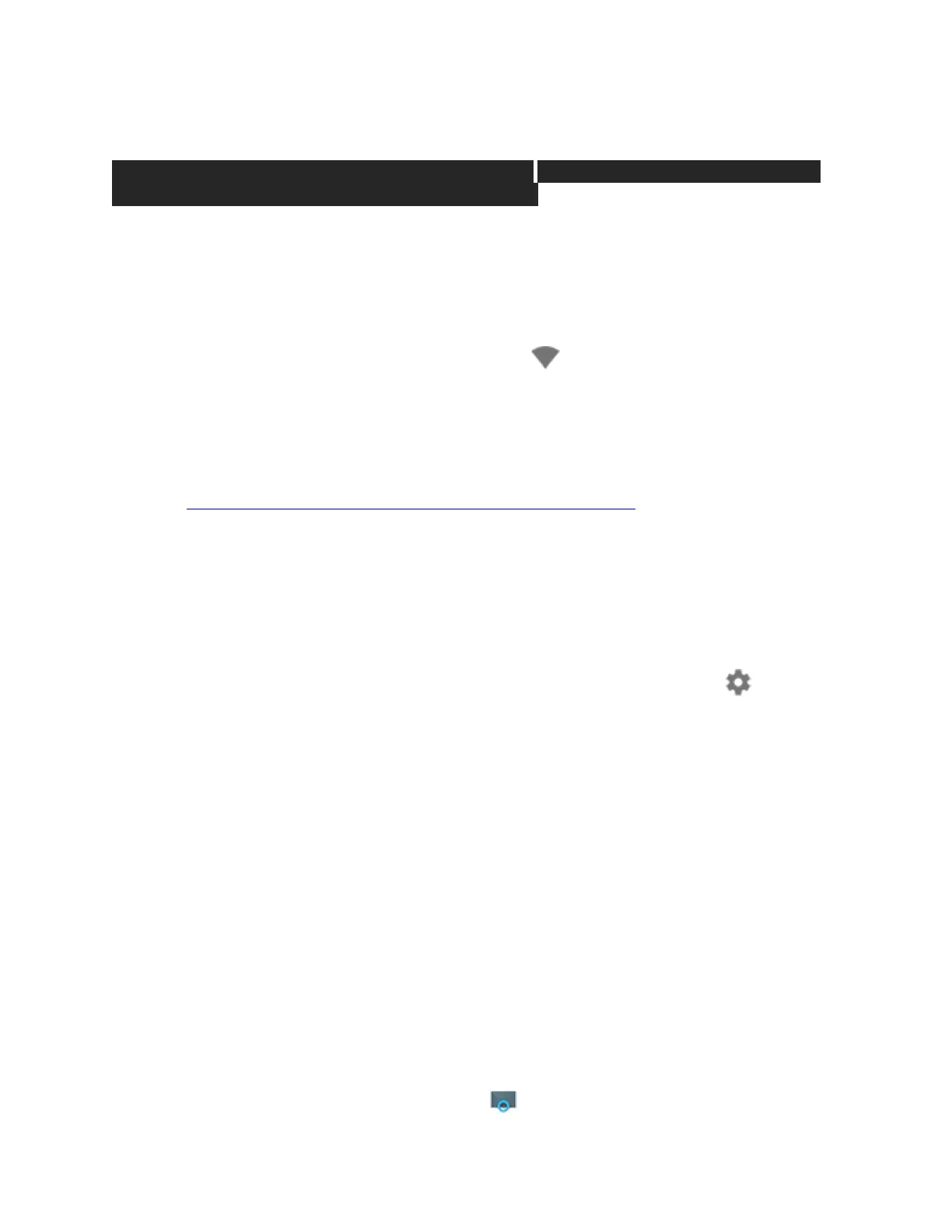
Connecting SHIELD Remote
If you have purchased a new SHIELD TV Pro, the NVIDIA SHIELD Remote w/ headphone jack is
automatically paired with your SHIELD TV at the factory. or connect it to another USB power
source.
Connect to Wi-Fi
From the SHIELD home screen, go to Network Settings > Wi-Fi and from the list select the
network you want to connect to.
SHIELD also supports captive portal, so if your network requires web authentication, SHIELD will
bring up the authentication web page and allow you to sign in.
Try these troubleshooting steps if your device won't connect to Wi-Fi.
Check for System Upgrade
System upgrades are pushed to your SHIELD TV directly from NVIDIA. A notification will appear
in the Recommendations row (the top row of the SHIELD TV Home screen) when an upgrade is
available. Simply select this notification and your SHIELD TV will automatically download and
apply the update. You can also manually check for updates by going to Settings > About >
System upgrade.
Using the Android TV Remote Control App
You need an Android phone or tablet running Android 4.3 or higher to use the Android TV
Remote Control app.
You can control your TV through your phone or tablet with the Android TV Remote Control app.
Set Up the Remote Control App
1. Download and install the Android TV Remote Control app on your phone or tablet. You
can also search for "Android TV Remote Control" on Google Play.
2. Make sure your phone or tablet is on the same Wi-Fi network as your Android TV.
3. Open the Android TV Remote Control app on your phone or tablet.
Produktspezifikationen
| Marke: | Nvidia |
| Kategorie: | Media Player |
| Modell: | Shield TV |
| Unterstützte Audioformate: | AAC, AAC+, FLAC, MP3, OGG, PCM, WAV, WMV, eAAC+ |
| WLAN: | Ja |
| WLAN-Standards: | 802.11a, Wi-Fi 5 (802.11ac), 802.11b, 802.11g, Wi-Fi 4 (802.11n) |
| Bluetooth: | Ja |
| Bluetooth-Version: | 4.1 |
| Gewicht: | 250 g |
| AC-Netzadapter: | Ja |
| Produktfarbe: | Schwarz |
| Stromverbrauch (Standardbetrieb): | 10 W |
| Anzahl HDMI-Anschlüsse: | 1 |
| Ethernet LAN Datentransferraten: | 10,100,1000 Mbit/s |
| Stromversorgung: | 40 W |
| Prozessor: | NVIDIA Tegra X1 |
| Interne Speicherkapazität: | 16 GB |
| Plattform: | Schild |
| Speicherkapazität: | 3072 MB |
| USB 3.2 Gen 1 (3.1 Gen 1) Anzahl der Anschlüsse vom Typ A: | 2 |
| Integriertes optisches Laufwerk: | Ja |
| Integrierter Kartenleser: | Nein |
| Bluetooth Low Energy (BLE): | Ja |
| Videospiel enthalten: | Nein |
| Anzahl enthaltener Controller: | 1 |
| Ethernet/LAN: | Ja |
Brauchst du Hilfe?
Wenn Sie Hilfe mit Nvidia Shield TV benötigen, stellen Sie unten eine Frage und andere Benutzer werden Ihnen antworten
Bedienungsanleitung Media Player Nvidia
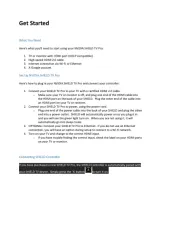
29 August 2025
Bedienungsanleitung Media Player
- LC-Power
- Intenso
- Seagate
- TVIP
- T-Mobile
- Reloop
- Approx
- Linksys
- EnVivo
- Emtec
- Rolls
- Amazon
- Pro-Ject
- Dune
- Denver
Neueste Bedienungsanleitung für -Kategorien-
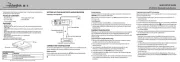
30 August 2025
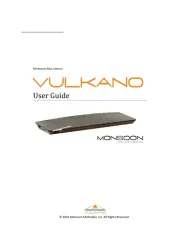
30 August 2025
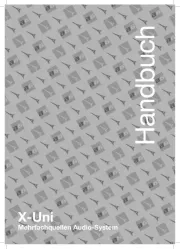
28 August 2025

28 August 2025

27 August 2025

27 August 2025

27 August 2025
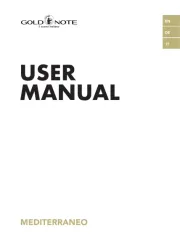
26 August 2025
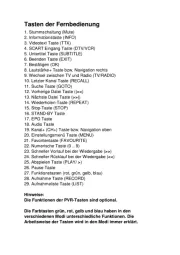
25 August 2025

24 August 2025