Panduit DP4300HD Bedienungsanleitung
Lies die bedienungsanleitung für Panduit DP4300HD (2 Seiten) kostenlos online; sie gehört zur Kategorie Drucker. Dieses Handbuch wurde von 4 Personen als hilfreich bewertet und erhielt im Schnitt 4.4 Sterne aus 2.5 Bewertungen. Hast du eine Frage zu Panduit DP4300HD oder möchtest du andere Nutzer dieses Produkts befragen? Stelle eine Frage
Seite 1/2
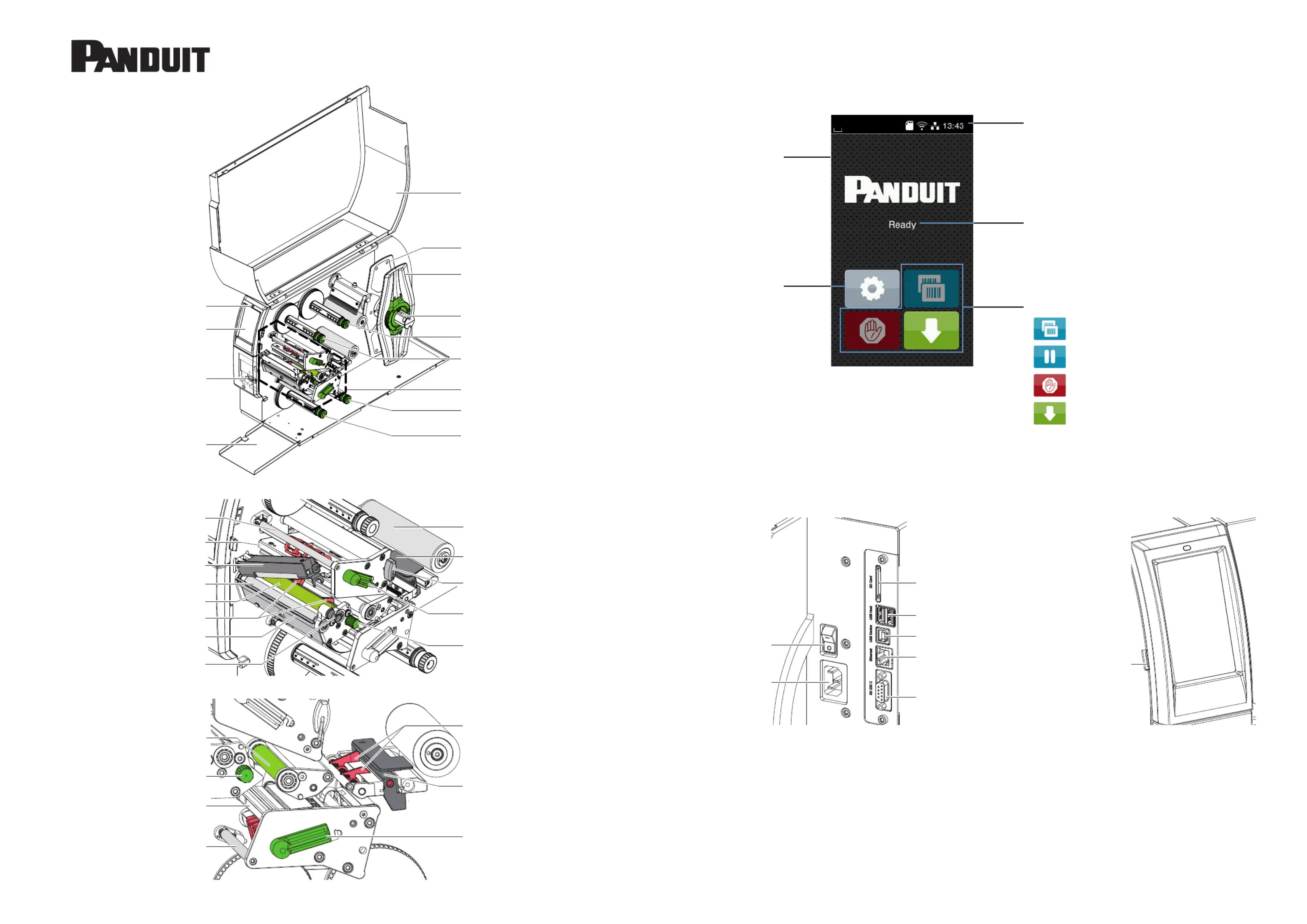
Page 1 of 2
DP4300HD-QSG-EN
Rev.: 06-25-2024
© Panduit Corp. 2024
Slot for SD card
2 USB-A ports
USB-B port
Ethernet 10/100 Base-T
Serial RS-232 port
Power switch
Power connection jack
USB-A port
Printer Overview
Cover
Margin stop, outside
Margin stop, inside
Roll retainer
Upper ribbon supply hub
Upper ribbon take-up hub
Print mechanism
Lower ribbon supply hub
Lower ribbon take-up hub
LED „Power on“
Touchscreen display
Accessory Connector
Flap
Guide roller
Label sensor
Allen key
Upper printhead locking lever
Knob for adjusting label guides
Upper ribbon deection
Upper printhead assembly
Pressing roller system
Pinch roller
Upper print roller
Upper label guides
Tear-o plate
Detent pin
Upper Print Mechanism
Lower label guides
Label sensor
Lower printhead locking lever
Lower print roller
Knob for adjusting label guides
Lower printhead assembly
Lower ribbon deection
Lower Print Mechanism
Function Buttons:
Repeat the last printed label
Interrupt / Continue the print job
Short touch: Cancel the current print job
Long touch: Cancel all print jobs
Feed a blank label
Menu Button
Printer status
Widgets:
• Connections
• Memory media
• Time
• Active apps
Touch screen
Display when starting
USB-A ports can be used for:
• Keyboard
• Scanner
• USB memory stick
• USB WiFi stick
• Service key
DP4300HD
DP4300HD/E
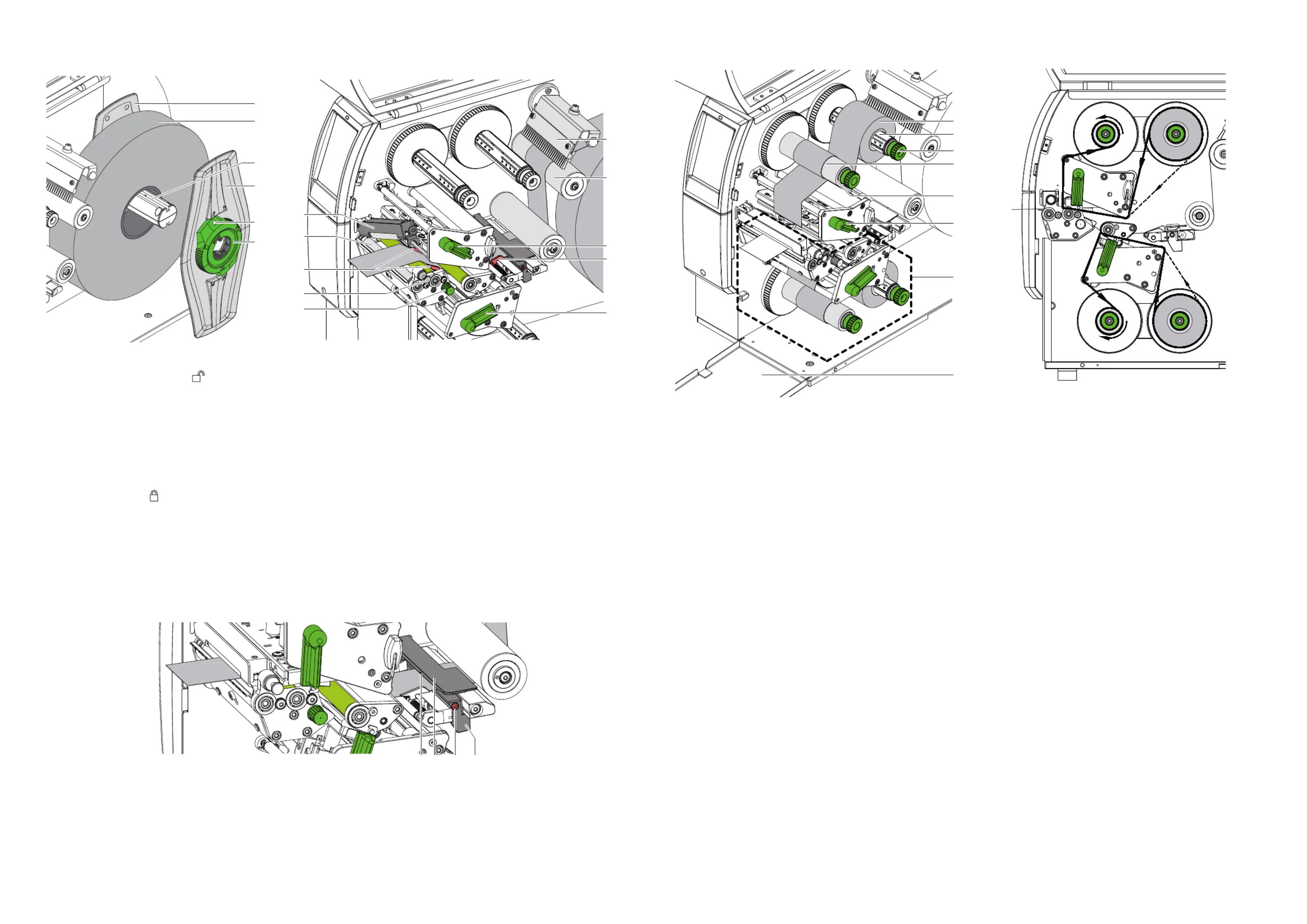
Page 2 of 2
Loading Transfer Ribbon
6
1
2
3
4
5
7
8
Transfer ribbon feed path
1. Clean the printheads before loading the ribbon.
2. Turn the lever (6) counterclockwise to lift the upper printhead.
3. Slide a ribbon roll (1) onto the ribbon supply hub (3) so that the color coating of the ribbon faces downward when being unwound.
4. Center the ribbon roll.
5. Hold ribbon roll (1) rmly and turn knob (3) on ribbon supply hub counterclockwise until the ribbon roll is secured.
6. Slide suitable transfer ribbon core (4) onto the ribbon take-up hub (5). Position and secure it in the same way like the supply roll.
7. Guide ribbon through the print unit.
8. Secure starting end of ribbon to middle of the ribbon core (4) with adhesive tape. Ensure counterclockwise rotation direction of the
ribbon take-up hub.
9. Turn ribbon take-up hub (5) counterclockwise to smooth out the feed path of the ribbon.
10. Turn lever (6) clockwise to lock the printhead.
11. Open the ap (8) and load transfer ribbon to the lower print unit (7) in a similar way.
© Panduit Corp. 2024 DP4300HD-QSG-EN, Rev.: 06-25-2024
Loading label material
1
2
3
4
5
6
14
7
9
10
11
8
9
15
12
13
1. Turn ring (6) counterclockwise, so that the
arrow (5) points to the symbol .
2. Remove the margin stop (4) from the roll
retainer (3).
3. Load label roll (2) on the roll retainer (3).
4. Re-mount the margin stop (4) onto the roll
retainer (3). Push the margin stop (4) until both
margin stops (1,4) touch the label roll (2) and a
clear resistance is encountered.
5. Turn ring (6) clockwise, so that the arrow (5)
points to the symbol .
6. Pull the detent pin (10). The pressing roller system (7) will swing upwards.
7. Turn lever (14) counterclockwise and lever (15) clockwise to lift both
printheads.
8. Swivel the brush (12) from the roller (13).
9. Move guides (9) apart with the knob (11) until the media can pass between
them.
10. Guide media strip through the print mechanics to the pinch roller (8) and place
the strip between the guides (9).
11. Move the guides against the edges of the media by turning the knob (11).
12. Fix the media by closing the upper printhead.
13. Pull the detent pin (10). Push the pressing roller system (7) downwards and
lock it with the detent pin.
14. Turn the media roll against the feed direction to tighten the media.
15. Close the lower printhead.
16. Swivel the brush (12) to the roller (13).
Setting the Label Sensor
1 2 3 4
The label sensor can be shifted perpendicular to the direction of paper ow for adaptation to the media. The sensor unit (2) of the label
sensor is marked with an indentation in the label sensor retainer. When the printer is switched on, a yellow LED illuminates the sensor
position.
1. Loosen screw (3).
2. Position label sensor with tab (4) in such a way that the sensor (1) can detect the label gap or slot between labels.
3. Tighten screw (3).
Produktspezifikationen
| Marke: | Panduit |
| Kategorie: | Drucker |
| Modell: | DP4300HD |
Brauchst du Hilfe?
Wenn Sie Hilfe mit Panduit DP4300HD benötigen, stellen Sie unten eine Frage und andere Benutzer werden Ihnen antworten
Bedienungsanleitung Drucker Panduit

24 Juli 2025

24 Juli 2025

24 Juli 2025

24 Juli 2025

24 Juli 2025

22 August 2024

15 August 2024

10 August 2024

9 August 2024

8 August 2024
Bedienungsanleitung Drucker
- Royal Sovereign
- AgfaPhoto
- Lenovo
- Raspberry Pi
- Sagem
- Velleman
- Olympia
- StarTech.com
- Epson 7620
- Elite Screens
- Builder
- Datamax-O'neil
- Unitech
- Plustek
- Evolis
Neueste Bedienungsanleitung für -Kategorien-
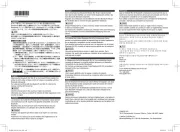
26 Juli 2025
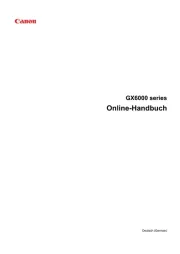
26 Juli 2025
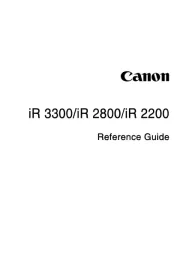
26 Juli 2025
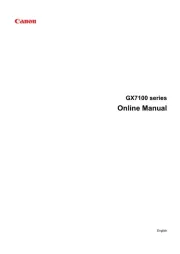
26 Juli 2025
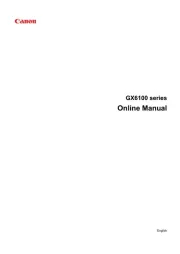
26 Juli 2025
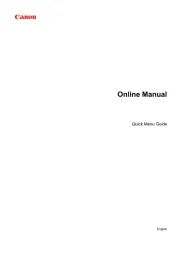
26 Juli 2025
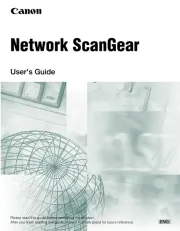
26 Juli 2025
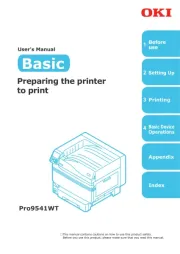
25 Juli 2025
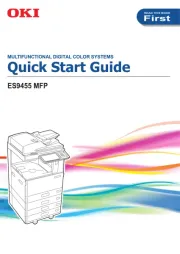
25 Juli 2025

25 Juli 2025