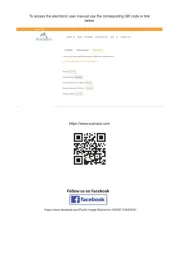Plustek OpticSlim 2680H Bedienungsanleitung
Lies die bedienungsanleitung für Plustek OpticSlim 2680H (31 Seiten) kostenlos online; sie gehört zur Kategorie Scanner. Dieses Handbuch wurde von 19 Personen als hilfreich bewertet und erhielt im Schnitt 4.1 Sterne aus 10 Bewertungen. Hast du eine Frage zu Plustek OpticSlim 2680H oder möchtest du andere Nutzer dieses Produkts befragen? Stelle eine Frage
Seite 1/31

Installation
Usage & Maintenance
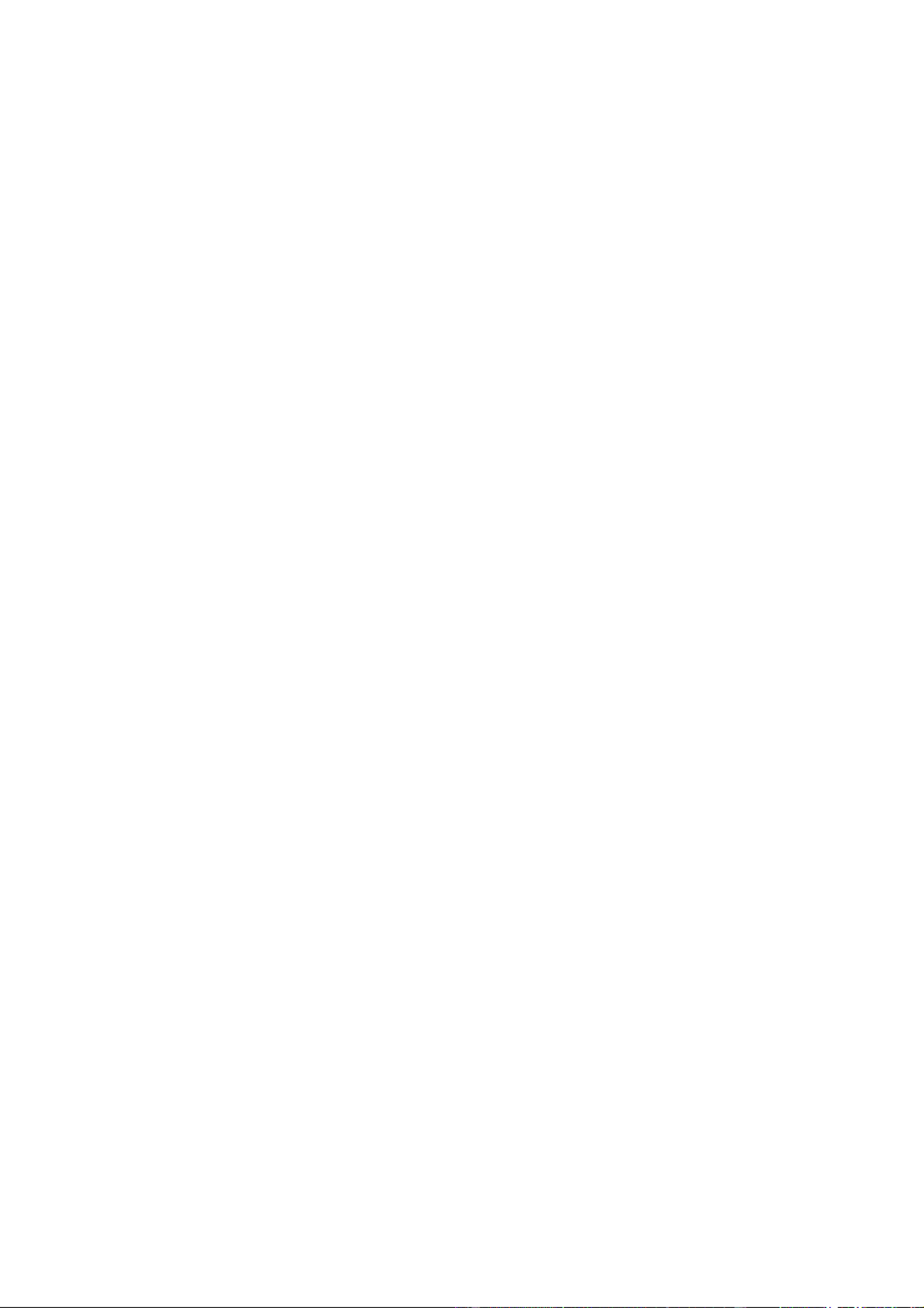
Trademarks
© 2019 Plustek Inc. All rights are reserved. No portion of this document may be
reproduced without permission.
All trademarks and brand names mentioned in this publication are property of their
respective owners.
Liability
While all efforts have been made to ensure the accuracy of all contents in this manual,
we assume no liability for errors or omissions or by statements of any kind in this manual,
whether such errors are omissions or statements resulting from negligence, accidents, or
any other cause. The contents of this manual are subject to change without notice. We
will not shoulder any legal liability, if users failed to follow the operation instructions in this
manual.
Copyright
The scanning of certain documents, for example checks, bank notes, I.D. cards,
government bonds, or public documents, may be prohibited by law and/or subject to
criminal prosecution. We recommend you to be responsible and respectful of the
copyrights laws when you are scanning books, magazines, journals and other materials.
Environmental Information
Recycle or disposal at end-of-life information, please ask local distributors or suppliers for
recycle and disposal information. The product is designed and produced to achieve
sustainable environmental improvement. We strive to produce products in compliance
with global environmental standards. Please consult your local authorities for proper
disposal.
The product packaging is recyclable.
Attention for recycling (For EU country only)
Protect your environment! This product should not be thrown into the household waste
container. Please give it to the free collecting center in your community.
Screen Examples in This Manual
The screen shots in this guide were made with Windows 7. If you are using Windows 8 /
10, your screen will look somewhat different but functions the same.

Table of Contents
INTRODUCTION ....................................................................................................1
How to Use This Guide............................................................................................... 1
Conventions of This Guide ......................................................................................... 2
A Note about Icons ............................................................................................................... 2
Safety Precautions...................................................................................................... 2
Minimum System Requirements ................................................................................. 3
Box Contents .............................................................................................................. 4
Scanner Overview ...................................................................................................... 5
C S 7HAPTER I. INSTALLING THE CANNER....................................................................
Software Installation Requirements ............................................................................ 7
Hardware Requirements............................................................................................. 7
Installing and Setting up the Scanner ......................................................................... 8
Step 1. Connecting the Scanner to Your Computer............................................................. 9
Step 2. Installing the Software............................................................................................ 11
Step 3. Testing the Scanner............................................................................................... 12
Installing Additional Software.................................................................................... 13
CHAPTER II. SCANNING ..................................................................................... 14
Preparing Documents ............................................................................................... 14
Checking Document Conditions ......................................................................................... 14
Placing Documents................................................................................................... 15
Using the Flatbed ............................................................................................................... 15
Scanning Documents................................................................................................ 15
Scanning via TWAIN Interface ........................................................................................... 16
Scanning from the Scanner’s Panel or On-screen DocAction's Execute Menu................. 17
Scanning from the Icon in the Left Side of the DocAction Window.................................... 18
C MHAPTER III. CARE AND AINTENANCE ............................................................... 19
Cleaning the Scanner ............................................................................................... 19
Cleaning Materials.............................................................................................................. 19
Cleaning the Flatbed .......................................................................................................... 20
Calibrating the Scanner ............................................................................................ 20
Aligning the Scanner................................................................................................. 21
Standby Mode........................................................................................................... 22
Scan Counter............................................................................................................ 23
CHAPTER IV. TROUBLESHOOTING ........................................................................ 24
Scanner Connection ................................................................................................. 24
APPENDIX A: SPECIFICATIONS ............................................................................ 25
A S WPPENDIX B: CUSTOMER ERVICE AND ARRANTY................................................ 26
Service & Support Information (For EU country only)............................................... 26
Statement of Limited Warranty ................................................................................. 27
FCC Radio Frequency Statement............................................................................. 28
Produktspezifikationen
| Marke: | Plustek |
| Kategorie: | Scanner |
| Modell: | OpticSlim 2680H |
Brauchst du Hilfe?
Wenn Sie Hilfe mit Plustek OpticSlim 2680H benötigen, stellen Sie unten eine Frage und andere Benutzer werden Ihnen antworten
Bedienungsanleitung Scanner Plustek

5 September 2024

22 August 2024

17 August 2024

17 August 2024

17 August 2024

16 August 2024

16 August 2024

16 August 2024

16 August 2024

16 August 2024
Bedienungsanleitung Scanner
- Trust
- ICarsoft
- Kenko
- Technaxx
- Neat
- Cobra
- Tevion
- AgfaPhoto
- Braun
- Honeywell
- Rittz
- Hama
- Microtek
- Traveler
- Soundsation
Neueste Bedienungsanleitung für -Kategorien-

14 Juni 2025
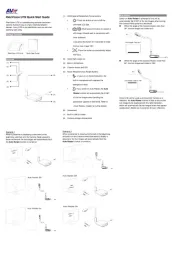
14 Juni 2025

2 Juni 2025
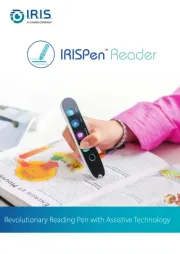
1 Juni 2025

30 November 2024

16 Oktober 2024

11 Oktober 2024

11 Oktober 2024

6 Oktober 2024