Silvergear 1832 - Motion Sensor Bedienungsanleitung
Silvergear
Intelligentes Zuhause
1832 - Motion Sensor
Lies die bedienungsanleitung für Silvergear 1832 - Motion Sensor (1 Seiten) kostenlos online; sie gehört zur Kategorie Intelligentes Zuhause. Dieses Handbuch wurde von 33 Personen als hilfreich bewertet und erhielt im Schnitt 5.0 Sterne aus 17 Bewertungen. Hast du eine Frage zu Silvergear 1832 - Motion Sensor oder möchtest du andere Nutzer dieses Produkts befragen? Stelle eine Frage
Seite 1/1

How to reset?
(1) Press the reset button for 6 seconds till the indicator
ash rapidly.Then device turns to smart wi mode.
(2) Press the reset button again for 6 seconds till the
indicator ash slowly. The device turns to AP mode.
MOTION SENSOR
INSTRUCTION
You can experience the various advanced features of
the product with the app, just try and do it yourself.
Main fuction
Operate status:alarm/normal (the device can be
triggered only once in 1 minute)
Alarm recording(click”HISTORY”).
Turn O/On push notication(click”NOTICE”).
Linkage alarm setting
To connect two Sensors via scene setting.
Device sharing
Allow others to control the device
Push notication
Open/close push notication
Remove device
Restore default settings; Delete and add the device
again to clear the record by APP.
Make Your Home Smarter
Smart life
Code button
Battery
LED Light
Holder
Holder
Sticker Screw
Screw stopper
Inductive area
Battery: CR123A-3V X 1
Standby current: 34uA
Alarm current: 75mA-90mA
Standby time: 5 years
Battery Life: 2500 times trigger(1 year if trigger 7
times per day, 2 years if trigger 3 times per day)
Wireless type: 2.4GHz
Wireless standard: IEEE 802.11b/g/n
Wireless range: 45M
Sensitive distance: 6M
Operating Temperature: 0℃~ 40℃ (32°F~104°F)
Operating Humidity: 20% ~ 85%
Storage Temperature: 0℃ ~ 60℃ (32°F ~140°F)
Storage Humidity: 0% ~ 90%
Size: 50mm x 48mm x 48mm
Device Status
Smart Wi-Fi
AP mode
Triggered
Suspend mode
Reset
LED State
Indicator ashes quickly
Indicator ashes slowly
LED will rapidly blink,and OFF
after scheduled time
Indicator o
Indicator lights up for 4s and after
2 seconds lights o, device goes
into conguration mode
Thanks for
Choosing our WiFi Smart Home Sensors
What’s the App User Interface Like ?SpecicationsProduct Conguration Experience Advanced FeaturesLED State Get Started with Tuya Smart App
1. Download APP
Download the "Smart life" app
from APP Store or Google Play
to your mobile.
2. Register and Login
Launch the "Smart life" app.
To register,enter your mobile phone number or email
address,create a password ,then login to the app.
Login if you have an account already.
3. Add Device
Power on the smart sensor which default's mode is
Smart WiFi mode.
Select the “+” symbol on the top right-hand corner.
Select your product type and follow the instructions of
the app.
If the connecting fails,try using AP Mode
On the “Add device” page select “AP Mode” on the top
right-hand corner and follow the instructions of the app.
Finally,have fun!
Produktspezifikationen
| Marke: | Silvergear |
| Kategorie: | Intelligentes Zuhause |
| Modell: | 1832 - Motion Sensor |
Brauchst du Hilfe?
Wenn Sie Hilfe mit Silvergear 1832 - Motion Sensor benötigen, stellen Sie unten eine Frage und andere Benutzer werden Ihnen antworten
Bedienungsanleitung Intelligentes Zuhause Silvergear

12 August 2024

7 August 2024
Bedienungsanleitung Intelligentes Zuhause
Neueste Bedienungsanleitung für -Kategorien-
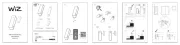
1 August 2025

30 Juli 2025
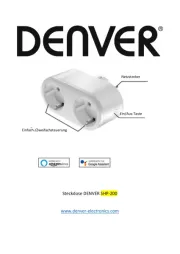
29 Juli 2025
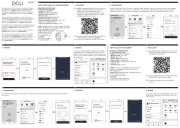
29 Juli 2025
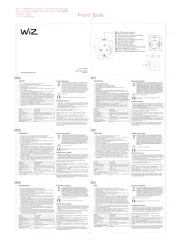
28 Juli 2025
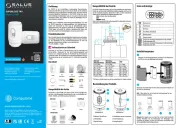
27 Juli 2025

27 Juli 2025

25 Juli 2025
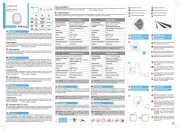
25 Juli 2025
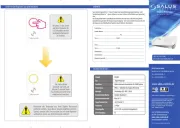
24 Juli 2025