Speaka SP-SSD-B01 Bedienungsanleitung
Speaka
Schreibtisch
SP-SSD-B01
Lies die bedienungsanleitung für Speaka SP-SSD-B01 (2 Seiten) kostenlos online; sie gehört zur Kategorie Schreibtisch. Dieses Handbuch wurde von 9 Personen als hilfreich bewertet und erhielt im Schnitt 4.9 Sterne aus 5 Bewertungen. Hast du eine Frage zu Speaka SP-SSD-B01 oder möchtest du andere Nutzer dieses Produkts befragen? Stelle eine Frage
Seite 1/2

ELECTRIC SIT-STAND DESK
Instruction Manual
Item No.: 3014210
SP-SSD-B01
Bubble Level
Instructions of Safety and Warnings:
Electrical Safety Instructions:
The product is powered by electricity. In order to avoid burns, fire and electric shock, please read the
instructions carefully.
CAUTION
Don't disassemble or replace components
while the power is still connected.
Never operate the system with a damaged cord
or plug. Please contact your point of purchase to
replace the damaged parts.
Don't clean the product with water
while the power is still connected.
Never operate the system if it's in moist
environment or its electrical components
have contact with liquids.
Don't operate the system if the control box
makes noise or odor.
Alterations of the given power unit and
control box aren't allowed.
Other Safety Instructions:
·Remove any obstacles from the area around the desk during assembly and subsequent use.
·Organize all cords and wires to prevent any possible tripping or accidents from occurring.
·Never attempt to modify or change the desk frame or components that operate the desk.
·Don't add anything to the adjustable junctions of the desk frame.
·The desk is rated for Indoor Use Only.
• Overlooking any part of the instructions, warnings and additional information marked with the "Note" and " "
may result in serious damage to the system or its components.
• Children should never be allowed to operate or touch the product without direct supervision of an adult. Users
should prevent children from being near or around the desk during operation.
• Any failure to comply with the safety and installation instructions in this manual may cause serious bodily injury.
• Disabilities and/or lack of experience and knowledge should be prevented from using the product unless under
supervision or assisted during use and operation.
• Never sit on or exceed the rated weight of the desk.
CAUTION
CAUTION: At least two people are required when turning
over the desk, otherwise serious bodily injuries might occur.
10. Adjusting the Desk
• Turn over the desk with the help of another person.
• There are two adjustable foot pads under each foot.
If the floor isn't even, simply turn the pad to adjust
the level to make the desk stable.
Tip: Use a bubble level not included) to check if the (
desktop is even.
• Connect the desk to power. Keep holding the press
on the controller to adjust the desk to desired height.
• Run the cables through the Cable Clips
and attach the Cable Clips to the desktop with
2 ST3.5x12 Screws to ensure clean and
neat surface.
S-I
S-E
9. Cable Management
Control Panel For Electric
Height Adjustable Desk
User Guide
Operation Instruction:
System Resetting
When there occurs an error or the display shows “Rst”, keep pressing the “ ” button for 5
seconds after the motor stops running. You will hear a beep sound when the process is completed.
The process may fail if release the “ ” button halfway.
1.
2. “ ” Upward Movement and “ ” Downward Movement
Press the “ ” or “ ” and do not release until the desk reaches the desired height.
3. Memory Setting
To store a certain height, first press “S” and it will display “S-”. Press “1”, “2” or “3” to store the
current height in the setting. Once it is completed, you can have the desk move to the
corresponding height by pressing “1”, “2” or “3”. Pressing any button will stop the automatic
adjustment.
4. Maximum Height Limit Setting
·To save the current height as the maximum height limit, keep pressing “S” and “ ” for 5
seconds till you hear a beep sound, the maximum height limit is saved.
·To change the maximum height limit, adjust the desk to move to the current maximum height
first, keep pressing “S” and “ ” for 5 seconds till you hear a beep sound, the maximum height
limit is deleted.
Display
Downward
movement
Upward
movement
Setting
Memory Setting
1/2/3
Drill
S-I
S-E
5. Minimum Height Limit Setting
·To save the current height as the minimum height limit, keep pressing “S” and “ ” for 5
seconds till you hear a beep sound, the minimum height limit is saved.
·To change the minimum height limit, adjust the desk to move to the current minimum height
first, keep pressing “S” and “ ” for 5 seconds till you hear a beep sound, the minimum height
limit is deleted.
6. Lock and Unlock Functions
·To lock the controller, keep pressing “ ” and “ ” for 5 seconds till the controller displays
“Loc” and a beep sound.
·To unlock the controller, keep pressing “ ” and “ ” for 5 seconds till the controller displays
the current height and a beep sound.
7. Factory Setting
When the controller is re-installed or restore to factory settings, keep pressing “S”, “2” and “3” for 5
seconds till a beep sound.
8. Timer Setting
·Press the “1” and “3” buttons, and the controller will display “x.xh”, then press the “ ” or “ ”
to set up the timer (each press leads to an 0.5 hour increment). The system will exit
automatically in 2 seconds after the timer saved.
·The indicator light will be flashing on the display during timer mode. The unit emits 5 beeps
when the time is up.
Keep pressing “S” for 5 seconds to enter the parameter setting page. The display shows “S-x” (“x”
stands for the parameter). Press “S” to switch the parameters, press “ ” or “ ” to change the
setting. Press “S” again to exit after completing setting.
9. Parameter Settings
Height Distance: 0 - CM, 1 - INCH.
No Gyro-Current Collision Avoidance System, the default setting is 0.
Anti-Collision Sensitivity(Upward Movement), the sensitivity setting: 0-8, 0 - off, 8 - the highest.
Anti-Collision Sensitivity(Downward Movement), the sensitivity setting: 0-8, 0 - off, 8 - the highest.
Installation Distance: CM.
0 – HOT protection if off, 1- HOT protection is on.
S-1
S-2
S-3
S-4
S-5
S-6
S-7
Instruction
Parameters:
S-x
10. Troubleshooting Guide
The main power supply voltage is too high. Check the main power.
The columns don’t go together. Reset the system.
The control panel is disconnected. Check the connection.
The control panel connection error has occurred. Check the connection.
Collision avoidance system has activated. Remove all the objects within the range of motion.
Electrical problem has occurred. Check the power connection, change the main power if need.
Electrical problem has occurred. Plug out the power and re-plug.
System overheating. Stop operating and allow your desk to remain idle for some time.
Motor is disconnected. Check the connection.
Electrical problem has occurred. Change the control panel.
Electrical problem has occurred. Check the motor cords connection.
Motor Hall error. Check the Hall signal, change the cords if need.
Motor short circuit error. Change the motor.
Electrical problem has occurred. Reset the system.
Electrical problem has occurred. Change the motor/Hall cords.
Motor overload. Reduce some load.
Memory sensor error. Change the control panel.
Collision avoidance system error. Change the control panel.
E1
E2
E3
E4
E5
E6
E7
Hot
E11
E12
E13
E14
E15
E16
E17
E18
E42
E43
Solution
Error No.
0- keep pressing to operate the desk moving to the stored height, 1- press to operate the desk
moving to the stored height.

Checklist and Installation
Please check all of the components shown in the component checklist. If any of the components are missing or damaged,
contact your point of purchase for a replacement.
D (x2)
Side Bracket
E (x2)
Foot
B (x1)
Lifting Column
A (x1)
Crossbar
C
B
Shipping
Blanket
F (x2)
Desktop
H (x3)
Connecting Plate
S-G (x4)
Wooden
Dowel Pins
What tools are needed to
assemble the desk frame?
What important specifications
should know before installation?
Bubble Level Allen Wrench
(Included)
Drill
Phillips Screwdriver
Power Input
(100~240V)
Operation Temperature
(-5°C~+40°C)
Weight Capacity
70kg (154lbs)
S-I (x2)
Cable Clip
S-H (x10)
Anti-Vibration
Pad
S-J (x1)
4mm
Allen Wrench
S-K (x1)
3mm
Allen Wrench
F
G (x1)
Sync Rod
C (x1)
Lifting Column
S-B
A
2. Attaching the Side Brackets
• Turn over the desk frame with the crossbar facing up.
• Attach each Side Bracket to the Lifting Column
using 2 M6x20 Screws .
• Repeat the same process to attach the other side
bracket.
D
S-B
D
S-J
S-B
3. Attaching the Anti-Vibration Pads
• Attach the Anti-Vibration Pads to the surface of
the crossbar on the positions as shown.
S-H
1. Attaching the Crossbar
• Attach the Crossbar to the Lifting Columns / .
using 4 M6x35 Screws and 2 M6x20 Screws as shown in the illustration.
S-C S-B
CB
A
S-C
S-J
S-J
S-F (x2)
ST4.2x16
Phillips Head
Screw
S-C (x12)
M6x35
Hex Head
Screw
S-B (x6)
M6x20
Hex Head
Screw
S-G
Note: Please make sure the desktop
keep facing down while installation.
5. Assembling the Desktop
• Carefully place the dissassembled Desktop upside down on the floor as shown.
• Assemble the desktop with 4 Wooden Dowel Pins and 3 Connecting Plates using
18 ST4.2x13 Screws .
F
H
S-D
S-G
7. Drilling to the Desktop
• Attaching the assembled desk frame to the desktop through the mounting holes
found on the Side Brackets and Crossbar as shown in the illustration using
8 M6x16 Screws 2 ST4.2x16 Screws and .
S-A
S-F
• Place the Lifting Column / upside down on the floor.
• Attaching the Foot to the Lifting Column using
4 M6x35 Screws .
• Repeat the same process to attach the other foot.
E
B C
S-C
4. Attaching the Feet
E
S-C
S-J
S-D
H
S-D (x18)
ST4.2x13
Phillips Head
Screw
G
S-K
Drill
S-F
S-A
S-F
6. Attaching the Sync Rod
• Loose the 4 screws on the Sync Rod and insert both ends of Sync Rod into holes found on the desk frame
as shown in the illustration.
• Re-tighten the 4 screws of the assembled Sync Rod.
G
S-K
S-H
S-A (x8)
M6x16
Phillips Head
Screw
S-E (x4)
ST3.5x12
Phillips Head
Screw
I (x1)
Controller
J (x1)
AC Adapter
L (x1)
Power Plug
M (x2)
Strap
K (x1)
AC Adapter
Adapter 1 Adapter 2
8. Attaching the Controller
Adapter 1
• Connect the Controller with the AC Adapter .
• Insert the cable from Lifting Column into the Controller .
Note:
• Do not plug into the power before the desk is fully assembled.
I J
B I
• Connect the Controller with the AC Adapter .
• Insert the Power Plug into the AC Adapter and secure
the AC Adapter with a strap as shown.
• Insert the cable from Lifting Column into the Controller .
Note:
• Do not plug into the power before the desk is fully assembled.
I K
B
I
L K
Adapter 2
K M
J
I
L
K
M
C
I
B
Note: Insert the Sync Rod to the end.
G
• Attach the Controller to the desktop using
2 ST3.5x12 Screws .
S-E
I
• Attach the Controller to the desktop using
2 ST3.5x12 Screws .
S-E
I
B
Drill
Drill
S-E
S-E
Produktspezifikationen
| Marke: | Speaka |
| Kategorie: | Schreibtisch |
| Modell: | SP-SSD-B01 |
Brauchst du Hilfe?
Wenn Sie Hilfe mit Speaka SP-SSD-B01 benötigen, stellen Sie unten eine Frage und andere Benutzer werden Ihnen antworten
Bedienungsanleitung Schreibtisch Speaka
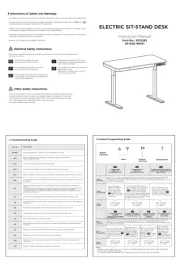
9 Juni 2025

8 Juni 2025
Bedienungsanleitung Schreibtisch
- Cooler Master
- Parisot
- ENDORFY
- Arozzi
- Foppapedretti
- Mount-It!
- NeoMounts
- SPC
- Chief
- Yamazen
- Projecta
- Huzaro
- Thermaltake
- Elite
- Deltaco
Neueste Bedienungsanleitung für -Kategorien-
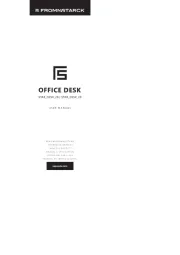
30 Juli 2025
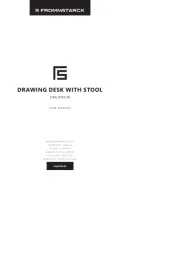
29 Juli 2025

29 Juli 2025

29 Juli 2025

29 Juli 2025

29 Juli 2025

29 Juli 2025

29 Juli 2025

29 Juli 2025

29 Juli 2025