Speaka SP-SSD-WN01 Bedienungsanleitung
Speaka
Schreibtisch
SP-SSD-WN01
Lies die bedienungsanleitung für Speaka SP-SSD-WN01 (2 Seiten) kostenlos online; sie gehört zur Kategorie Schreibtisch. Dieses Handbuch wurde von 9 Personen als hilfreich bewertet und erhielt im Schnitt 4.9 Sterne aus 5 Bewertungen. Hast du eine Frage zu Speaka SP-SSD-WN01 oder möchtest du andere Nutzer dieses Produkts befragen? Stelle eine Frage
Seite 1/2

E13
E14
E15
E16
E17
E42
E12
E18
E43
Short circuit. Replace the motors or columns.
Overload leads to the motor to fail to drive. Remove the items from the desktop then reset
the system.
Electrical problem has occurred. Plug out the power and re-plug. If it doesn’t work, replace the
control box.
Motor wires may be broken. Check the connection or replace the motor cords.
Hall wires may be broken. Check the connection or replace the motor cords.
Desk move in wrong direction. Check the connection or replace the motor cords.
Memory can not be read. Plug out the power and re-plug. If it doesn’t work, replace the
control box.
Overload has occurred. Remove the items from the desktop.
Collision avoidance system failure. Replace the control box.
Error No.
E01/E07
HOT
E05
E06
E04
E02
E11
E08
Electrical problem has occurred. Plug out the power and re-plug.
System overheating. Stop operating and allow your desk to remain idle for
approximately 18 minutes.
The columns don’t go together. Reset the system.
System's communication has an error. Plug out the power and re-plug.
Collision avoidance system has activated. Remove all the objects within the range of motion.
Electrical problem has occurred. Plug out the power and re-plug. If it doesn’t work, replace the
control box.
·Collision avoidance system has activated. Remove all the objects within the range of
motion.
·The control box isn’t placed well. Please make sure the control box is properly attached
to the desk frame as the instruction manual or placed well on the even surface.
·The power cords have pulled the control box. Manage the cables and keep them from
pulling the control box.
The motor cords were disconnected, Check the connection or replace the motor cords.
Description
Instruction Manual
Item No.: 3015282
SP-SSD-WN01
Instructions of Safety and Warnings:
Electrical Safety Instructions:
The product is powered by electricity. In order to avoid burns, fire and electric shock, please read the
instructions carefully.
CAUTION
Don't disassemble or replace components
while the power is still connected.
Never operate the system with a damaged cord
or plug. Please contact your point of purchase to
replace the damaged parts.
Don't clean the product with water
while the power is still connected.
Never operate the system if it's in moist
environment or its electrical components
have contact with liquids.
Don't operate the system if the control box
makes noise or odor.
Alterations of the given power unit and
control box aren't allowed.
Other Safety Instructions:
·Remove any obstacles from the area around the desk during assembly and subsequent use.
·Organize all cords and wires to prevent any possible tripping or accidents from occurring.
·Never attempt to modify or change the desk frame or components that operate the desk.
·Don't add anything to the adjustable junctions of the desk frame.
·The desk is rated for Indoor Use Only.
• Overlooking any part of the instructions, warnings and additional information marked with the "Note" and " "
may result in serious damage to the system or its components.
• Children should never be allowed to operate or touch the product without direct supervision of an adult. Users
should prevent children from being near or around the desk during operation.
• Any failure to comply with the safety and installation instructions in this manual may cause serious bodily injury.
• Disabilities and/or lack of experience and knowledge should be prevented from using the product unless under
supervision or assisted during use and operation.
• Never sit on or exceed the rated weight of the desk.
CAUTION
2 Troubleshooting Guide
Note:
·To abort a custom process, press the“T” button or wait approximately 10 seconds until the display automatically
returns to show the height of the desk.
·The max./min. height limit displayed in the custom mode doesn’t include the thickness of desktop.
Adjust
Confirm/
Next/Save
Back/Cancel
Button
Function:
3 Custom Programming Guide
Press “M” to save.
“S-S”- successful
“S-F”- failing
When the display is flashing
“S-6” , press “M” button
once and the Current
Desktop Thickness is
displayed.( by default).
Press “UP”/“Down” to set
your desired height.
0.0
Press “M” to save.
“S-S”- successful
“S-F”- failing
Press “M” to save.
“T-S”- successful
“T-F”- failing
To Adjust Anti-Collision
Sensitivity
(Current Sensor Downward
Movement)(Level 0~Level 8)
s-4
To Adjust Anti-Collision
Sensitivity (Gyro Sensor)
(Level 0~Level 8)
s-5
To Change the Current
Height and Desktop
Thickness
(0~5cm/0~2.0")
s-6
To Change the Screen
Lock Function
(0:OFF/1:ON)
s-7
When the display is flashing
“S-4” , press “M” button once
and the Current Anti-Collision
Sensitivity is displayed (
by default). Then press “UP”/
“Down” to set your desired
level.
4
When the display is
flashing “S-5” , press “M”
button once and the
Current Anti-Collision
Sensitivity is displayed
( by default). Then
press “UP”/“Down” to
set your desired level.
4
When the display is
flashing “S-7” , press “M”
button once and the
Current Screen Lock
Setting is displayed.
( by default). Press
“UP”/“Down” to set your
desired locking function.
1
Press “M” to save.
“A-S”- successful
“A-F”- failing
Press “M” and “T” buttons simultaneously for about 5 seconds until the unit emits one beep and the display
flashes “S-1”. Press “UP”/“Down” button to switch from “S-1”to “S-7”. The custom mode will be active
while flashing for approximately 10 seconds but when there are no activations made within the mentioned time,
the custom mode will go exit.
Step 1:
Preparing
Step 2:
Programming
Step 3:
Saving
Step 1:
Preparing
Step 2:
Programming
When the display is flashing “S-2”,
press “M” button once and the Current
Maximum Height Limit is displayed
( by default). Then press “UP”/
“Down” to set your desired height.
120
When the display is flashing
“S-3”, press “M” button once
and the Current Anti-Collision
Sensitivity is displayed (
by default). Then press “UP”/
“Down” to set your desired level.
4
Step 3:
Saving
Press “M” to save.
“L-S”- successful
“L-F”- failing
Press “M” to save.
“H-S”- successful
“H-F”- failing
Press “M” to save.
“S-S”- successful
“S-F”- failing
To Adjust Minimal
Height Limit
(72~110cm/28.3"~43.3")
s-1
To Adjust Maximum
Height Limit
(82~120cm/32.3"~47.2")
s-2
To Adjust Anti-Collision Sensitivity
(Current Sensor Upward Movement)
(Level 0~Level 8)
s-3
When the display is
flashing “S-1”, press “M”
button once and the
Current Minimal Height
Limit is displayed ( by
default). Then press
“UP”/“Down” to set your
desired height.
72.0
Press “M” and “T” buttons simultaneously for about 5 seconds until the unit emits one beep and the display
flashes “S-1”. Press “UP”/“Down” button to switch from “S-1”to “S-7”. The custom mode will be active
while flashing for approximately 10 seconds but when there are no activations made within the mentioned time,
the custom mode will go exit.
(Note: For display range reason, the display
will not count the number immediately as
you press the up and down buttons under
the setting of the metric system.)
ELECTRIC SIT-STAND DESK

Checklist and Installation
Please check all of the components shown in the component checklist. If any of the components are missing or damaged,
contact your point of purchase for a replacement.
What tools are needed to
assemble the desk frame?
What important specifications
should know before installation?
Power Input
(100~240V)
Operation Temperature
(-5°C~+40°C)
Weight Capacity
60kg (132lbs)
A (x1)
Desktop
C (x2)
Lifting Column
D (x2)
Foot
B (x1)
Hook
S-C (x3)
Cable Tie
S-A (x16)
M6x12
Hex Head
Screw
1. Attaching the Lifting Column
Shipping Blanket
S-A
C
A
S-E
Note: Please make sure the desktop pieces keep facing down while installation.
• Carefully place Desktop upside down on the floor as shown.
• Attach the Lifting Column to the Desktop using Screws with Allen Wrench .
A
C
S-A
S-E
2. Attaching the Feet
D
S-B
• Attach the Feet to the Lifting Column using Screws .
D
S-A
• Attach the Hook to the backside of desktop using Screw .
B
S-B
B
3. Connecting Cords and Attaching the AC Adapter
• Connect the Controller with the AC Adapter and motor as shown.
• Insert the Power Plug into the AC Adapter.
S-D
Note: Do not plug into the power before the desk is fully assembled.
S-D
4. Cable Management
S-B
5. Adjusting the Desk
• Turn over the desk with the help of another person.
• There are two adjustable foot pads under each foot.
If the floor isn't even, simply turn the pad to adjust the
level to make the desk stable.
Tip: Use a bubble level (not included) to check if the
desktop is even.
CAUTION: At least two people are required when turning
over the desk, or serious bodily injuries might occur.
Bubble Level
Reset the System:
·To reset the system, press and hold the “Up” and “Down” buttons simultaneously. After five seconds the display shows
“ ” and the desk start moving downward and to the lowest position. Never release the buttons until the unit emits
one beep. The desk will move upward a little and the display shows the current desk height. The reset process is finished.
Note: If the control panel is used for the first time, please reset the system before any normal operation.
Height Adjustment:
Press and hold the “UP”/“DOWN” button to lift/lower the desk to your desired height. Press and release the button to
lift/lower the desk precisely.
1 Operating Control Panel
Memory 1 / 2
Indicator
light
Memory Setting /
Screen Lock
Timer
Display
Downward
movement
Upward
movement
USB-A Port
USB-C Port
Timer:
·Press the “T” button to set the period of time to inform users to stand up. Each press of the “T” button leads to an 0.5
hour increment. The maximal setting of time is 2 hours. After setting a period of time, the display will flash for seconds and
it will automatically return to show the height of the desk. Then the indicator light on the top right of panel will be on.
·The unit emits 5 beeps to remind the users when the set time is up.
·To cancel the timer, repeatedly press the “T” button until the display shows the current height and the indicator light is off.
Power-saving Mode:
The system will enter into power-saving mode with display becomes dark when no actions for over 10 minutes.
Touch any button to activate the control panel.
Memory Setting:
·To store a memory position, press “M” button and the display will flash “
”. While the “S-” is displayed, press the
button 1 or 2.
·To call a stored position, press memory button 1 or 2 and the system will start moving to the desired memory position.
The display will count the height as it is driving to the memory position. Press any button to stop the motion.
s-
Screen Locking Function:
·For safety reasons this control panel has a locking function. To activate / cancel the locking function, follow the
“PART3-Custom Programming Guide: To Change the Screen Lock Function”.
·To lock the control, press “M” for 3 seconds. If the control is locked, only a bar “ ” is lighting in the display and
any operation is invalid.
·To unlock the control, press “M” for 3 seconds. The height will be shown in the display.
---
Switch measure between CM and INCH:
The preset measurement shown on the display is cm. If you would like to change cm to inch , press the button “ T ” for
8 seconds.
After the buzzer beeps twice , the measurement is successfully reset . If you would like to switch inch back to cm , press
the button “ T ” for 8 seconds.
After the buzzer beeps once , the system is successfully switched to cm measurement again.
USB Charging Port:
The total power output of the USB-A & USB-C ports is max. 5v/3a. Charging is suspended while the product is running .
S-E (x1)
4mm
Allen Wrench
S-D (x1)
Power Plug
• Tear off the adhesive tapes.
Adhesive Tape
S-C
S-B
• Attach the Cable Ties to the desktop
with Screws , and then organize the
cables for a clean look.
S-A
Allen Wrench
(Included)
DrillBubble Level
S-C
S-B (x4)
ST4.2x9.5
Self-Drilling
Screw
Produktspezifikationen
| Marke: | Speaka |
| Kategorie: | Schreibtisch |
| Modell: | SP-SSD-WN01 |
Brauchst du Hilfe?
Wenn Sie Hilfe mit Speaka SP-SSD-WN01 benötigen, stellen Sie unten eine Frage und andere Benutzer werden Ihnen antworten
Bedienungsanleitung Schreibtisch Speaka
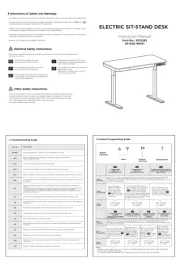
9 Juni 2025

8 Juni 2025
Bedienungsanleitung Schreibtisch
- Chief
- Elite
- Digitus
- ENDORFY
- ThunderX3
- X Rocker
- Paidi
- Genesis
- Hooker
- Cougar
- Deltaco
- Huzaro
- Techly
- Mio
- Parisot
Neueste Bedienungsanleitung für -Kategorien-
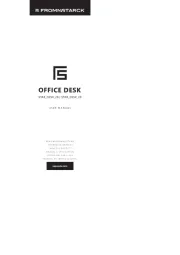
30 Juli 2025
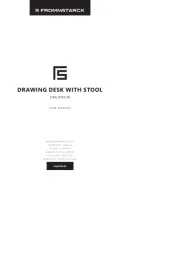
29 Juli 2025

29 Juli 2025

29 Juli 2025

29 Juli 2025

29 Juli 2025

29 Juli 2025

29 Juli 2025

29 Juli 2025

29 Juli 2025