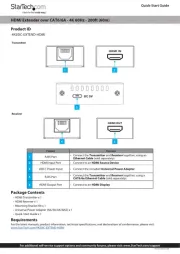StarTech.com 4K70IC-EXTEND-HDMI Bedienungsanleitung
StarTech.com
Audio-/Video-Extender
4K70IC-EXTEND-HDMI
Lies die bedienungsanleitung für StarTech.com 4K70IC-EXTEND-HDMI (2 Seiten) kostenlos online; sie gehört zur Kategorie Audio-/Video-Extender. Dieses Handbuch wurde von 3 Personen als hilfreich bewertet und erhielt im Schnitt 4.5 Sterne aus 2 Bewertungen. Hast du eine Frage zu StarTech.com 4K70IC-EXTEND-HDMI oder möchtest du andere Nutzer dieses Produkts befragen? Stelle eine Frage
Seite 1/2
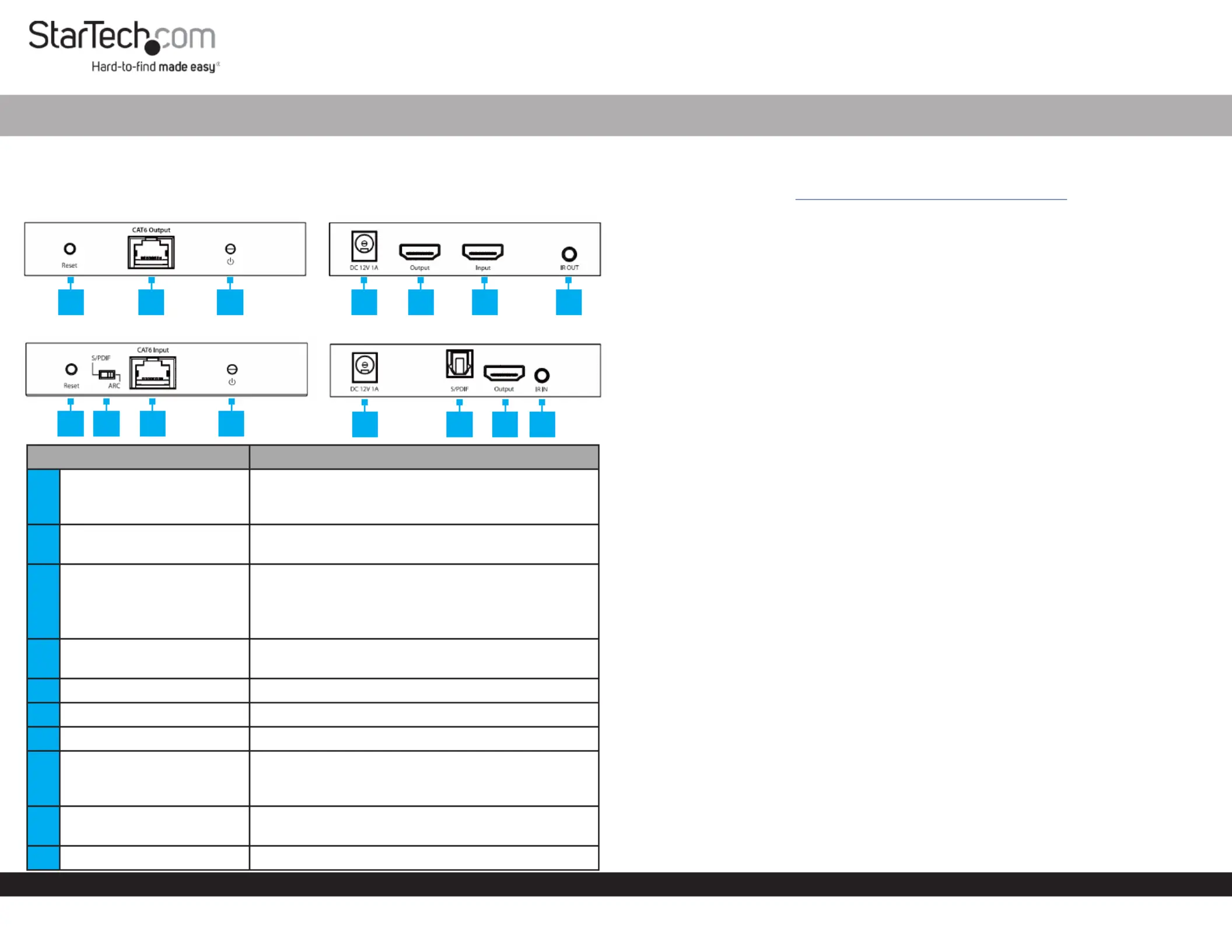
Quick-Start Guide
To view manuals, FAQs, videos, drivers, downloads, technical drawings, and more, visit www.startech.com/support.
Manual Revision: August 10, 2022 8:43 AM
Product ID
4K70IC-EXTEND-HDMI
Transmitter
Receiver
Port Function
1Reset Button
• Transmitter and Receiver: Reboots the unit
which will cause a renegotiation of connected
devices
2RJ45 Port
• Connect the and together, Transmitter Receiver
using a (sold separately)CAT6/6a Ethernet Cable
3Power Indicator
• Flashing Blue: Power connected, but no HDMI
input signal is detected
• Solid Blue: Power connected, and a HDMI input
signal is detected
4DC 12V Port
• Power the or using the Transmitter Receiver
included Power Adapter
5HDMI Output Port • Connect to an HDMI Display
6HDMI Input Port • Connect to an HDMI Source Device
7IR Output Port • Connect the to the IR Blaster Transmitter
8Audio Input Selector
• Switch audio input source between Receiver’s
the , or Transmitter’s HDMI Input Port Receiver’s
HDMI Output Port
9Optical Audio Output
• Connect to an on a S/PDIF Input Audio Device
(i.e. A/V Receiver)
10 IR Input Port • Connect the to the IR Receiver Receiver
HDMI over CAT6/6A Extender - 4K 60Hz - 230ft (70m)
Product Information
For the latest product information, technical specications, and declarations of
conformance, please visit: Iwww.StarTech.com/4K70IC-EXTEND-HDM
Package Contents
• Local HDMI Transmitter Unit x 1
• Remote HDMI Receiver Unit x 1
• IR Blaster x 1
• IR Receiver x 1
• Rubber Feet x 8
• Mounting Kit x 1
• Power Adapter x 1
• Quick-Start Guide x 1
Installation
(Optional) Mounting Kit
Note: Before mounting the make sure that the surface you are HDMI Extender
mounting to is strong enough to support the weight of the . It is HDMI Extender
recommended that you mount the on a wall stud to provide the HDMI Extender
correct support.
1. Determine the for the .Mounting Surface HDMI Extender
2. Place the on each side of the . Align the Mounting Brackets HDMI Extender Holes
in the with the on the sides of the Mounting Brackets Holes HDMI Extender’s
Transmitter Receiverand .
3. Insert two through each and into the . Screws Mounting Bracket HDMI Extender
4. Tighten each using a .Screw Phillips Head Screwdriver
5. Mount the to the desired using the appropriate HDMI Extender Mounting Surface
Mounting Hardware (e.g. Wood Screws).
Installing the HDMI Transmitter and Receiver
1. On the , use the to set which audio output the Transmitter Audio Output Selector
setup requires.
Note: If changing the audio output after initial installation, a power cycle may be
required.
2. Position the near the .Transmitter HDMI Source Device
3. Connect an (not included) from the to the HDMI Cable HDMI Source Device HDMI
Input Port Transmitter on the .
4. (Optional) Connect an (not included) from the on HDMI Cable HDMI Output Port
the , to a .Transmitter Local HDMI Display
1 2 3 4 5 6 7
1 8 2 3
4 9 5 10
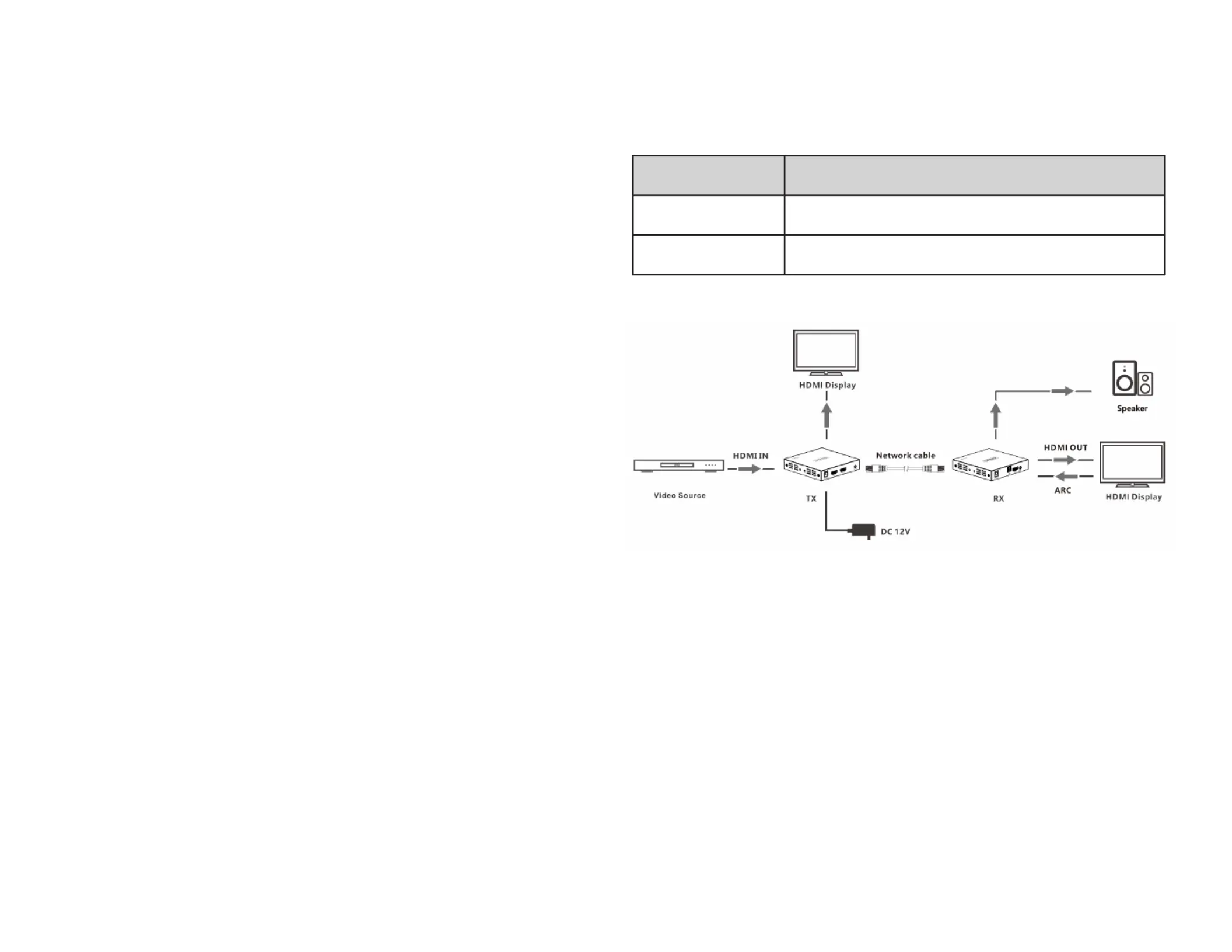
Regulatory Compliance
FCC - Part 15
This equipment has been tested and found to comply with the limits for a Class B digital device, pursuant to part 15 of the FCC
Rules. These limits are designed to provide reasonable protection against harmful interference in a residential installation.
This equipment generates, uses and can radiate radio frequency energy and, if not installed and used in accordance with the
instructions, may cause harmful interference to radio communications. However, there is no guarantee that interference will
not occur in a particular installation. If this equipment does cause harmful interference to radio or television reception, which
can be determined by turning the equipment o and on, the user is encouraged to try to correct the interference by one or
more of the following measures:
• Connect the equipment into an outlet on a circuit dierent from that to which the receiver is connected.
• Consult the dealer or an experienced radio/TV technician for help
This device complies with part 15 of the FCC Rules. Operation is subject to the following two conditions:
(1) This device may not cause harmful interference, and (2) this device must accept any interference received, including
interference that may cause undesired operation. Changes or modications not expressly approved by StarTech.com could
void the user’s authority to operate the equipment.
Industry Canada Statement
This Class B digital apparatus complies with Canadian ICES-003.
Cet appareil numérique de la classe [B] est conforme à la norme NMB-003 du Canada.
CAN ICES-3 (B)/NMB-3(B)
This device complies with Industry Canada licence-exempt RSS standard(s). Operation is subject to the following two
conditions:
(1) This device may not cause interference, and (2) This device must accept any interference, including interference that may
cause undesired operation of the device.
Le présent appareil est conforme aux CNR d’Industrie Canada applicables aux appareils radio exempts de licence. L’exploitation
est autorisée aux deux conditions suivantes:
(1) l’appareil ne doit pas produire de brouillage, et (2) l’utilisateur de l’appareil doit accepter tout brouillage radioélectrique
subi, même si le brouillage est susceptible d’en compromettre le fonctionnement.
Use of Trademarks, Registered Trademarks, and other Protected Names and
Symbols
This manual may make reference to trademarks, registered trademarks, and other protected names and/or symbols of third-
party companies not related in any way to StarTech.com. Where they occur these references are for illustrative purposes only
and do not represent an endorsement of a product or service by StarTech.com, or an endorsement of the product(s) to which
this manual applies by the third-party company in question. StarTech.com hereby acknowledges that all trademarks, registered
trademarks, service marks, and other protected names and/or symbols contained in this manual and related documents are the
property of their respective holders.
Warranty Information
This product is backed by a two-year warranty.
For further information on product warranty terms and conditions, please refer to www.startech.com/warranty.
Limitation of Liability
In no event shall the liability of StarTech.com Ltd. and StarTech.com USA LLP (or their ocers, directors, employees or agents)
for any damages (whether direct or indirect, special, punitive, incidental, consequential, or otherwise), loss of prots, loss
of business, or any pecuniary loss, arising out of or related to the use of the product exceed the actual price paid for the
product. Some states do not allow the exclusion or limitation of incidental or consequential damages. If such laws apply, the
limitations or exclusions contained in this statement may not apply to you.
FR: startech.com/fr
DE: startech.com/de
ES: startech.com/es
NL: startech.com/nl
IT: startech.com/it
JP: startech.com/jp
StarTech.com
Ltd.
45 Artisans Cres
London, Ontario
N5V 5E9
Canada
StarTech.com Ltd.
Unit B, Pinnacle 15
Gowerton Rd,
Brackmills
Northampton
NN4 7BW
United Kingdom
StarTech.com LLP
4490 South Hamilton
Road
Groveport, Ohio
43125
U.S.A.
StarTech.com Ltd.
Siriusdreef 17-27
2132 WT Hoofddorp
The Netherlands
Operation
Audio Input Selector
The can be used to change which is used Audio Input Selector Switch Audio Source
for the unit, depending on the requirements of the setup.Receiver
Note: Audio will output through the in both modes. For , S/PDIF Port ARC Mode HDMI
Audio Return Channel HDMI Display. support is required on the
Audio Input
Selector Mode
Receiver Audio Source
S/PDIF HDMI Audio from Transmitter – Audio of the HDMI
Source is output.
ARC HDMI Audio from the display on the receiver side is
output.
Connection Diagram
5. Position the near the .HDMI Receiver HDMI Display Device
6. Connect a (not included) from the on the to CAT5e/6 Cable RJ45 Port Transmitter
the on the .RJ45 Port Receiver
Note: The cabling cannot go through any networking equipment (e.g. router, switch,
etc.).
7. Connect an (not included) to the on the HDMI Cable HDMI Output Port Receiver
and to the .HDMI Display Device
8. (Optional) Connect a from the on the Toslink (S/PDIF) Cable Optical Audio Output
Receiver Optical Audio Input Audio Device, to a on an (i.e. A/V Receiver)
9. Connect the included to the on the Universal Power Adapter DC 12V Port
Transmitter Receiver Electrical Outlet or and to an .
Note: For optimal performance, it is recommended to power the HDMI Extender Kit
through the unit. However, it is possible to power the Transmitter HDMI Extender Kit
through the unit by connecting the to the Receiver Universal Power Adapter Receiver
unit.
Installing the IR Blaster and IR Receiver
Control the HDMI Source Device from the Receiver’s location
1. Connect the (Labelled “IR Out”) to the on the .IR Blaster IR Output Port Transmitter
2. Peel the o of the that is located on the . Position the Film Adhesive Pad IR Blaster
IR Blaster IR Sensor HDMI Source Device so that it is pointing directly at the on the .
Note: Consult the manual to determine the location of the HDMI Source Device’s IR
Sensor.
3. Connect the (Labelled “IR In”) to the on the . IR Receiver IR Input Port Receiver
4. Peel the o of the that is located on the . Position Film Adhesive Pad IR Receiver
the in a location where there is a clear path to the .IR Receiver Remote Control
5. Use the for the to control the Remote Control HDMI Source Device HDMI Source
Device Receiver’s from the location.
Produktspezifikationen
| Marke: | StarTech.com |
| Kategorie: | Audio-/Video-Extender |
| Modell: | 4K70IC-EXTEND-HDMI |
| Breite: | 99 mm |
| Tiefe: | 106 mm |
| Gewicht: | 210 g |
| AC-Netzadapter: | Ja |
| Produktfarbe: | Schwarz |
| Übertragungstechnik: | Kabelgebunden |
| Höhe: | 26 mm |
| Material: | Metall |
| AC Eingangsspannung: | 100 - 240 V |
| Gleichstrom-Anschluss (DC): | Ja |
| Betriebstemperatur: | -20 - 60 °C |
| Relative Luftfeuchtigkeit in Betrieb: | 0 - 90 % |
| Verpackungsbreite: | 240 mm |
| Verpackungstiefe: | 176 mm |
| Verpackungshöhe: | 80 mm |
| Paketgewicht: | 900 g |
| Schnellstartübersicht: | Ja |
| Stromverbrauch (Standardbetrieb): | 0.1 W |
| Typ: | AV-Sender & -Empfänger |
| Plug & Play: | Ja |
| LED-Anzeigen: | Ja |
| Temperaturbereich bei Lagerung: | -30 - 70 °C |
| Montageset: | Ja |
| Audio Kanäle: | 7.1 Kanäle |
| HDCP: | Ja |
| Unterstützte Grafik-Auflösungen: | 1280 x 720 (HD 720), 1920 x 1080 (HD 1080), 1920 x 1200 (WUXGA), 2560 x 1600 (WQXGA), 3840 x 2160 |
| Optischer Audio-Digitalausgang: | 1 |
| Rack-Einbau: | Nein |
| Stromstecker-Typ: | Typ M |
| Anzahl Produkte pro Versandkarton: | 10 Stück(e) |
| Länge des Versandkartons: | 270 mm |
| Breite des Versandkartons: | 380 mm |
| Höhe des Versandkartons: | 420 mm |
| Maximale Bildwiederholrate: | 60 Hz |
| High Dynamic Range Video (HDR) Unterstützung: | Ja |
| Ausgangsstrom: | 1 A |
| Externes Netzteil: | Ja |
| Maximale Auflösung: | 3840 x 2160 Pixel |
| HDMI-Version: | 2.0 |
| Nachhaltigkeitskonformität: | Ja |
| Nachhaltigkeitszertifikate: | CE, RoHS |
| Eingangsstrom: | 0.3 A |
| Anzahl der HDMI-Ausgänge: | 2 |
| Maximal mögliche Übertragungsstrecke: | 70 m |
| unterstütze Kabeltypen: | Cat5e, Cat6 |
| Gummifüße: | Ja |
| Fernbedienung (IR) output: | 1 |
| HDMI-In: | 1 |
| HDCP-Version: | 2.2 |
| Verkettung: | Ja |
| Fernbedienung (IR) input: | 1 |
| RJ-45-Eingangsanschlüsse: | 1 |
| RJ-45-Ausgangsanschlüsse: | 1 |
| Schutz vor elektrostatischer Entladung (ESD): | Ja |
| Betriebsspannung (Sender): | 12 V |
| Elektrostatischer Entladunsschutz (ESD): | 8 kV |
| IR-Blaster enthalten: | Ja |
| IR-Receiver enthalten: | Ja |
Brauchst du Hilfe?
Wenn Sie Hilfe mit StarTech.com 4K70IC-EXTEND-HDMI benötigen, stellen Sie unten eine Frage und andere Benutzer werden Ihnen antworten
Bedienungsanleitung Audio-/Video-Extender StarTech.com
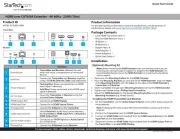
19 August 2025
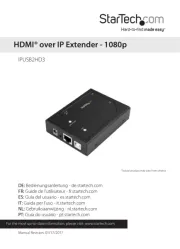
18 August 2025

23 Mai 2024

14 Mai 2024

3 Mai 2024

28 April 2024

2 April 2024

27 März 2024

27 Februar 2024
Bedienungsanleitung Audio-/Video-Extender
- Monoprice
- Blustream
- Apantac
- Genexis
- CYP
- ASSMANN Electronic
- WyreStorm
- Black Box
- TechLogix Networx
- AVMATRIX
- AG Neovo
- Adder
- Kopul
- Schwaiger
- Gefen
Neueste Bedienungsanleitung für -Kategorien-

19 August 2025

18 August 2025

18 August 2025
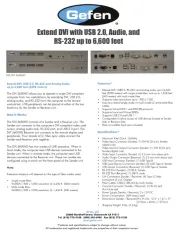
15 August 2025

14 August 2025

14 August 2025

14 August 2025

14 August 2025

14 August 2025

14 August 2025