V-TAC VT-908D Bedienungsanleitung
V-TAC
Beleuchtung
VT-908D
Lies die bedienungsanleitung für V-TAC VT-908D (10 Seiten) kostenlos online; sie gehört zur Kategorie Beleuchtung. Dieses Handbuch wurde von 8 Personen als hilfreich bewertet und erhielt im Schnitt 4.2 Sterne aus 4.5 Bewertungen. Hast du eine Frage zu V-TAC VT-908D oder möchtest du andere Nutzer dieses Produkts befragen? Stelle eine Frage
Seite 1/10

WEEE Number: 80133970
INTRODUCTION & WARRANTY
Thank you for selecting and buying SMART HANGING PENDANT LIGHT V-TAC will serve you the
best. Please read these instructions carefully before starting the installation and keep this manual
handy for future reference. If you have any other query, please contact our dealer or local vendor from
whom you have purchased the product. They are trained and ready to serve you at the best. The
warranty is valid for 3 years from the date of purchase. The warranty does not apply to damage
caused by incorrect installation or abnormal wear and tear. The company gives no warranty against
damage to any surface due to incorrect removal and installation of the product. The products are
suitable for 10-12 Hours Daily operation. Usage of product for 24 Hours a day would void the warranty.
This product is warranted for manufacturing defects only.
SMART HANGING PENDANT LIGHT
TECHNICAL DATA
MODEL
SKU
INPUT VOLTAGE
LUMENS
POWER
BEAM ANGLE
CRI
BODY TYPE
VT-908D
6889
DC:48V
700LM
8W
30’D
>90
Aluminum
works with
Assistant
INSTRUCTION MANUAL
Smart
Life
This marking indicates that this
product should not be disposed
of with other household wastes.
Caution, risk of electric shock.

APP INSTALLATION
Step 2: Scan the given QR code, or
download “Smart Life’ from the App
Store (iOS) or the Google Play Store
(Android).
1. Switch o the power.
2. Install the luminaire into the guide rail groove .
3. Check that everything is in order.
4. Switch on the power if above steps done properly without any mistakes.
WARNING
1. Please make sure to turn o the power before starting the installation.
2. Installation must be performed by a certified person.
3. Proper grounding should be ensured throughout the installation.
4. For Indoor use only
INSTALLATION INSTRUCTION
1 2
3 4
N
L
MULTI-LANGUAGE
MANUAL QR CODE
Please scan the QR code
to access the manual in
multiple languages.

Step 8: To pair the device with LED Smart Strip Light make
sure the light is blinks rapidly.
Once the light blinks rapidly, the light is in pairing mode. If the
light is not blinking rapidly, you can do one of the following
steps:
A. Switch the light on & o repeatedly for 3 times, with short
intervals of less than 2 seconds.
B. Tap the ‘How to make light blink rapidly’ link (as shown on
the image to the right)
C. You can also enable pairing mode from the Wi-Fi control-
ler. Press and hold the ON/OFF button for 5-7 seconds and
wait till you observe the light flashing. Please refer to the
instruction section "WI-FI CONTROLLER FUNCTIONS"
Network Modes
1) Smart Mode: Light flashes rapidly.
2) AP mode: Slow flash, once every 2 seconds.
Confirm if the light blinks rapidly, select the Wi-Fi network,
and enter the password.
4. Enable Bluetooth
and Home Wifi for the
device to access your
wifi connection for
pairing
5. Click “Add a device” or
“+” in the top right corner.
6. Click on the
Lighting
choose “Light
Source (Wi-Fi)“
7. Select 2.4GHz Wi-Fi
network and enter the
password
Produktspezifikationen
| Marke: | V-TAC |
| Kategorie: | Beleuchtung |
| Modell: | VT-908D |
Brauchst du Hilfe?
Wenn Sie Hilfe mit V-TAC VT-908D benötigen, stellen Sie unten eine Frage und andere Benutzer werden Ihnen antworten
Bedienungsanleitung Beleuchtung V-TAC
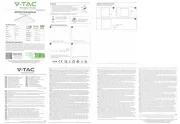
9 August 2025
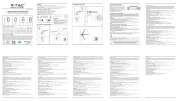
9 August 2025

9 August 2025
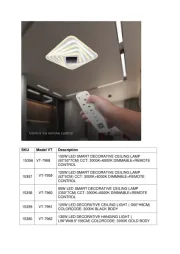
9 August 2025

8 August 2025
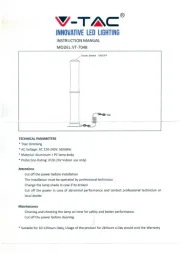
8 August 2025
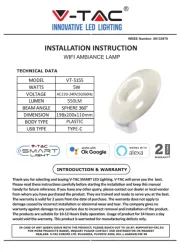
8 August 2025
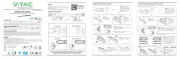
8 August 2025
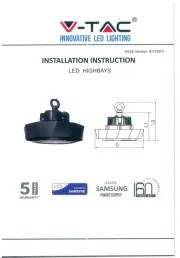
8 August 2025

8 August 2025
Bedienungsanleitung Beleuchtung
- Temde
- Newell
- Esotec
- Waldmann
- LyteQuest
- Ledlenser
- Maxcom
- Axis
- Busch + Müller
- Kuzco
- Quoizel
- Novy
- ETC
- Berger & Schröter
- GoPro
Neueste Bedienungsanleitung für -Kategorien-
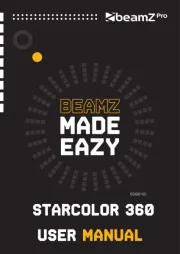
9 August 2025
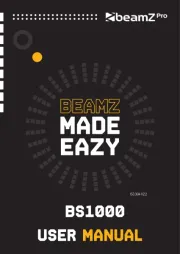
9 August 2025
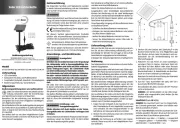
9 August 2025

9 August 2025
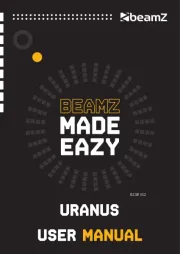
9 August 2025
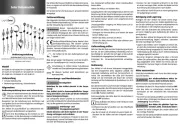
9 August 2025
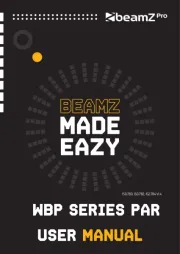
9 August 2025

9 August 2025

9 August 2025
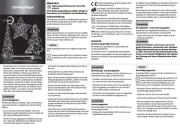
9 August 2025