Gamesir G4 Pro Bedienungsanleitung
Lies die bedienungsanleitung für Gamesir G4 Pro (14 Seiten) kostenlos online; sie gehört zur Kategorie Regeln. Dieses Handbuch wurde von 3 Personen als hilfreich bewertet und erhielt im Schnitt 4.6 Sterne aus 2 Bewertungen. Hast du eine Frage zu Gamesir G4 Pro oder möchtest du andere Nutzer dieses Produkts befragen? Stelle eine Frage
Seite 1/14
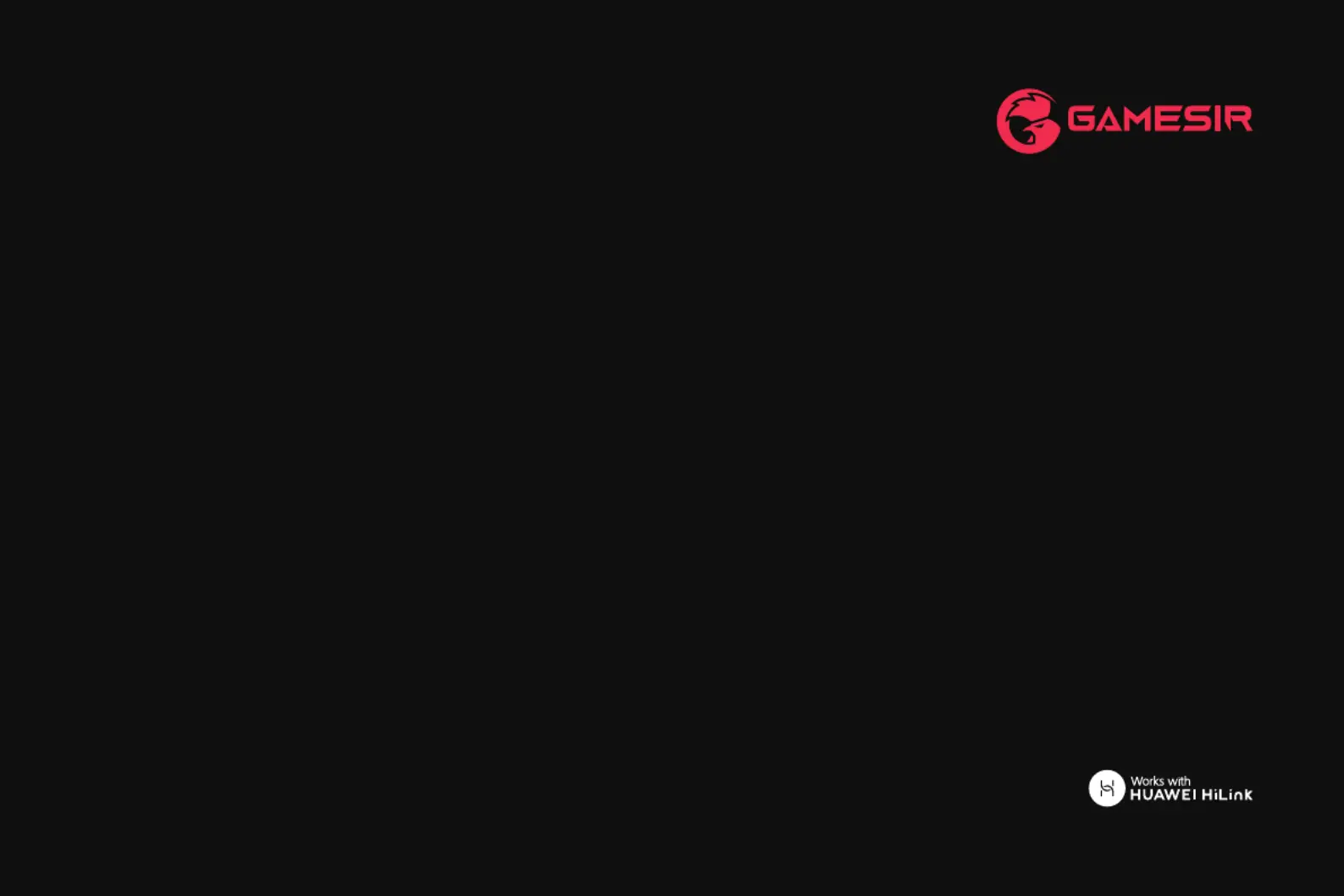
Gaming is winning ™.
User Manual
GameSir-G4 pro
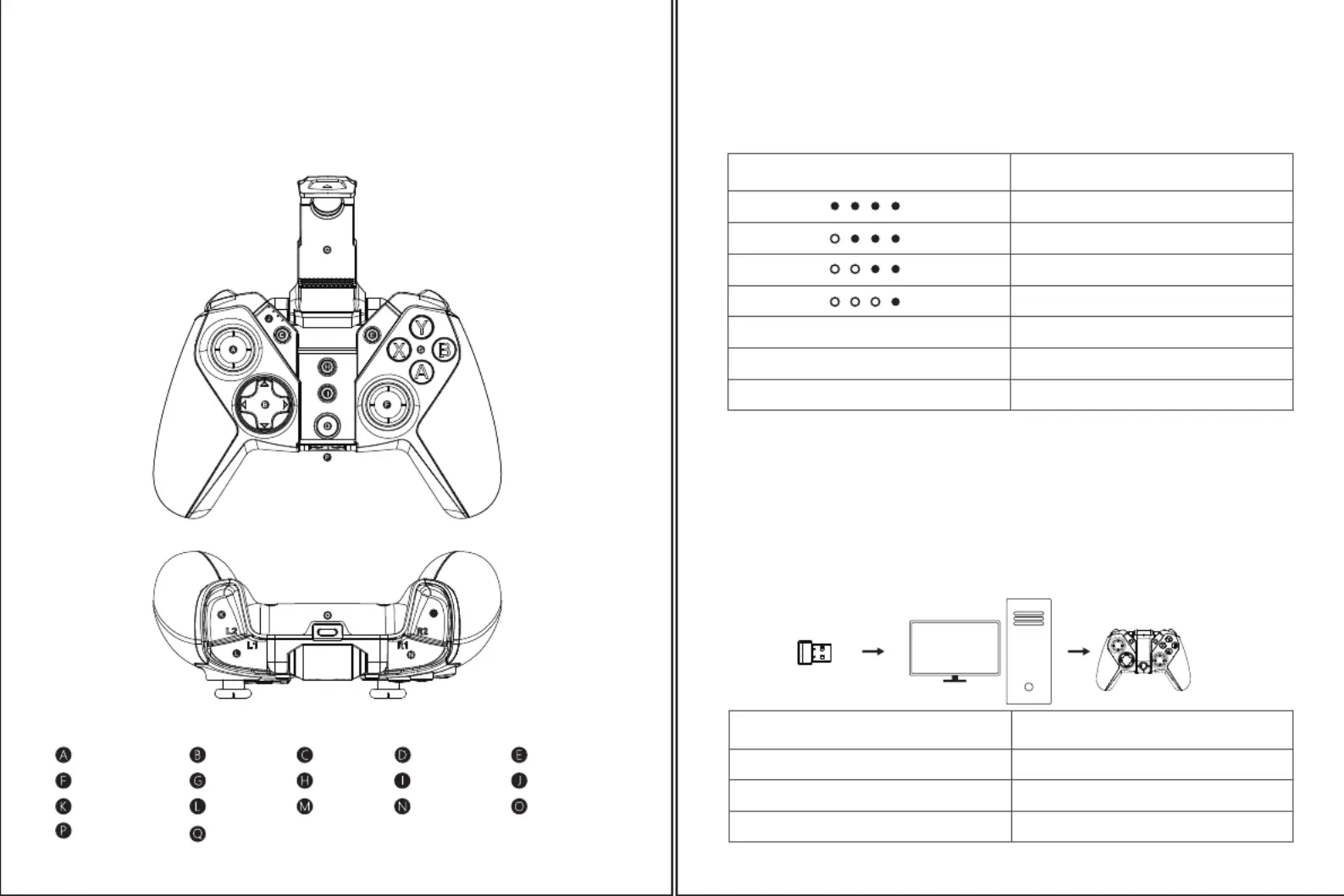
SYSTEM REQUIREMENTS
Android 8.0 or above
iOS 13 or above
Windows 7/8/10
Mac OS
DEVICE LAYOUT
Receiver storage
Phone holder
Turbo buttonRight joystick
Screenshot button
ABXY button Charging indicator
Home buttonLeft joystick D-Pad Select button
Start button
L1 button
R2 button
R1 button
L2 button Type-C Connector
M
BATTERY STATUS
Charging indicator Description
CONNECT TO PC VIA USB RECEIVER OR USB CABLE
1.Long press the X + HOME until the controller is turned on
2. Plug the USB receiver into the USB port of your computer or use the USB cable to connect the controller to the
computer USB port
3.The next time you connect to the computer, as long as you press and hold the HOME for 2 seconds to turn it on,
the controller will auto connect to computer
Note: If the controller has switched to other modes, you need to use the key combination again to reboot.
If you still cannot connect after inserting the USB receiver, press and hold the G+S button for 5 seconds,
and the controller will re-pair with the receiver after it restarts automatically.
HOME button indicator
Flashes in green
Flashes quickly in green
Stays in green Connected
Pairing
Description
Connecting
HOW TO USE THE PHONE HOLDER
Push the phone holder up from the bottom of the controller to expand it.
HOW TO CHARGE THE CONTROLLER
Use the charging cable to connect the Type-C interface on the top of the controller to the USB charging port
TURN OFF
Long press the HOME button for 5 seconds to turn off the G4 pro.
In use, 100% remaining
In use, 75% remaining
In use, 50% remaining
In use, 25% remaining
Red light flashes quickly
Red light flashes slowly
Red light stays on Fully charged
Less than 15%
Charging
X+HOME
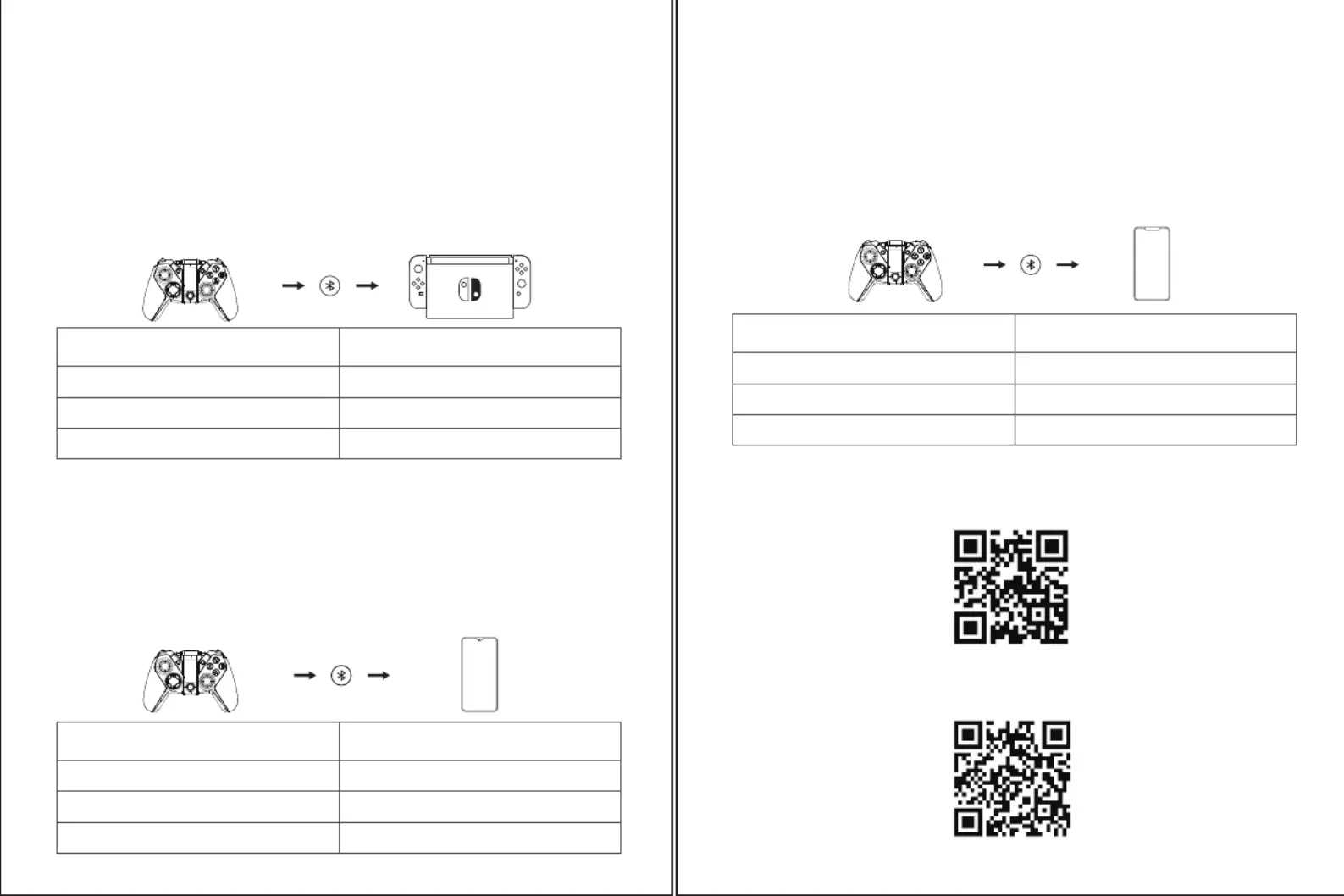
Play Apple Arcade and MFi games
1. Press the B + HOME until the controller is turned on
2. Turn on the Bluetooth, search for the Xbox Wireless Controller gamepad, click and pair.
3. The next time you connect, as long as you press and hold the HOME for 2 seconds to turn it on, the controller
will auto connect to mobile phone
Note: If the gamepad needs to be switched to another mode, you need to turn off the gamepad and then use the
key combination to turn it on again. Then turn on the phone's Bluetooth to search for the Xbox Wireless Controller
and pair.
If the iPhone ignores/cancel the Bluetooth pairing of the gamepad or connects to a new iPhone, you need
to press and hold the G+S button for 5 seconds, and the gamepad will re-pair with the iPhone after it restarts
automatically. Turn on the phone's Bluetooth, search for the Xbox Wireless Controller, click and pair.
To learn more about Android controller-supported games, Apple Arcade games, MFi games and how to use
GameSir G4 pro,please scan the following QR code or refer to the online advanced user guide.
Refers to mobile games that support using a gamepad
HOME button indicator
Flashes in purple
Flashes quickly in purple
Stays in purple Connected
Pairing
Description
Connecting
B+HOME
CONNECT TO NINTENDO SWITCH OR SWITCH LITE VIA BLUETOOTH
1. Press the A + HOME until the controller is turned on
2. Turn on the Bluetooth, search for Gamesir-G4pro gamepad, click and pair.
3. The next time you connect, as long as you press and hold the HOME for 2 seconds to turn it on, the controller
will auto connect to mobile phone
Note:If the gamepad needs to be switched to another mode, you need to turn off the gamepad and then use the
key combination to turn it on again. Then turn on the mobile phone Bluetooth to search for Gamesir-G4pro and pair.
If the Android phone ignores/cancel the Bluetooth pairing of the gamepad or connects to a new Android
phone, you need to press and hold the G+S button for 5 seconds, and the gamepad will re-pair with the Android
phone after it restarts automatically. Turn on the phone's Bluetooth, search for the Gamesir-G4pro, click and pair.
CONNECT TO MOBILE PHONE VIA BLUETOOTH
Play Android controller-supported games
Refers to mobile games that support using a gamepad
1. Go to the home page of the Switch, and click: Controllers——change the grip / order and enter the pairing
interface
2. Press and hold the Y + HOME until the controller is turned on
3. The controller will automatically pair with Switch or Switch Lite
4. The next time you connect to Switch or Switch Lite, as long as you press and hold the HOME for 2 seconds to
turn it on, the controller will auto connect to Switch or Switch Lite
Note: If you need to switch the gamepad to other modes, go to the Switch homepage, and click Controller—>
Change the grip/order to enter the pairing page. Turn off the gamepad and press the key combination to turn it
on and pair it with the Switch.
If you need to cancel the pairing with the current gamepad for the Switch or the controller needs to be
connected to the new Switch, please go to the Switch homepage, click in order: Controller—>Change the grip/order,
and enter the pairing page. Press and hold the G+S button of the gamepad for 5 seconds, and the controller will
re-pair with the Switch after it auto restarts.
HOME button indicator
Flashes in red
Flashes quickly in red
Satys in red Connected
Pairing
Description
Connecting
HOME button indicator
Flashes in blue
Flashes quickly in blue
Stays in blue Connected
Pairing
Description
Connecting
Y+HOME
A+HOME
UPGRADE THE GAMEPAD VIA THE MOBILE APP
ONLINE TUTORIAL
The GameSir mobile app can provide firmware upgrading and other functions.
Please scan the QR code to download
Produktspezifikationen
| Marke: | Gamesir |
| Kategorie: | Regeln |
| Modell: | G4 Pro |
Brauchst du Hilfe?
Wenn Sie Hilfe mit Gamesir G4 Pro benötigen, stellen Sie unten eine Frage und andere Benutzer werden Ihnen antworten
Bedienungsanleitung Regeln Gamesir
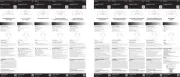
13 August 2025
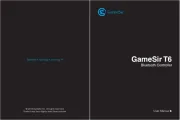
13 August 2025

12 August 2025
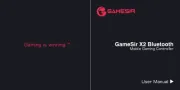
12 August 2025
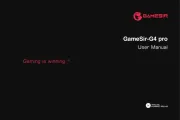
12 August 2025
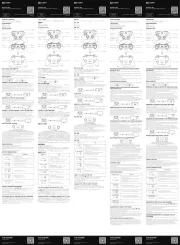
9 Juli 2025

10 November 2022
Bedienungsanleitung Regeln
- Nintendo
- Sonance
- Saitek
- Sony
- Speed-Link
- StarTech.com
- Hotone
- Auray
- Showtec
- Crestron
- Irritrol
- Datapath
- Dragonshock
- Kramer
- DataVideo
Neueste Bedienungsanleitung für -Kategorien-

13 August 2025

13 August 2025
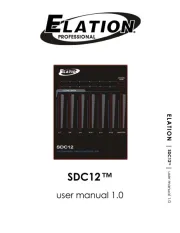
12 August 2025
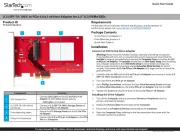
12 August 2025
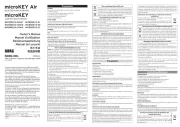
11 August 2025

7 August 2025

5 August 2025

5 August 2025
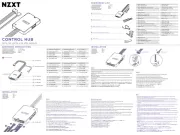
4 August 2025

4 August 2025