Gamesir T6 Bedienungsanleitung
Lies die bedienungsanleitung für Gamesir T6 (8 Seiten) kostenlos online; sie gehört zur Kategorie Regeln. Dieses Handbuch wurde von 3 Personen als hilfreich bewertet und erhielt im Schnitt 4.6 Sterne aus 2 Bewertungen. Hast du eine Frage zu Gamesir T6 oder möchtest du andere Nutzer dieses Produkts befragen? Stelle eine Frage
Seite 1/8
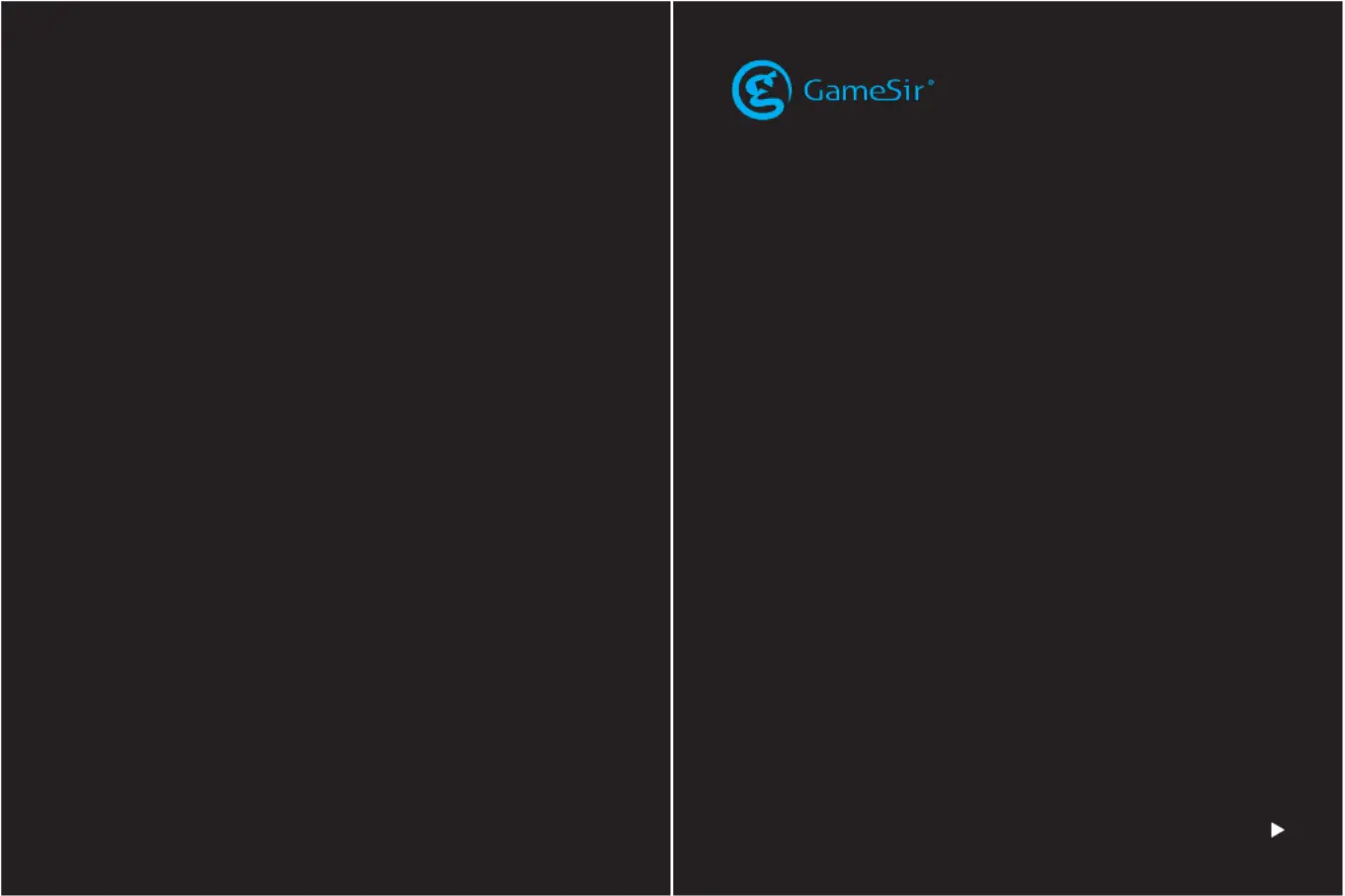
Bluetooth Controller
GameSir T6
GameSir • Gaming is Winning.™
© 2019 GameSir Inc. All rights reserved.
Product may vary slightly from those pictures.
User Manual
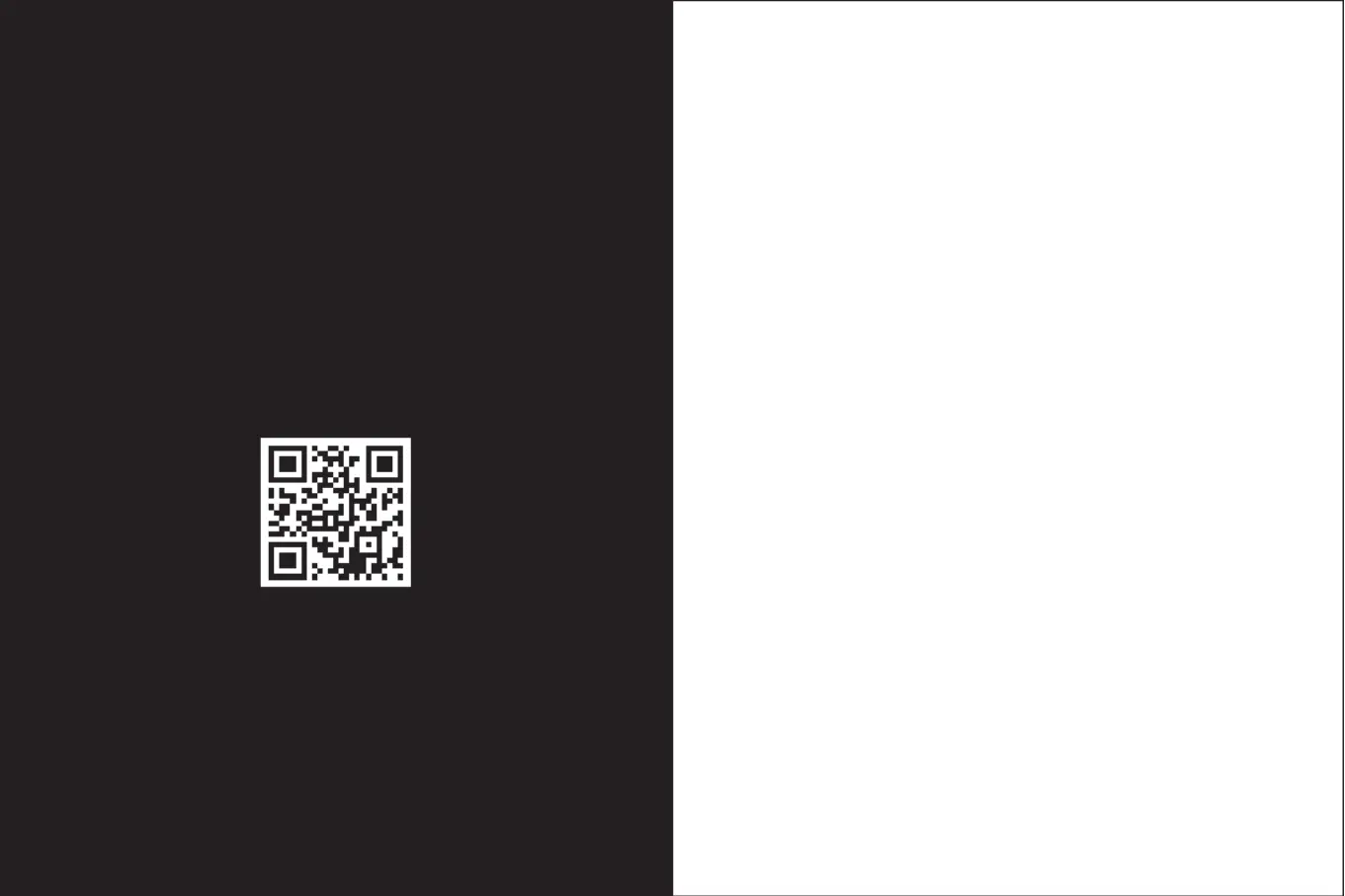
POWER UP YOUR
GAMESIR DEVICE
We hope this manual answering any questions you may have had.
If you have any further questions, please contact us:
GameSir Facebook: https://www.facebook.com/myGamesir
Twitter: https://twitter.com/mygamesir
Customer Service: cs@gamesir.hk
PACKAGE CONTENTS
GameSir T6 Bluetooth Controller
Micro-USB charging cable
User Manual
SYSTEM REQUIREMENT
iOS 11.0 (or higher)
REGISTRATION
Register your GameSir ID online at https://gamesir.hk/ to get real-time information
on your product's warranty status and a series of exclusive benefits from GameSir.
YOUR BENEFITS
* 12-month replacement of the same model from the date you received it.
* Contact us for free online technical support
Website: https://gamesir.hk
E-mail: cs@gamesir.hk
Hotline: +1-888-937-1733 (USA & Canada)
Service Hours: Sat.-Sun. 9:00 AM-6:00 PM PST
Mon.-Wed. 6:00 AM-6:00 PM PST
Thur.-Fri. 6:00 AM-3:00 PM PST
https://gamesir.hk/

CONNECT GAMESIR T6 TO THE iPHONE
Step 1
DEVICE LAYOUT
Joystick A Button B Button
LED Indicator Light
LT Button
LB Button
Power Button
Micro-USB
Micro-USB charging cable
Step 2
Connect GameSir T6 to the iPhone via Bluetooth
Scan the QRB below , then download and install Geekgamer from App Store.
Press and hold the button B of the controller and switch it on at the same time,
the indicator light will flash in blue turn on Bluetooth in the iPhone, then search ;
and pair with GameSir-T6. If the connection indicator light stays blue, the pairing
is completed.
Step 3
Add and edit game settings
a. Open Geekgamer, select <Add Game>, then select the corresponding game
configuration, add and enter<Editor config> .
b. Add the background image of button mapping, then adjust the button mapping
in the background.
c. Press and hold the blank area to add a virtual button. After the addition is
successful, a circular icon with <?> pops up, then you can drag it and adjust
its position . Press the button of the controller that needs to trigger the virtual
button, then the <?> will become the corresponding button. After the setting
is completed, save and close. You can start the game now.
d. Double click the virtual button to enter the <Key property setting>, you can
adjust the Basic mode, MOBA custom and Macro define.
Produktspezifikationen
| Marke: | Gamesir |
| Kategorie: | Regeln |
| Modell: | T6 |
Brauchst du Hilfe?
Wenn Sie Hilfe mit Gamesir T6 benötigen, stellen Sie unten eine Frage und andere Benutzer werden Ihnen antworten
Bedienungsanleitung Regeln Gamesir
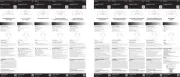
13 August 2025
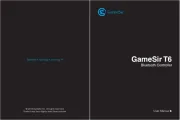
13 August 2025

12 August 2025
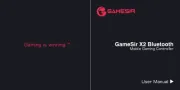
12 August 2025
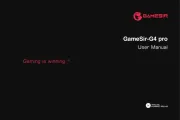
12 August 2025
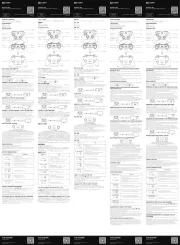
9 Juli 2025

10 November 2022
Bedienungsanleitung Regeln
- Datapath
- Steca
- Litegear
- AViPAS
- AFX
- AMX
- Hotone
- Novation
- APart
- Ganz
- Bogen
- FLIR
- Atlona
- PowerWave
- Bigben
Neueste Bedienungsanleitung für -Kategorien-

13 August 2025

13 August 2025
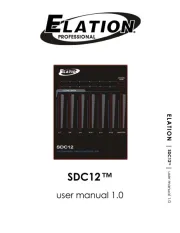
12 August 2025
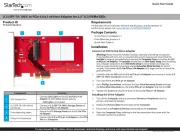
12 August 2025
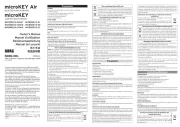
11 August 2025

7 August 2025

5 August 2025

5 August 2025
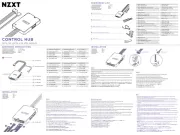
4 August 2025

4 August 2025