Heatit Z-Gateway Bedienungsanleitung
Heatit
Nicht kategorisiert
Z-Gateway
Lies die bedienungsanleitung für Heatit Z-Gateway (1 Seiten) kostenlos online; sie gehört zur Kategorie Nicht kategorisiert. Dieses Handbuch wurde von 80 Personen als hilfreich bewertet und erhielt im Schnitt 4.4 Sterne aus 40.5 Bewertungen. Hast du eine Frage zu Heatit Z-Gateway oder möchtest du andere Nutzer dieses Produkts befragen? Stelle eine Frage
Seite 1/1

STEP 1 DOWNLOAD THE HEATIT ZGATEWAY APP
Scan the QR code to download the software “Heatit Z- Gateway”
from App Store for iPhone/iPad or from Google Play for Android
devices.
Quick Installation Guide
HEATIT
ZGATEWAY
01.08.2019 Ver 2019-A
SUPPORTED SMART
PHONE SYSTEM VERSIONS
• iOS iPhone/iPad
Requires iOS 6.0 or later
• Android Smartphone/Tablet
Requires Android 4.0 or later
Set up the gateway
from a
Smartphone/
Tablet
Download the Heatit Z-Gateway user manual here
manuals.heatit.com
Heatit Z-Gateway
STEP 2 SET UP THE GATEWAY
Please click the “ ” icon in the App and follow the instructions
to set up the gateway.
STEP 3 LOG ON TO THE ZWAVE GATEWAY
Tap the gateway icon to log on to the gateway.
Enter the administration account name to log on.
The default administration account is “admin”.
The default administration password is empty (left blank).
STEP 4 ADD A ZWAVE DEVICE Regular
To add a Z-wave device in the gateway :
1. Set the gateway in adding mode.
a. Tap the “DEVICE” icon in the App.
b. Tap the “ ”.
c. Select the device you wish to add and then follow the on-
screen instructions. Choose ”Other Z-Wave device” if you
can’t find the product.
2. When the gateway recognizes the Z-Wave device, a sound
signal signifies a successful addition.
NB! If the device failed to be added to the gateway, please check:
a. if the Z-Wave frequency of the device is the same as the
gateway.
b. that the device is not already added in another network. If
so, run a removal procedure before trying again.
STEP 5 ADD A NEW ROOM
a. Tap the ”ROOM” button.
b. Tap the “ “ icon to add a new room.
c. Name the room and then press ”OK”.
After a room is added, click the room icon to add Z-Wave
devices into the room. If there are temperature sensors and
humidity sensors in the room, the temperature and humidity
values will be displayed in the room overview.
If there is a camera installed in the room, add the camera in the
gateway. The camera video will be displayed for the room when
this room is clicked in the live video display.
ADD A ZWAVE DEVICE SmartStart
Make sure that the device supports SmartStart.
1. Set the gateway in adding mode.
a. Tap the “DEVICE” icon in the app.
b. Tap the “ “.
c. Select ”SmartStart”.
d. Scan the QR-code on the device or on the device manual
while the device is powered off.
e. After conformation from the app, turn the device on.
2. When the gateway recognizes the Z-Wave device, a sound
signal signifies successful addition.
Android iPhone iPad
b
a
c
Produktspezifikationen
| Marke: | Heatit |
| Kategorie: | Nicht kategorisiert |
| Modell: | Z-Gateway |
| Prozessortaktfrequenz: | 600 MHz |
| Breite: | 96 mm |
| Tiefe: | 21 mm |
| Gewicht: | 129 g |
| Internationale Schutzart (IP-Code): | IP20 |
| Höhe: | 96 mm |
| Betriebstemperatur: | 0 - 50 °C |
| Relative Luftfeuchtigkeit in Betrieb: | 0 - 80 % |
| Warentarifnummer (HS): | 85176990 |
| Speicherkapazität: | 32 MB |
| Eingangsspannung: | 230 V |
| Eingebauter Prozessor: | Ja |
| Eingangsfrequenz: | 50 Hz |
| Anzahl installierter Prozessoren: | 1 |
Brauchst du Hilfe?
Wenn Sie Hilfe mit Heatit Z-Gateway benötigen, stellen Sie unten eine Frage und andere Benutzer werden Ihnen antworten
Bedienungsanleitung Nicht kategorisiert Heatit

5 September 2024

5 September 2024

27 August 2024

27 August 2024

30 April 2024

11 Februar 2024

10 Januar 2024

22 September 2023
Bedienungsanleitung Nicht kategorisiert
- IClever
- Venom
- Osram
- MORryde
- AMS Neve
- TroniTechnik
- Alogic
- Soehnle
- Esotec
- Nostalgia
- Rosseto
- Lanberg
- Car Keys Express
- Mettler
- Wachendorff
Neueste Bedienungsanleitung für -Kategorien-
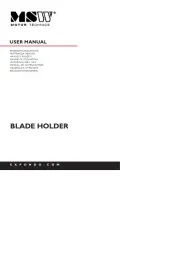
7 August 2025

7 August 2025
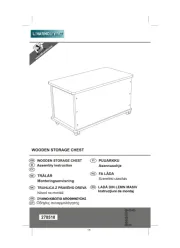
7 August 2025

7 August 2025
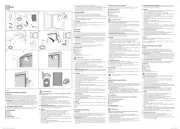
7 August 2025
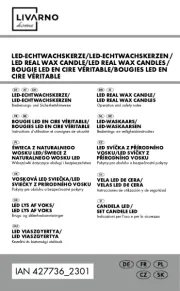
7 August 2025

7 August 2025
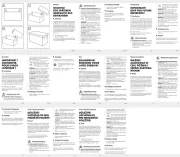
7 August 2025
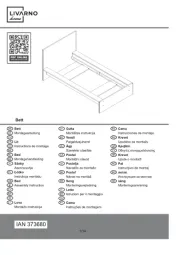
7 August 2025
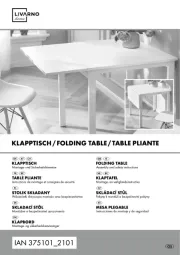
7 August 2025