StarTech.com USB3SDOCKDD Bedienungsanleitung
StarTech.com
Computer-Zubehör
USB3SDOCKDD
Lies die bedienungsanleitung für StarTech.com USB3SDOCKDD (2 Seiten) kostenlos online; sie gehört zur Kategorie Computer-Zubehör. Dieses Handbuch wurde von 29 Personen als hilfreich bewertet und erhielt im Schnitt 4.6 Sterne aus 15 Bewertungen. Hast du eine Frage zu StarTech.com USB3SDOCKDD oder möchtest du andere Nutzer dieses Produkts befragen? Stelle eine Frage
Seite 1/2

Instruction Manual
DE: Bedienungsanleitung - de.startech.com
FR: Guide de l'utilisateur - fr.startech.com
ES: Guía del usuario - es.startech.com
I T: Guida per l'uso - it.startech.com
NL: Gebruiksaanwijzing - nl.startech.com
P T: Guia do usuário - pt.startech.com
Manual Revision: 09/10/2015
For the most up-to-date information, please visit: www.startech.com
Packaging Contents
• 1x USB 3.0 Laptop Docking Station
• 1x 1m USB 3.0 Cable
• 1x Stand
• 2x Stand Screws
• 1x Screwdriver
• 4x Rubber Feet
• 1x DVI to VGA Adapter
• 1x DVI to HDMI® Adapter
• 1x Universal Power Adapter (NA/UK/EU)
• 1x Driver CD
• 1x Instruction Manual
Product Diagram
Front view
Installation
Driver Installation
Windows / Mac
1. Download the latest drivers from the www.startech.com website
(recommended) applicable to the Operating System on the host
computer that you are connecting the Docking Station to, or insert the
included Driver CD into your computer’s CD/DVD-ROM drive.
2. If AutoPlay is enabled, select the “Open folder to view les” option
when the dialog appears and run the DisplayLink “.exe” application.
3. If AutoPlay is disabled, browse to your CD/DVD drive location (or
to where the driver was downloaded) and run the DisplayLink “.exe”
application.
4. Follow any on-screen instructions to complete the driver installation.
Note: You may be prompted to restart your system.
System Requirements
• USB enabled computer system with an available USB 3.0 port
• Windows® 8 / 8.1 (32/64bit), 7 (32/64), Vista (32/64), XP SP3 (32),
Mac OS® 10.6 and up (Tested up to 10.10)
• DVI, HDMI® or VGA enabled display device(s)if desired (for
additional external monitors) with cables
Note: Only a USB 3.0 port interface and USB 3.0 cable can be used
to connect the Docking Station to the host computer.
USB3SDOCKDD
USB 3.0 Laptop Docking Station with Dual DVI Video, 2x USB Charging Ports, USB 3.0 Hub and GbE
Rear View
3.5mm TRRS Headset
Port (Audio/Microphone)
Stand
DVI-D Port
DVI-I Port
DC Input Port
RJ-45 Port
USB 3.0 Upstream
Port
USB 3.0 Hub Ports
USB 3.0 Fast Charging/
Data Ports

FCC Compliance Statement
This equipment has been tested and found to comply with the limits for a Class B digital device, pursuant to part 15 of the FCC Rules. These limits are designed to provide reasonable protection against
harmful interference in a residential installation. This equipment generates, uses and can radiate radio frequency energy and, if not installed and used in accordance with the instructions, may cause
harmful interference to radio communications. However, there is no guarantee that interference will not occur in a particular installation. If this equipment does cause harmful interference to radio or
television reception, which can be determined by turning the equipment o and on, the user is encouraged to try to correct the interference by one or more of the following measures:
• Reorient or relocate the receiving antenna.
• Increase the separation between the equipment and receiver.
• Connect the equipment into an outlet on a circuit dierent from that to which the receiver is connected.
• Consult the dealer or an experienced radio/TV technician for help.
Use of Trademarks, Registered Trademarks, and other Protected Names and Symbols
This manual may make reference to trademarks, registered trademarks, and other protected names and/or symbols of third-party companies not related in any way to
StarTech.com. Where they occur these references are for illustrative purposes only and do not represent an endorsement of a product or service by StarTech.com, or an endorsement of the product(s)
to which this manual applies by the third-party company in question. Regardless of any direct acknowledgement elsewhere in the body of this document, StarTech.com hereby acknowledges that all
trademarks, registered trademarks, service marks, and other protected names and/or symbols contained in this manual and related documents are the property of their respective holders.
Technical Support
StarTech.com’s lifetime technical support is an integral part of our commitment to provide industry-leading solutions. If you ever need help with your product, visit www.startech.com/support and access
our comprehensive selection of online tools, documentation, and downloads.
For the latest drivers/software, please visit www.startech.com/downloads
Warranty Information
This product is backed by a two year warranty.
In addition, StarTech.com warrants its products against defects in materials and workmanship for the periods noted, following the initial date of purchase. During this period, the products may be returned
for repair, or replacement with equivalent products at our discretion. The warranty covers parts and labor costs only. StarTech.com does not warrant its products from defects or damages arising from
misuse, abuse, alteration, or normal wear and tear.
Limitation of Liability
In no event shall the liability of StarTech.com Ltd. and StarTech.com USA LLP (or their ocers, directors, employees or agents) for any damages (whether direct or indirect, special, punitive, incidental,
consequential, or otherwise), loss of prots, loss of business, or any pecuniary loss, arising out of or related to the use of the product exceed the actual price paid for the product. Some states do not allow
the exclusion or limitation of incidental or consequential damages. If such laws apply, the limitations or exclusions contained in this statement may not apply to you.
Supported Video Resolution
Video Output Max Resolution
DVI, HDMI®, VGA 2048x1152
Hardware Installation
Stand Installation
The Docking Station can be positioned horizontally on a surface
(apply the included rubber feet to the bottom of the Docking Station
if desired), or alternatively, you may mount and position the Docking
Station vertically using the included stand.
1. Using the provided screwdriver and screws, secure the stand to the
Docking Station.
Installation
1. Connect the included power adapter from an AC electrical outlet
to the DC Input Jack on the Docking Station.
2. Connect the Docking Stations USB 3.0 Upstream Port to an
available USB 3.0 port on the host computer using the included USB
3.0 Cable.
3. Connect your DVI monitors to the DVI ports on the Docking
Station.
Note: If your displays use an HDMI® or VGA interface, connect the
included DVI to HDMI® or DVI to VGA adapters to your display cables,
and then to the Docking Station as desired. The DVI to VGA adapter
can only be used on the DVI-I (29 pin) port.
4. Connect any other devices as desired, including your RJ-45 LAN
Connection, USB peripherals, and Headset.
Operation
USB 3.0 Charging Downstream / Fast Charging & Data Ports
Windows / Mac
The front USB 3.0 Ports on the Docking Station function as both
Charging Downstream/Fast Charging and Data Ports, compliant with
Battery Charging Specication Revision 1.2 (BC 1.2), letting you connect
and charge devices quicker than a traditional standard USB 3.0 port.
These Charging Downstream Ports (CDP) have the ability to fast charge
connected devices, even when not connected to a host system. When
connected to a host computer, the front USB ports will still function as
both Fast Charge and data throughput ports.
1. Connect your devices to the USB 3.0 ports on the front of the Docking
Station as desired. A connection to a host computer is not required if
using the ports for charging purposes only.
Note: The three USB 3.0 ports on the back of the Docking Station are
standard USB 3.0, providing data throughput and a standard trickle
charge only.
Note: Depending on conguration and the supported resolutions
of your connected monitors, the docking station may support video
resolutions lower than those specied above.
Display Conguration
Use your Windows or Mac operating system to adjust display
settings for multiple monitors.
Produktspezifikationen
| Marke: | StarTech.com |
| Kategorie: | Computer-Zubehör |
| Modell: | USB3SDOCKDD |
| Kopfhörer-Anschluss: | 3,5 mm |
| Breite: | 23 mm |
| Tiefe: | 83 mm |
| Gewicht: | 285 g |
| AC-Netzadapter: | Ja |
| Mitgelieferte Kabel: | USB |
| Produktfarbe: | Schwarz, Silber |
| Übertragungstechnik: | Kabelgebunden |
| Höhe: | 178 mm |
| Energiequelle: | AC |
| AC Eingangsspannung: | 100 - 240 V |
| Kopfhörerausgänge: | 1 |
| Gleichstrom-Anschluss (DC): | Ja |
| Betriebstemperatur: | 0 - 50 °C |
| Relative Luftfeuchtigkeit in Betrieb: | 5 - 85 % |
| Verpackungsbreite: | 255 mm |
| Verpackungstiefe: | 186 mm |
| Verpackungshöhe: | 95 mm |
| Paketgewicht: | 1018 g |
| Netzstandard: | IEEE 802.3, IEEE 802.3ab, IEEE 802.3u |
| Zertifizierung: | CE, FCC, REACH |
| Vollduplex: | Ja |
| Stromverbrauch (Standardbetrieb): | 20 W |
| Anzahl Ethernet-LAN-Anschlüsse (RJ-45): | 1 |
| Warentarifnummer (HS): | 84733020 |
| Kabellänge: | 1 m |
| Betriebsanleitung: | Ja |
| Gehäusematerial: | Aluminium, Plastic |
| Ethernet LAN Datentransferraten: | 10,100,1000 Mbit/s |
| LED-Anzeigen: | Leistung |
| Temperaturbereich bei Lagerung: | -20 - 60 °C |
| Mac-Kompatibilität: | Ja |
| Auto MDI/MDI-X: | Ja |
| Unterstützt Mac-Betriebssysteme: | Mac OS X 10.11 El Capitan, Mac OS X 10.12 Sierra, Mac OS X 10.14 Mojave, Mac OS X 13.0 Ventura |
| Stromstecker-Typ: | Typ M |
| Anzahl Produkte pro Versandkarton: | 10 Stück(e) |
| Länge des Versandkartons: | 415 mm |
| Breite des Versandkartons: | 357 mm |
| Höhe des Versandkartons: | 251 mm |
| Unterstützung anderer Betriebsysteme: | ChromeOS |
| Ausgangsstrom: | 4 A |
| Ausgangsspannung: | 5 V |
| USB 3.2 Gen 1 (3.1 Gen 1) Anzahl der Anschlüsse vom Typ A: | 5 |
| Integrierter Kartenleser: | Nein |
| Treiber enthalten: | Ja |
| Anzahl DVI-D-Anschlüsse: | 1 |
| Nachhaltigkeitszertifikate: | RoHS |
| Eingangsstrom: | 0.8 A |
| Gummifüße: | Ja |
| Markenkompatibilität: | Jede Marke |
| USB Datenübertragungsraten: | 12,480,5000 Mbit/s |
| Kombinierter Kopfhörer-/Mikrofon-Anschluss: | Ja |
| Hostschnittstelle: | USB 3.2 Gen 1 (3.1 Gen 1) Type-B |
| Wake-on-LAN bereit: | Ja |
| Datenübertragungsrate: | 5 Gbit/s |
| Ständer enthalten: | Ja |
| Kompatible Steckertypen: | AU, EU, UK, US |
| Anzahl DVI-I-Anschlüsse: | 1 |
| Chipsatz: | DisplayLink - DL-3900, Genesys Logic - GL3520 |
| Auflösung (maximal, analog): | 2048 x 1152 Pixel |
| Anschlussadapter enthalten: | DVI-I male - HDMI female, DVI-I male - VGA female |
| Aufladefunktion: | Ja |
| UASP-Unterstützung: | Ja |
| Ethernet/LAN: | Ja |
Brauchst du Hilfe?
Wenn Sie Hilfe mit StarTech.com USB3SDOCKDD benötigen, stellen Sie unten eine Frage und andere Benutzer werden Ihnen antworten
Bedienungsanleitung Computer-Zubehör StarTech.com
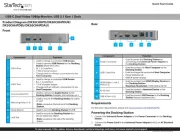
26 Juli 2025
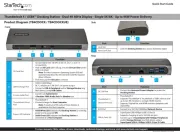
26 Juli 2025

26 Juli 2025
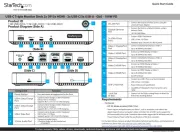
25 Juli 2025

24 Mai 2024

15 Mai 2024

14 Mai 2024

13 Mai 2024

3 Mai 2024

22 April 2024
Bedienungsanleitung Computer-Zubehör
- Scott
- HP
- Black Box
- Gabor
- SureFire
- Club 3D
- Fantec
- WyreStorm
- LaCie
- ETON
- Pro-Ject
- Speaka
- Fromm-Starck
- Havis
- Canon
Neueste Bedienungsanleitung für -Kategorien-
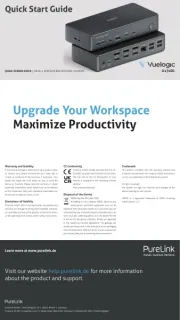
30 Juli 2025
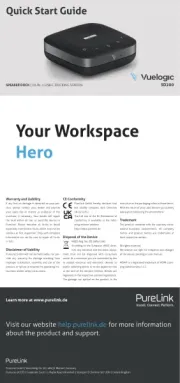
30 Juli 2025
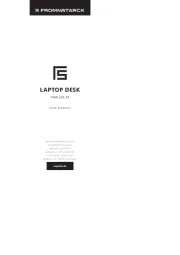
28 Juli 2025
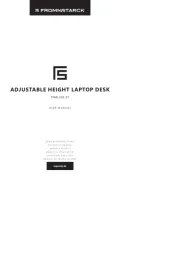
28 Juli 2025
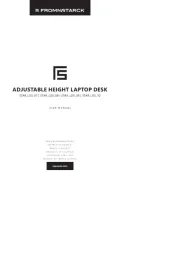
28 Juli 2025
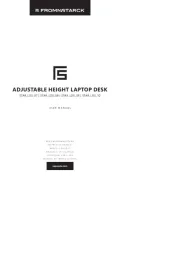
28 Juli 2025
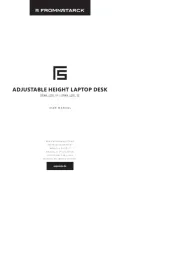
28 Juli 2025
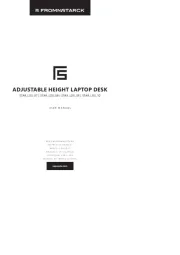
28 Juli 2025
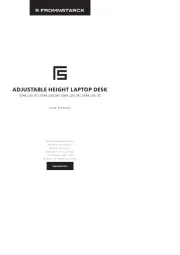
28 Juli 2025
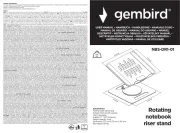
28 Juli 2025