TP-Link RE800BE Bedienungsanleitung
TP-Link
Zugangspunkt
RE800BE
Lies die bedienungsanleitung für TP-Link RE800BE (2 Seiten) kostenlos online; sie gehört zur Kategorie Zugangspunkt. Dieses Handbuch wurde von 5 Personen als hilfreich bewertet und erhielt im Schnitt 4.5 Sterne aus 3 Bewertungen. Hast du eine Frage zu TP-Link RE800BE oder möchtest du andere Nutzer dieses Produkts befragen? Stelle eine Frage
Seite 1/2
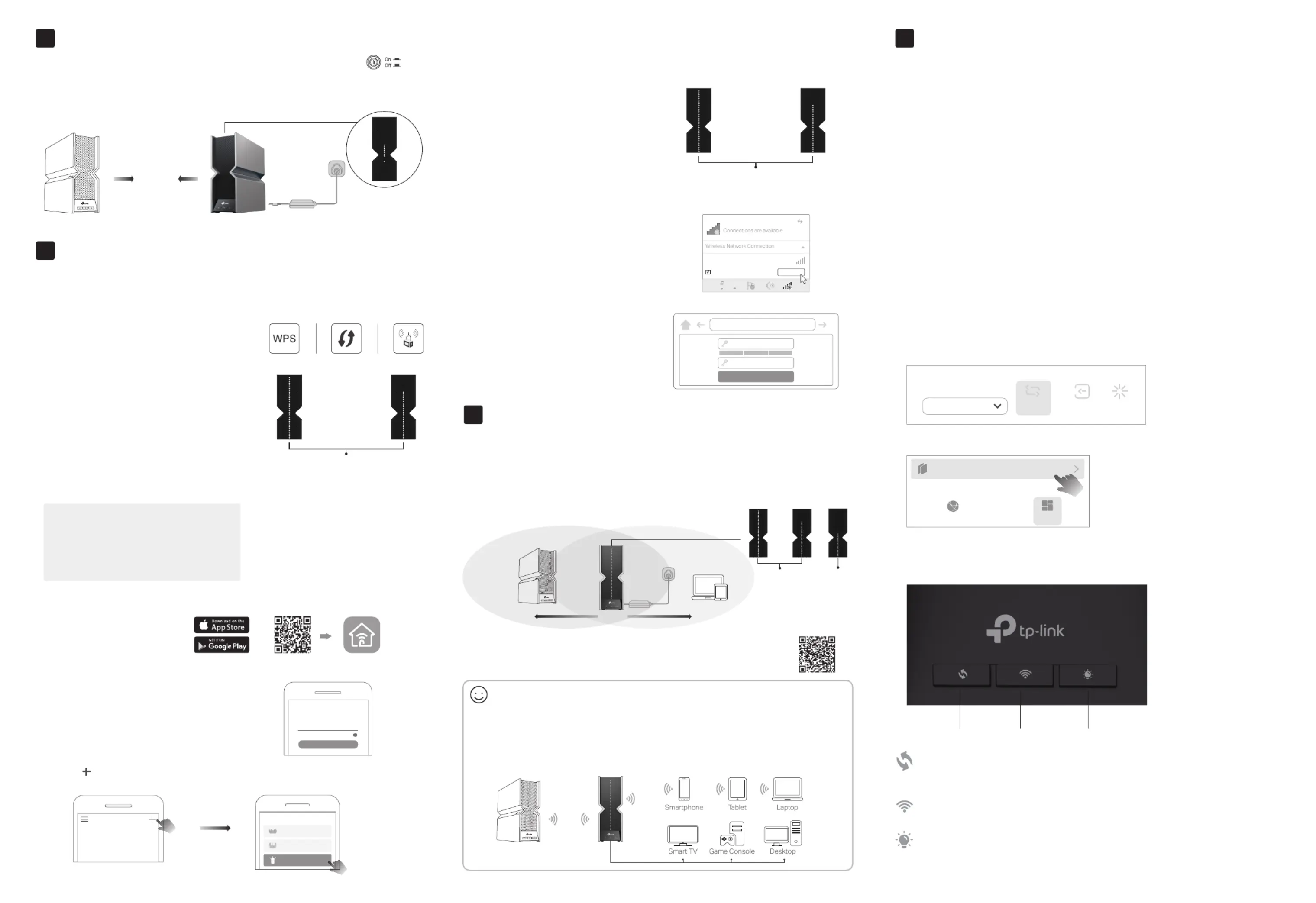
Note: If your extender and router use the same network name, is recommended.Method 1
Button Explanation
Three physical buttons are located on the front of the extender.
LED ButtonWi-Fi ButtonWPS Button
Press the LED button to turn on or off the LED of your extender.
Press and hold this button for about 1 second to turn on or off the
wireless function of your extender.
Press the WPS button on your router, and immediately press this button
on the extender for 1 second. The LED of the extender should change from
blinking to a solid vertical line, indicating a successful WPS connection.
Access Extender Settings
4
Method 2: Via a Web Browser
1. Connect your computer or smartphone to the extender’s network
.
If you are
using a computer, unplug the Ethernet cable if any.
2. Launch a web browser, enter http://www.tplinkrepeater.net in the address bar,
and log in.
3. View or change extender settings as needed.
Method 1: Via the Tether App
1. Connect your smartphone to the extender‘s or router’s network.
2. Launch the Tether app, select your extender, and log in.
3. View or change extender settings as needed.
After setup, you can access extender settings via any of the methods below. You
can reselect the main network, change extended network settings, and more.
Stable wireless performance and wired connection with a main router required. To
change your extender to , do the following: Access Point Mode
Access Point Mode (AP Mode)
a. By Web: button on top. Login Mode → Find the
For details, refer to the user guide at .https://www.tp-link.com/support
English
Mode
Logout Reboot
b. By Tether: Login to your extender More Operation Mode→ →
Network
Operation Mode
Connect the power adapter to the extender and press the Power button to
turn it on. Wait until its LED turns into a solid exclamation point.
Note: Use the charger provided in the package to power on the device. Keep the extender
vertical while working.
1
Power On
Note: WPA3 required for 6 GHz bands does not allow
WPS connection. To connect to a router’s 6 GHz
band, please connect via the Tether app or web
browser.
Method 1: Via the WPS Button
1. Activate the WPS function on your router by pressing the WPS button. The WPS
button might look like one of these:
Note: If you don’t know how to do it, refer
to your router’s user manual, or you can
use other methods to set it up.
2. Immediately press the WPS button on the
extender for 1 second, and the top 10 LEDs will
start blinking. Wait for the LED turns into a solid
vertical line, indicating a successful connection.
Or
Solid on
3. Done. You can connect to the extender’s Wi-Fi.
Extended Network Names:
Router’s network name with at the end_EXT
or
Same as your EasyMesh router
Passwords:
Same as your router
Method 2: Via the Tether App
1. Download the Tether app.
Scan for Tether Tether
or
2. Launch the Tether app, you can create an
account or skip the creation and set up directly.
3. Tap the button and select > .Range Extender RE800BE
Note: If you cannot find your device, please refer to > .FAQ Q1
Choose Your Device Type
Wireless Router
Gaming Router
Range Extender
My Devices
No devices found.
Create a TP-Link ID
Continue
TP-Link ID (Email)
Skip
Next to
Router Range Extender
Set Up
2
Solid
exclamation point
4. Follow the app instructions to complete the setup. The LED should turn into a solid
vertical line, indicating a successful connection to your router.
Note: If the illustrated LED status
does not show up, please refer to
FAQ > .Q2
Method 3: Via a Web Browser
1. Connect your computer or smartphone to
the extender’s network TP-Link_Extender.
Connect automatically Connect
√
TP-Link_Extender
2. Visit http://www.tplinkrepeater.net or
http://192.168.0.254 in a web browser.
Create a password to log in, and follow
web instructions to complete the setup.
http://www.tplinkrepeater.net
Start
Conrm Password
Create Password
Low Middle High
Enjoy!
· Connect your devices to the extender wirelessly or via an Ethernet cable, then enjoy the
internet. The password of your extended network is the same as your main router.
· You can also change the extender to to transform your existing wired Access Point Mode
network into a wireless one. For details, see in this guide.Access Point Mode (AP Mode)
Router
Relocate
3
1. Plug in the extender about between your router and the Wi-Fi dead zone. halfway
The location you choose must be within the range of your router.
2. Wait for about 2 minutes until the LED indicates that the extender is currently in the
suitable location, as shown below. If the LED indicates a weak signal, relocate the
extender closer to the router to achieve better signal quality.
Tip: To place the extender for optimal Wi-Fi performance, access extender
settings via the Tether app and go to More Location Assistant> , or simply scan
the QR code to visit https://www.tp-link.com/support/faq/3103/.
Weak signal
Too far from router
Router
Devices
Halfway
Or
Suitable
location
Or
Solid on
More
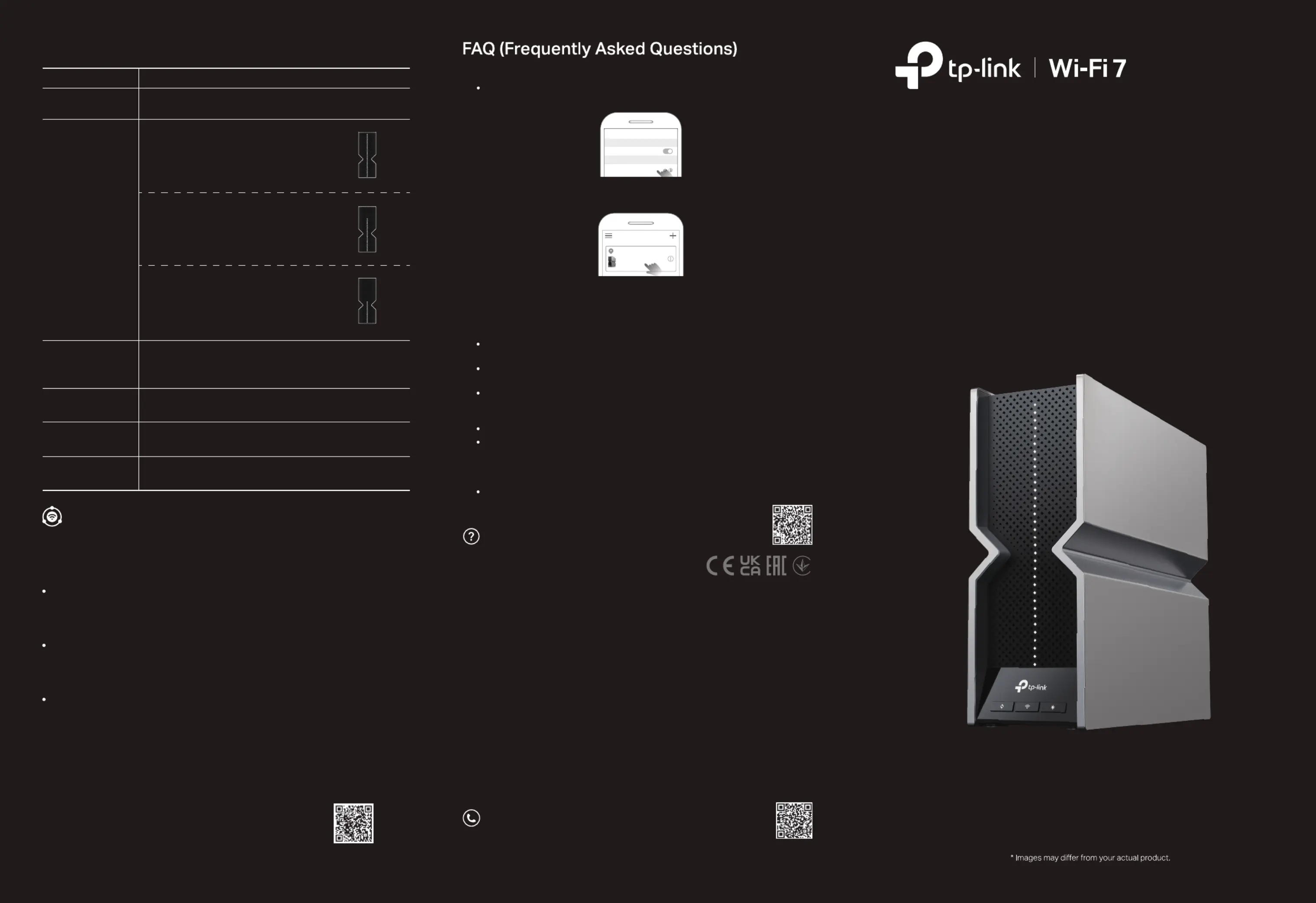
For more information, visit
https://www.tp-link.com/easymesh/.
Scan for Setup Video
You can experience strong, stable, and seamless wireless connections
throughout your home with EasyMesh, a whole home mesh standard that works
across dierent access points for ultimate exibility.
EasyMesh-Compatible
Seamless Roaming
Connects mobile devices to your routers or extenders that provide the best coverage.
Devices compatible with EasyMesh also share a single Wi-Fi name so you stay
connected in every room.
One-Click Settings
Within 2 minutes, press the WPS button on the main router and the extender, then
the EasyMesh network is all set up. TP-Link extenders in factory settings can be
connected to form an EasyMesh network directly without any redundant setup.
Flexible Scalability
Flexibly scale your home networking with dierent vendors,* dierent topologies,
dierent Protocols, and dierent product categories.
*TP-Link EasyMesh-compatible products can network with other devices that use
EasyMesh. Failed connections may be due to rmware conicts of dierent vendors. The
EasyMesh-Compatible function is still being developed on some models and will be
supported in subsequent software updates.
This product is compatible with standardized EasyMesh technology but has not obtained
the Wi-Fi EasyMesh
TM
certication.
BE19000 Tri-Band Wi-Fi 7 Range Extender
Quick Installation Guide
LED Explanation (For Range Extender Mode)
Status Indication
The extender is not connected to the wireless network of your
router.
The system is starting up or rmware is being upgraded.
• All LEDs are solid: The extender is
connected to your router’s wireless network
and the Wi-Fi is on. It is in a suitable extender’s
location and receives a strong signal.
• 3/4 LEDs from bottom to top are solid: The
extender is connected to your router’s wireless
network and the Wi-Fi is on. It is in a extender’s
suitable location and receives a moderate signal.
• 1/2 LEDs from bottom to top are solid: The
extender is connected to your router’s wireless
network and the Wi-Fi is on. It receives a extender’s
weak signal. Try relocating it closer to your router.
Cycling
Solid
Vertical Line
Solid
Exclamation Point
The extender’s Wi-Fi is o.
Establishing a WPS connection.
The extender is o.
Pulsing
Blinking
Top 10 LEDs
O
BE19000 Tri-Band Wi-Fi 7 Range Extender RE800BE©2023 TP-Link 7106510441 REV1.0.0 Model:
TP-Link hereby declares that the device is in compliance with the essential requirements
and other relevant provisions of directives 2014/53/EU, 2009/125/EC, 2011 /65/EU and
(EU) 2015/863.
The original EU Declaration of Conformity may be found at
https://www.tp-link.com/en/support/ce
TP-Link hereby declares that the device is in compliance with the essential requirements
and other relevant provisions of the Radio Equipment Regulations 2017.
The original UK Declaration of Conformity may be found at
https://www.tp-link.com/support/ukca
For technical support, replacement services, user manuals and other
information, please visit https://www.tp-link.com/support, or simply scan
the QR code.
Safety Information
• Keep the device away from water, re, humidity or hot environments.
• Do not attempt to disassemble, repair, or modify the device. If you need service, please
contact us.
• Do not use the device where wireless devices are not allowed.
• Do not use damaged charger or USB cable to charge the device.
• Do not use any other chargers than those recommended.
• Adapter shall be installed near the equipment and shall be easily accessible.
Please read and follow the above safety information when operating the device. We cannot
guarantee that no accidents or damage will occur due to improper use of the device.
Please use this product with care and operate at your own risk.
If you need more setup help, please visit
https://www.tp-link.com/support/faq/3074/, or simply scan the QR code.
Q1. What should I do if the Tether app cannot nd my device during setup?
Try another method by following the steps below:
1. Connect your smartphone to the extender’s network TP-Link_Extender.
2. Launch the Tether app, and select your extender.
3. Follow app instructions to complete the setup.
If you are still having problems, contact our technical support.
Q2. What should I do if the LED doesn’t turn into a solid vertical line after
completing the setup via the Tether app or web browser?
You may have entered an incorrect Wi-Fi password for your main router during
the conguration. Check the password and try again.
Make sure the extender is close to your router, preferably within 16 feet, and away
from large electrical appliances.
If you have enabled wireless MAC ltering, wireless access control, or access
control list (ACL) on your router, disable them rst, then follow any method on the
front page to complete the conguration.
Try setting it up via the WPS button.
Reset the extender and go through the conguration again.
If you are still having problems, contact our technical support.
Q3. How do I reset the extender?
With the extender powered on, use a pin to press the Reset button for 2
seconds. The extender will reboot.
Wi-Fi
Wi-Fi
TP-Link_Extender
CHOOSE A NETWORK...
< Settings
Tip: If you have connected to the extender’s Wi-Fi but still cannot nd your device, try turning
o your cellular data.
My Devices
Local Device
RExxx
XX-XX-X X-XX-X X-XX
Produktspezifikationen
| Marke: | TP-Link |
| Kategorie: | Zugangspunkt |
| Modell: | RE800BE |
Brauchst du Hilfe?
Wenn Sie Hilfe mit TP-Link RE800BE benötigen, stellen Sie unten eine Frage und andere Benutzer werden Ihnen antworten
Bedienungsanleitung Zugangspunkt TP-Link
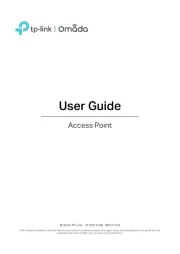
17 August 2025
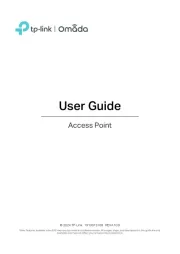
17 August 2025
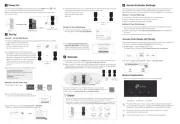
17 August 2025
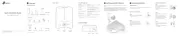
19 Juli 2025
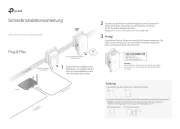
18 Juli 2025
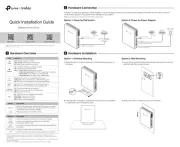
18 Juli 2025

4 Oktober 2024
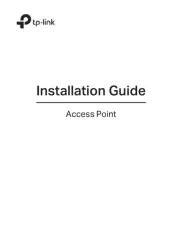
3 September 2024

27 August 2024

26 August 2024
Bedienungsanleitung Zugangspunkt
- SilverNet
- DataVideo
- INCA
- Lancom
- StarTech.com
- Totolink
- Grandstream
- Devolo
- Planet
- Huawei
- ICC
- Bintec-elmeg
- Honeywell
- Ruckus Wireless
- Cambium Networks
Neueste Bedienungsanleitung für -Kategorien-
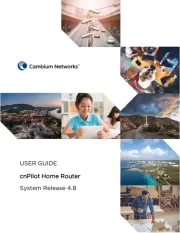
9 August 2025
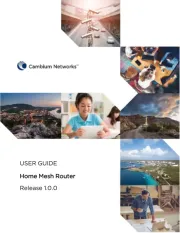
9 August 2025
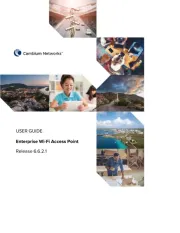
8 August 2025
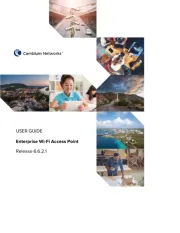
8 August 2025
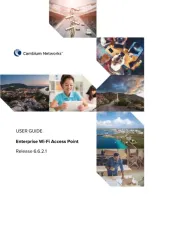
8 August 2025
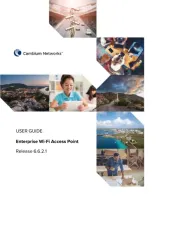
8 August 2025
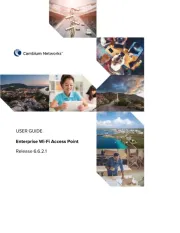
8 August 2025
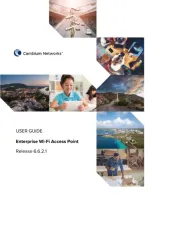
8 August 2025
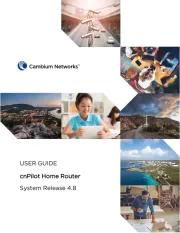
8 August 2025
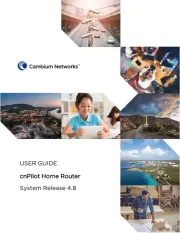
8 August 2025