D-Link DWR-M955X Bedienungsanleitung
Lies die bedienungsanleitung für D-Link DWR-M955X (4 Seiten) kostenlos online; sie gehört zur Kategorie Router. Dieses Handbuch wurde von 3 Personen als hilfreich bewertet und erhielt im Schnitt 4.6 Sterne aus 2 Bewertungen. Hast du eine Frage zu D-Link DWR-M955X oder möchtest du andere Nutzer dieses Produkts befragen? Stelle eine Frage
Seite 1/4

Wi-Fi 6 AX1500
4G Cat4 LTE Router
Package Contents:
Wireless Router (DWR-M955X)
Power Adapter
Ethernet Cable
Quick Installation Guide
Warranty Card
If any of these items are missing from your packaging,
contact your reseller.
DWR-M955X
Connect via Wi-Fi
Connect your device to the
Router’s Wi-Fi. The default
Wi-Fi name and password
are printed on the label at
the back of the Router.
Connect to ISP
Connection Box
Using the included
Ethernet cable,
connect the Router’s
WAN port to the
Ethernet port on
your NBN or UFB
Connection Box.
Connect via a Network Cable
Connect your PC to the
Router’s LAN1, LAN2 or
LAN3 port using a
network cable.
Connect Your Device
Power
Cable
Cable
WAN
TECHNICAL SUPPORT
For conguration guides and the latest software updates, please visit
support.dlink.com.au
You can contact our Technical Support Team:
• Via website: https://www.dlink.com.au/contactus
• Via Live Chat: https://support.dlink.com.au/
• Via phone (24x7):
Australia: 1300 700 100
New Zealand: 0800 900 900
Schematic Diagram of Router Connection
Optional:
Insert SIM Card for 4G LTE
connectivity.
OPTIONAL: MESH SETUP
To create a Wi-Fi mesh with multiple D-Link Routers, rst select the required mode under
“Easymesh” settings of each Router. The Router that connects to the Internet should be
set as Controller. The Satellite Routers should be set as Agents.
RESET TO FACTORY DEFAULTS
To revert the Router to factory settings including Admin password, Wi-Fi name and Wi-Fi
password, press the Reset (WPS) button for 10 seconds.
Press the WPS button at the back of both Routers for 3 seconds. The 2.4GHz LED will ash
and the Routers will wirelessly sync with each other automatically.

OPTION 1 - D-LINK WI-FI APP SETUP OPTION 2 - WEB BROWSER SETUP
Step 1. Install the D-Link Wi-Fi Assist App. You can also use a Web browser on your computer or on your phone to set up the Router.
Step 1. Connect your computer or phone to your Router’s Wi-Fi. The Wi-Fi Name and
password are printed on the label at the back of the Router. Alternatively, you can connect
your computer to one of the Router’s LAN ports using a network cable.
Step 2. Open your Web browser and enter http://192.168.0.1 in the address bar. You will
be prompted to enter the Router’s admin password – the factory password is printed on
the label at the back of the router.
Step 2. Connect your phone to your Router’s Wi-Fi. The Wi-Fi Name and password are
printed on the label at the back of the Router.
Step 3. Open the D-Link Wi-Fi Assist app. You will be prompted to enter the Router’s
admin password – the factory password is printed on the label at the back of the Router.
Step 4. Tap on the Settings icon in the top right corner and then select Quick Setup.
Select your Internet Connection type and enter the required details.
Enter your desired Wi-Fi Name and assign a secure password to your Wi-Fi.
After completing the Quick Setup, the Router will restart.
Reconnect to your Router’s Wi-Fi using the new name and password.
Step 3. The Setup Wizard will take you through the initial Router set up.
Select your Internet Connection type and enter the required details.
If required, you can change the Router’s IP address.
Assign a strong system password to protect your Router from unauthorised access.
Enter your desired Wi-Fi Name and assign a secure password to your Wi-Fi.
After completing the Setup Wizard, the Router will restart.
Reconnect to your Router’s Wi-Fi using the new name and password.
Select your Router’s Operation Mode. “Gateway” is the most common mode.

Produktspezifikationen
| Marke: | D-Link |
| Kategorie: | Router |
| Modell: | DWR-M955X |
Brauchst du Hilfe?
Wenn Sie Hilfe mit D-Link DWR-M955X benötigen, stellen Sie unten eine Frage und andere Benutzer werden Ihnen antworten
Bedienungsanleitung Router D-Link
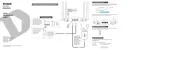
21 August 2025

21 August 2025

3 August 2025

3 August 2025
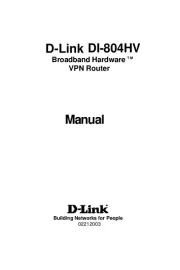
3 August 2025
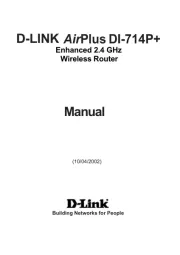
3 August 2025
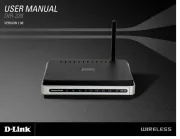
25 Juli 2025
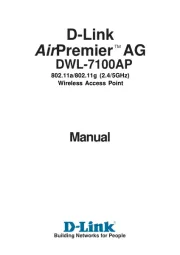
25 Juli 2025

24 Juli 2025

6 Juli 2025
Bedienungsanleitung Router
- Xiaomi
- Dovado
- QNAP
- Cradlepoint
- B&B Electronics
- Lindy
- Starlink
- Alfatron
- EZVIZ
- Nilox
- Nest
- Beafon
- JUNG
- TCL
- Grandstream
Neueste Bedienungsanleitung für -Kategorien-
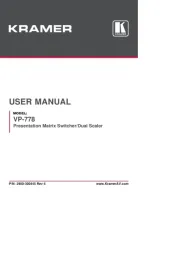
24 August 2025

23 August 2025

23 August 2025
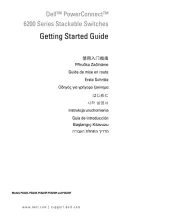
23 August 2025
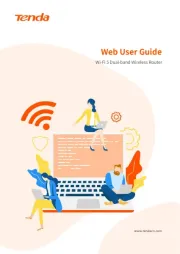
21 August 2025
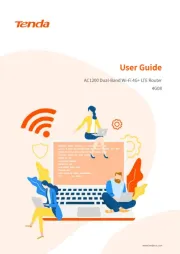
21 August 2025
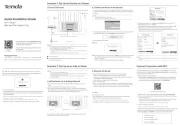
21 August 2025
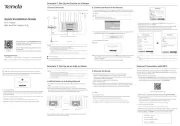
20 August 2025
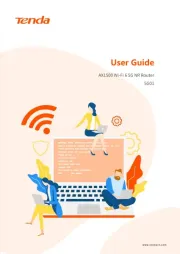
20 August 2025
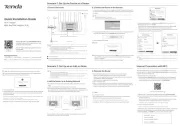
20 August 2025