MeldaProduction MCharacter Bedienungsanleitung
MeldaProduction
audio-software
MCharacter
Lies die bedienungsanleitung für MeldaProduction MCharacter (114 Seiten) kostenlos online; sie gehört zur Kategorie audio-software. Dieses Handbuch wurde von 2 Personen als hilfreich bewertet und erhielt im Schnitt 4.0 Sterne aus 1.5 Bewertungen. Hast du eine Frage zu MeldaProduction MCharacter oder möchtest du andere Nutzer dieses Produkts befragen? Stelle eine Frage
Seite 1/114
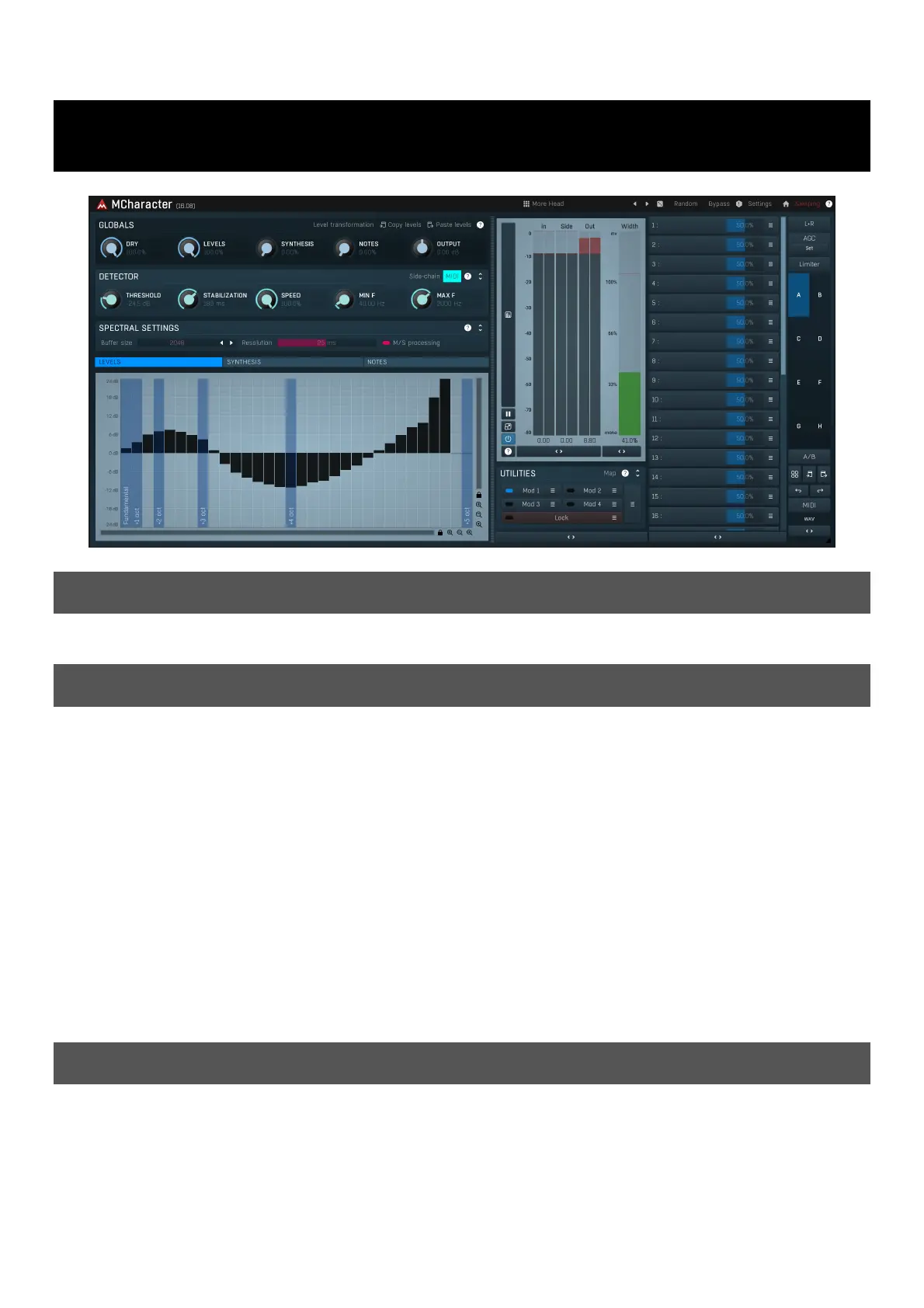
MCharacter
Overview
MCharacter is a unique tool, that lets you directly access the harmonics of your monophonic audio material. It can be used on vocals, bass,
trumpet, saxophone... just about any instrument that is monophonic. It opens a range of audio processing and creative possibilities.
Leveling harmonics and changing character
The original idea was about mixing however - in many cases equalization just doesn't fill the needs, because the audio being processed is
constantly moving in the frequency spectrum. Sure you can automate the whole thing, but that would be extremely time consuming and
results inaccurate. Hardware mixing consoles have so many limitations that anything like this was simply unimaginable; the digital world
gives you yet another marvellous possibility - moving the equalizer automatically depending on the pitch. You can do that with a combination
of MAutoDynamicEq and MFilter. However it is still not a perfect solution because it needs to mix 2 worlds - spectrum domain for pitch
detection and time domain for the actual processing. That in most cases makes following the pitch quite inaccurate and problematic.
Accessing the harmonics themselves is yet another problem, because the parametric equalizers, no matter how sophisticated, don't make
this very unnatural and scientific operation very simple.
And that's exactly what MCharacter is about. Most audio instruments have a distinctive character defined by their harmonics and formants.
While formants are pretty much static in the spectrum, so you can change them directly with an equalizer, harmonics are more problematic,
because they follow the pitch. MCharacter lets you control the levels of first 32 harmonics in a very simple and effective way - with the
Levels graph. By working directly in spectrum domain the plugin's ability to detect pitch is outstanding and the changes are instant, which
makes it outperform traditional equalizers in just about every way.
What exactly are harmonics? Let's say you will be singing a tone with pitch of 100Hz. The 100Hz is called fundamental frequency and in
most cases is dominant, or at least one of the most prominent frequencies. Your voice then also generates 200Hz, 300Hz, 400Hz... These
are called harmonics and the levels of them define considerable part of the instrument's character. 200Hz is 1 octave above the pitch, 400Hz
is 2 octaves above, 800Hz is 3 octaves etc.
Creative potential
The plugin also contains 2 synthesis methods - Harmonic synthesis via the Synthesis graph and an actual note synthesis via the Notes
graph. These actually work pretty much the same way, but their range is different. The idea is, that the plugin can actually synthesize any
frequency related to the pitch.
For example, if your audio material doesn't contain 8th harmonic at all, or is very low in level, use the Synthesis graph to generate it. The
plugin essentially takes each different frequency that exists inside your audio material and adds its shifted version into the signal again. That
makes it closely follow the character of the audio material making the results quite natural.
Notes graph serves a different purpose - while the synthesis algorithm is exactly the same, it doesn't let you create frequencies at locations
of harmonics, but instead it uses transposition - it lets you generate frequencies at -2 octaves to +2 octaves from the fundamental. So for
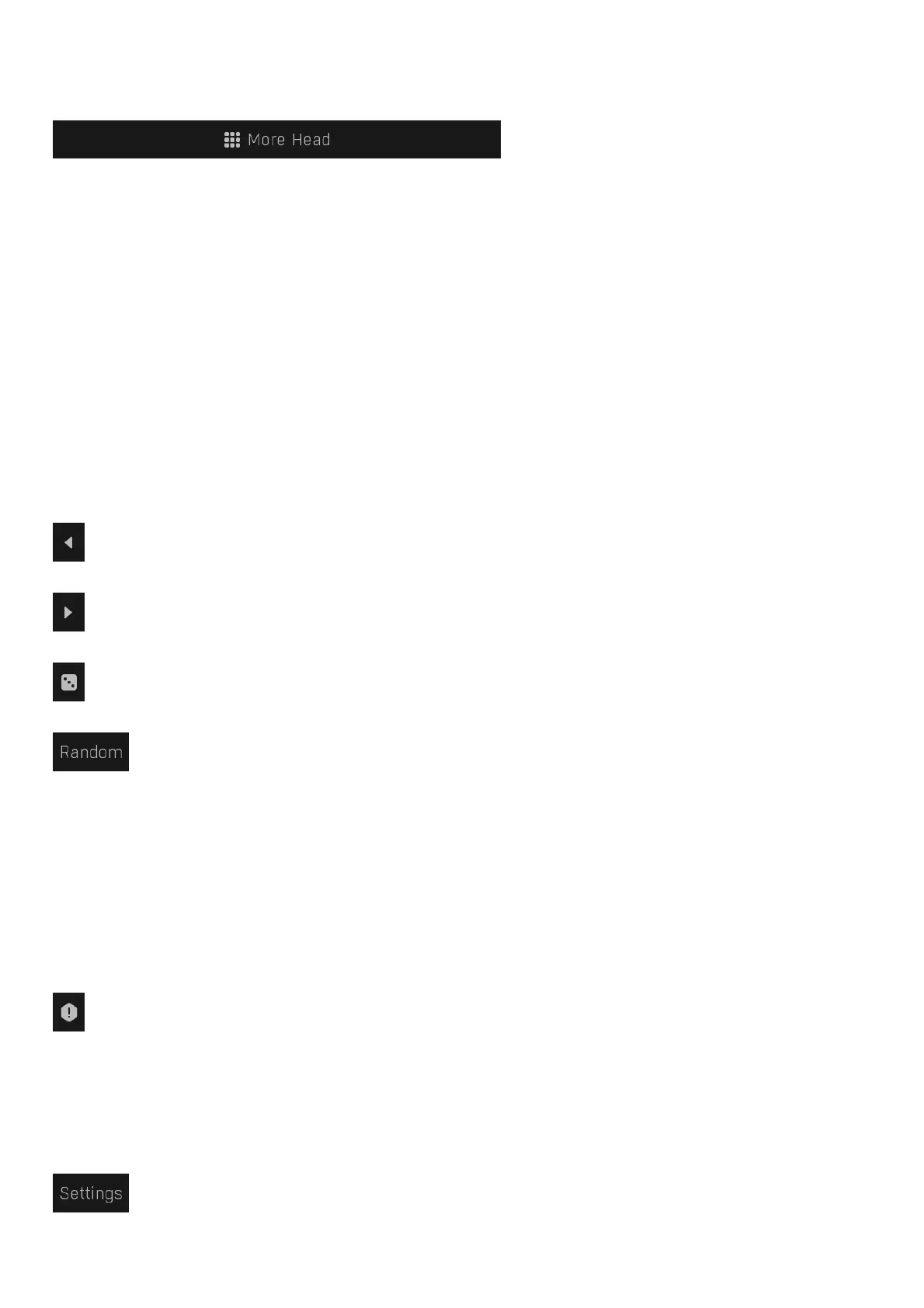
example, if you want a high quality octaver producing frequency 1 octave below the pitch, this is the way to go ;).
There are also many possibilities using the plugin's modulators. For example, you can randomly change the harmonics in time giving a living
character to otherwise dead synthetic lead. Or change the character depending on the input level. The only limit is your imagination ;).
Presets
Presets button shows a window with all available presets. A preset can be loaded from the preset window by double-clicking on it, selecting
via the buttons or by using your keyboard. You can also manage the directory structure, store new presets, replace existing ones etc.
Presets are global, so a preset saved from one project, can easily be used in another. The arrow buttons next to the preset button can be
used to switch between presets easily.
Holding Ctrl while pressing the button loads a random preset. There must be some presets for this feature to work of course.
Presets can be backed up by 3 different methods:
A) Using "Backup" and "Restore" buttons in each preset window, which produces a single archive of all presets on the computer.
B) Using "Export/Import" buttons, which export a single folder of presets for one plugin.
C) By saving the actual preset files, which are found in the following directories (not recommended):
Windows: C:\Users\{username}\AppData\Roaming\MeldaProduction
Mac OS X: /Library/Application support/MeldaProduction
Files are named based on the name of the plugin like this: "{pluginname}.presets", so for example MAutopan.presets or MDynamics.presets.
If the directory cannot be found on your computer for some reason, you can just search for the particular file.
Please note that prior to version 16 a different format was used and the naming was "{pluginname}presets.xml".
The plugin also supports
an online preset exchange. If the computer is connected to the internet, the plugin connects to our server once a week, submits your
presets and downloads new ones if available. This feature is manually maintained in order to remove generally unusable presets, so it may
take some time before any submitted presets become available. This feature relies on each user so we strongly advise that any submitted
presets be named and organised in the same way as the factory presets, otherwise they will be removed.
Left arrow
Left arrow button loads the previous preset.
Right arrow
Right arrow button loads the next preset.
Randomize
Randomize button loads a random preset.
Randomize
Randomize button (with the text 'Random') generates random settings. Generally, randomization in plug-ins works by selecting random
values for all parameters, but rarely achieves satisfactory results, as the more parameters that change the more likely one will cause an
unwanted effect. Our plugins employ a smart randomization engine that learns which settings are suitable for randomization (using the
existing presets) and so is much more likely to create successful changes.
In addition, there are some mouse modifiers that assist this process. The smart randomization engine is used by default if no modifier keys
are held.
Holding Ctrl while clicking the button constrains the randomization engine so that parameters are only modified slightly rather than
completely randomized. This is suitable to create small variations of existing interesting settings.
Holding Alt while clicking the button will force the engine to use full randomization, which sets random values for all reasonable automatable
parameters. This can often result in "extreme" settings. Please note that some parameters cannot be randomized this way.
Panic
Panic button resets the plugin state. You can use it to force the plugin to report latency to the host again and to avoid any audio problems.
For example, some plugins, having a look-ahead feature, report the size of the look-ahead delay as latency, but it is inconvenient to do that
every time the look-ahead changes as it usually causes the playback to stop. After you tweak the latency to the correct value, just click this
button to sync the track in time with the others, minimizing phasing artifacts caused by the look-ahead delay mixing with undelayed audio
signals in your host. It may also be necessary to restart playback in your host.
Another example is if some malfunctioning plugin generates extremely high values for the input of this plugin. A potential filter may start
generating very high values as well and as a result the playback will stop. You can just click this button to reset the plugin and the playback
will start again.
Settings
Settings button shows a menu with additional settings of the plugin. Here is a brief description of the separate items.
Licence manager lets you activate/deactivate the plugins and manage subscriptions. While you can simply drag & drop a licence file onto
Produktspezifikationen
| Marke: | MeldaProduction |
| Kategorie: | audio-software |
| Modell: | MCharacter |
Brauchst du Hilfe?
Wenn Sie Hilfe mit MeldaProduction MCharacter benötigen, stellen Sie unten eine Frage und andere Benutzer werden Ihnen antworten
Bedienungsanleitung audio-software MeldaProduction
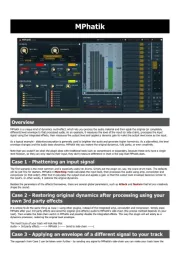
24 August 2025
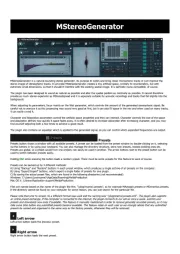
24 August 2025
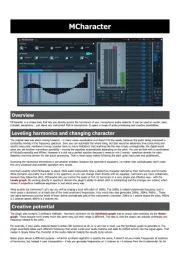
24 August 2025
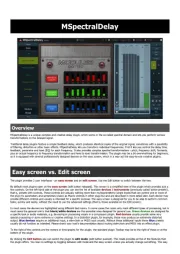
24 August 2025
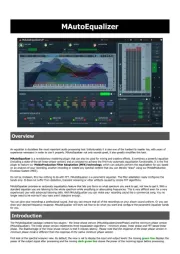
24 August 2025
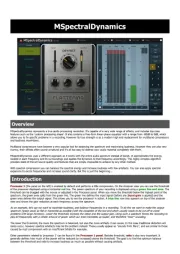
24 August 2025
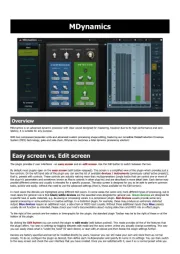
24 August 2025

24 August 2025
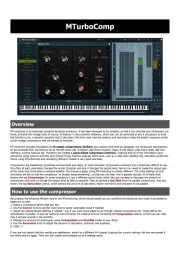
24 August 2025
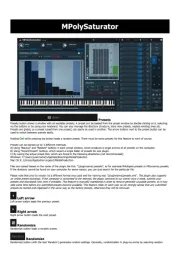
24 August 2025
Bedienungsanleitung audio-software
- Corel
- Native Instruments
- IZotope
- PSP Audioware
- AVID
- Steinberg
- Audiomodern
- Sonible
- MIA Laboratories
- Cherry Audio
- Magix
- Best Service
- Nomad
- Eventide
- Antares
Neueste Bedienungsanleitung für -Kategorien-
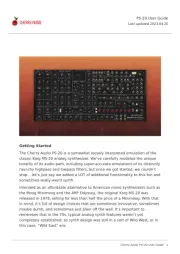
24 August 2025
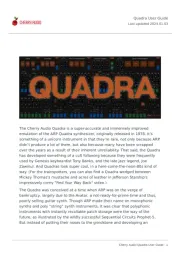
24 August 2025
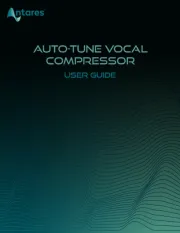
18 August 2025
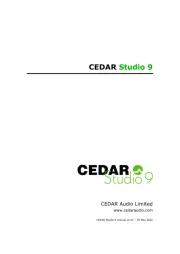
30 Juli 2025
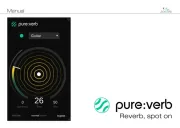
29 Juli 2025
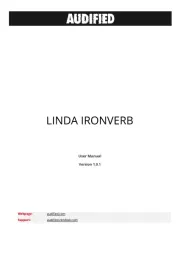
29 Juli 2025

29 Juli 2025

29 Juli 2025
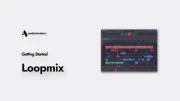
29 Juli 2025

29 Juli 2025