MeldaProduction MDrumEnhancer Bedienungsanleitung
MeldaProduction
audio-software
MDrumEnhancer
Lies die bedienungsanleitung für MeldaProduction MDrumEnhancer (135 Seiten) kostenlos online; sie gehört zur Kategorie audio-software. Dieses Handbuch wurde von 3 Personen als hilfreich bewertet und erhielt im Schnitt 4.4 Sterne aus 2 Bewertungen. Hast du eine Frage zu MeldaProduction MDrumEnhancer oder möchtest du andere Nutzer dieses Produkts befragen? Stelle eine Frage
Seite 1/135
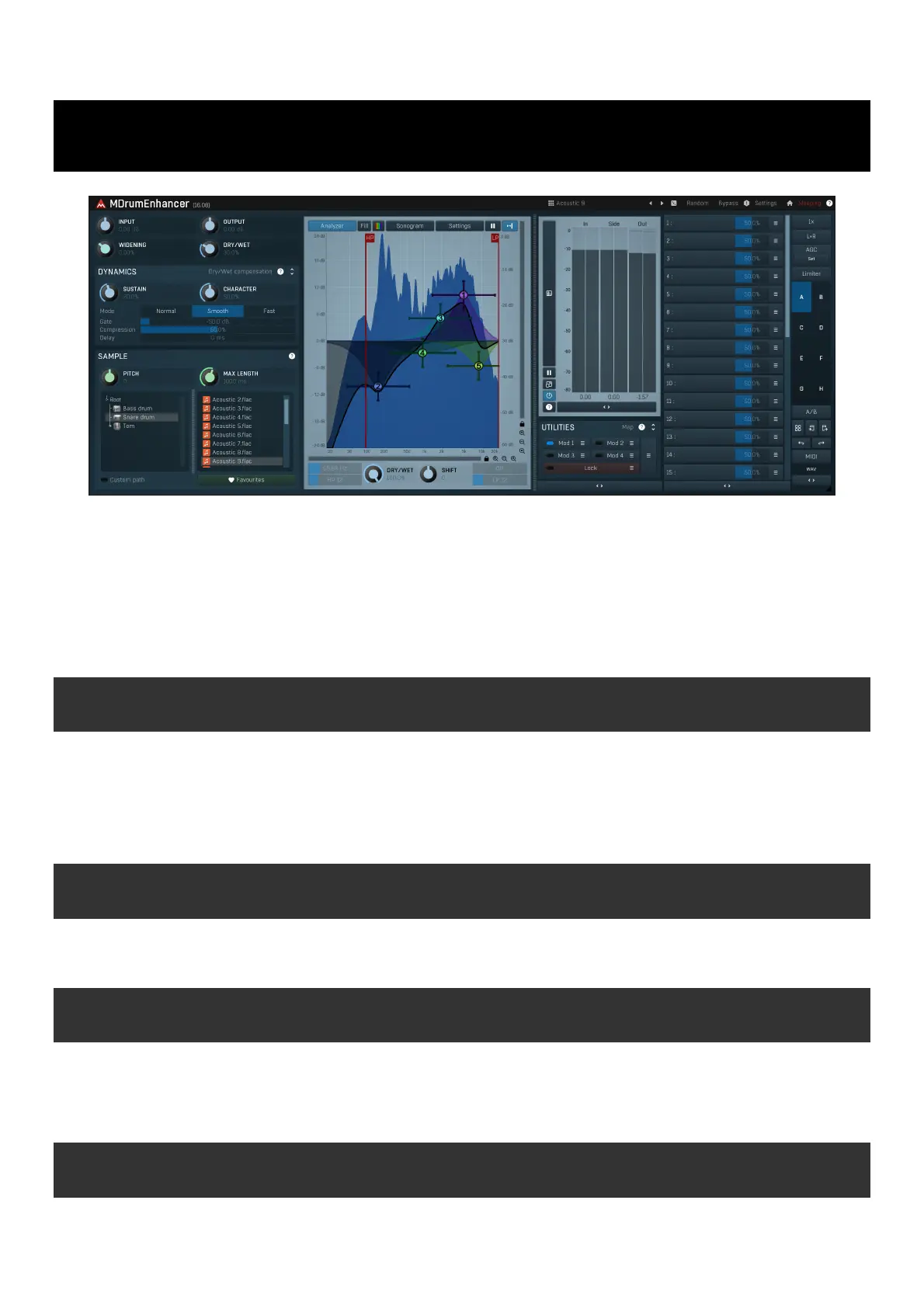
MDrumEnhancer
MDrumEnhancer is a unique processor, which enhances your audio material using information extracted from a sample. It can be used to
add snare noises to a snare drum track, to improve missing boom or snap for a bass drum, or to resynthesize the sound completely.
MDrumEnhancer is a modern alternative for drum replacing. It doesn't put the audio samples directly into the output, instead it uses them
for resynthesis guided by your audio material. As a consequence, the samples you use may not sound like the original at all. Unlike drum
replacing it doesn't suffer from latency, it strictly follows the dynamics of your material, and it can never miss a note or produce non-existent
one, because there are no notes! As such it is perfect for both studio and live processing.
Using MDrumEnhancer is quite straightforward - start with one of the many presets. Then fine-tune the settings, select different samples or
even employ the integrated dynamic equalizer.
How does MDrumEnhancer work?
The internal processing is a company secret of course, but it basically combines your audio with the selected sample highlighting the
features they have in common and it also synthesizes a completely new signal using the sample. It then detects the level envelope of your
audio material and adjusts the combination of the processed and synthesized signal by it. The resulting enhancement signal is then
processed using the dynamic equalizer. That probably sounds complicated, but you generally don't need to know any of this, you just need
to listen to the results and use the few parameters the plugin has. If you want to get creative later, MDrumEnhancer also has a set of
modulators.
Bass drum
Bass drum is quite easy to handle as it is not harmonic in any way. Simply use a preset and for fine-tuning it is recommended to take a look
at Sustain and Dry/Wet parameters.
Snare drum
Snare drum sounds generally contain 2 components - snare noise and body of the drum. Snare noise is located in high frequencies, while
body is usually somewhere around 200-400Hz. As always start with a preset. If you then want to enhance the body only, use low-pass filter
to remove the high frequencies from the enhancement signal. Similarly if you want to enhance the snare noise only, use a high-pass filter.
It is recommended to tune the sample to similar pitch (using the Pitch parameter) to your snare drum so that they blend well together.
Toms
Toms are probably the most problematic, because they usually have a very distinct pitch. The general approach is to select a preset (or
sample) according to the sound you are looking for (and ideally with a similar pitch to your recorded tom) and then tune the pitch to match
your tom as closely as possible. If the toms don't blend well, the listener could feel "there are multiple toms playing".
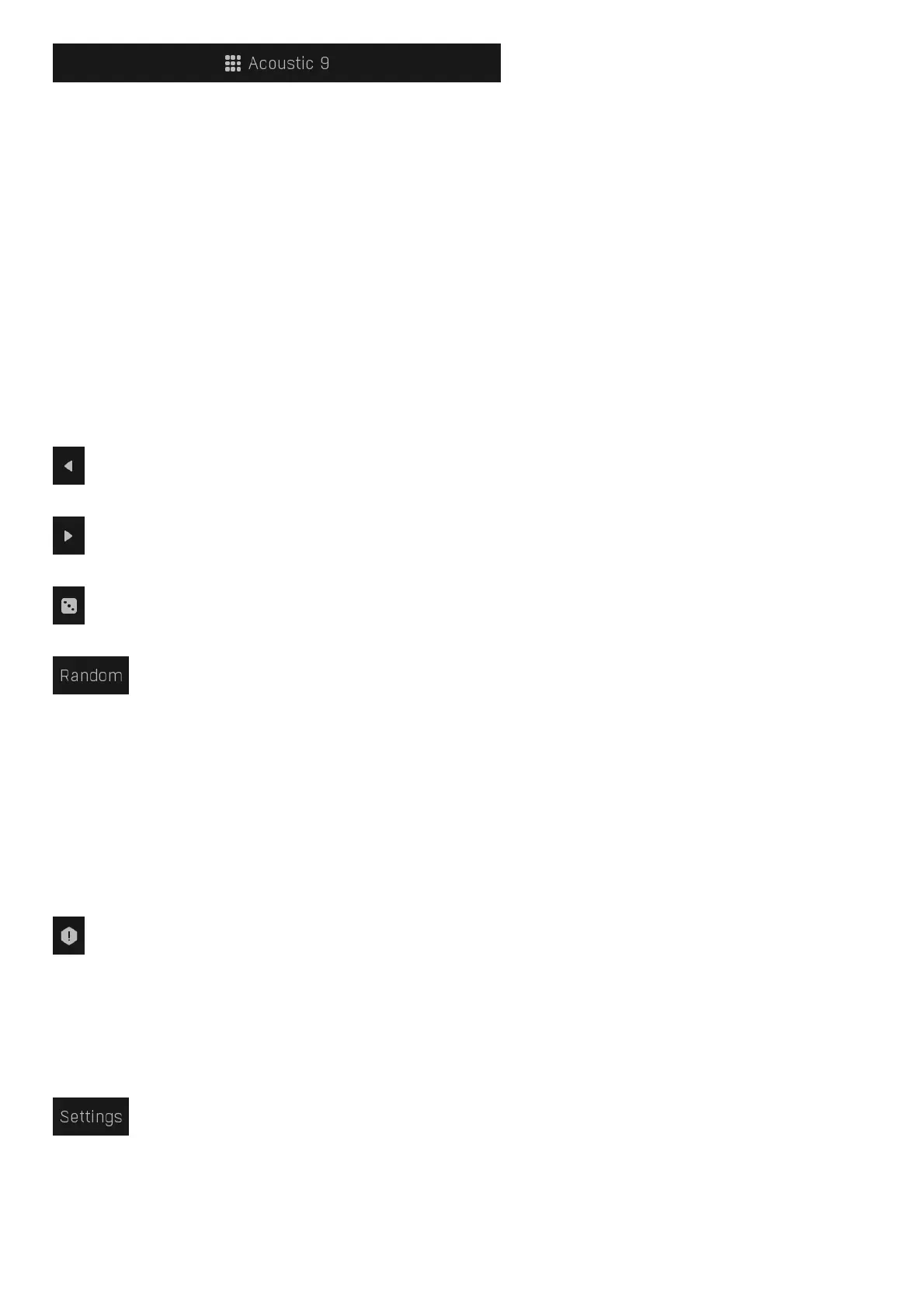
Presets
Presets button shows a window with all available presets. A preset can be loaded from the preset window by double-clicking on it, selecting
via the buttons or by using your keyboard. You can also manage the directory structure, store new presets, replace existing ones etc.
Presets are global, so a preset saved from one project, can easily be used in another. The arrow buttons next to the preset button can be
used to switch between presets easily.
Holding Ctrl while pressing the button loads a random preset. There must be some presets for this feature to work of course.
Presets can be backed up by 3 different methods:
A) Using "Backup" and "Restore" buttons in each preset window, which produces a single archive of all presets on the computer.
B) Using "Export/Import" buttons, which export a single folder of presets for one plugin.
C) By saving the actual preset files, which are found in the following directories (not recommended):
Windows: C:\Users\{username}\AppData\Roaming\MeldaProduction
Mac OS X: /Library/Application support/MeldaProduction
Files are named based on the name of the plugin like this: "{pluginname}.presets", so for example MAutopan.presets or MDynamics.presets.
If the directory cannot be found on your computer for some reason, you can just search for the particular file.
Please note that prior to version 16 a different format was used and the naming was "{pluginname}presets.xml".
The plugin also supports
an online preset exchange. If the computer is connected to the internet, the plugin connects to our server once a week, submits your
presets and downloads new ones if available. This feature is manually maintained in order to remove generally unusable presets, so it may
take some time before any submitted presets become available. This feature relies on each user so we strongly advise that any submitted
presets be named and organised in the same way as the factory presets, otherwise they will be removed.
Left arrow
Left arrow button loads the previous preset.
Right arrow
Right arrow button loads the next preset.
Randomize
Randomize button loads a random preset.
Randomize
Randomize button (with the text 'Random') generates random settings. Generally, randomization in plug-ins works by selecting random
values for all parameters, but rarely achieves satisfactory results, as the more parameters that change the more likely one will cause an
unwanted effect. Our plugins employ a smart randomization engine that learns which settings are suitable for randomization (using the
existing presets) and so is much more likely to create successful changes.
In addition, there are some mouse modifiers that assist this process. The smart randomization engine is used by default if no modifier keys
are held.
Holding Ctrl while clicking the button constrains the randomization engine so that parameters are only modified slightly rather than
completely randomized. This is suitable to create small variations of existing interesting settings.
Holding Alt while clicking the button will force the engine to use full randomization, which sets random values for all reasonable automatable
parameters. This can often result in "extreme" settings. Please note that some parameters cannot be randomized this way.
Panic
Panic button resets the plugin state. You can use it to force the plugin to report latency to the host again and to avoid any audio problems.
For example, some plugins, having a look-ahead feature, report the size of the look-ahead delay as latency, but it is inconvenient to do that
every time the look-ahead changes as it usually causes the playback to stop. After you tweak the latency to the correct value, just click this
button to sync the track in time with the others, minimizing phasing artifacts caused by the look-ahead delay mixing with undelayed audio
signals in your host. It may also be necessary to restart playback in your host.
Another example is if some malfunctioning plugin generates extremely high values for the input of this plugin. A potential filter may start
generating very high values as well and as a result the playback will stop. You can just click this button to reset the plugin and the playback
will start again.
Settings
Settings button shows a menu with additional settings of the plugin. Here is a brief description of the separate items.
Licence manager lets you activate/deactivate the plugins and manage subscriptions. While you can simply drag & drop a licence file onto
the plugin, in some cases there may be a faster way. For instance, you can enter your user account name and password and the plugin will
do all the activating for you.
There are 4 groups of settings, each section has its own detailed help information: GUI & Style enables you to pick the GUI style for the
Produktspezifikationen
| Marke: | MeldaProduction |
| Kategorie: | audio-software |
| Modell: | MDrumEnhancer |
Brauchst du Hilfe?
Wenn Sie Hilfe mit MeldaProduction MDrumEnhancer benötigen, stellen Sie unten eine Frage und andere Benutzer werden Ihnen antworten
Bedienungsanleitung audio-software MeldaProduction
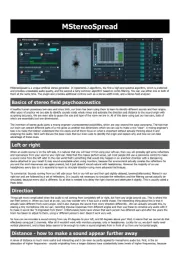
24 August 2025
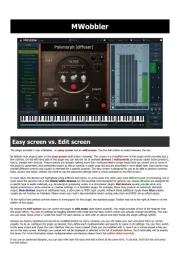
24 August 2025
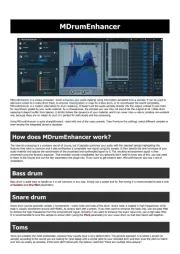
24 August 2025
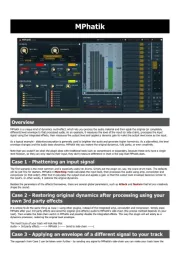
24 August 2025
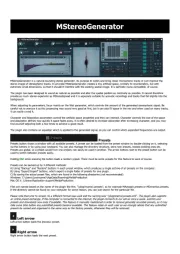
24 August 2025
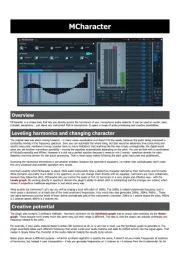
24 August 2025
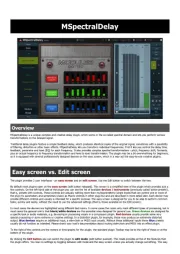
24 August 2025
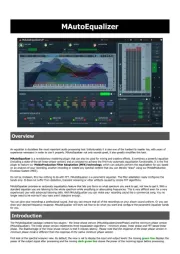
24 August 2025
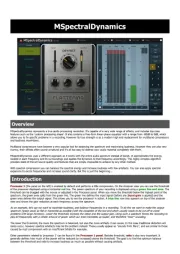
24 August 2025
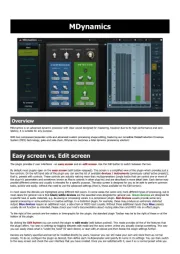
24 August 2025
Bedienungsanleitung audio-software
- Native Instruments
- Slate Digital
- MixVibes
- Nomad
- IZotope
- Sonible
- Best Service
- Eventide
- MIA Laboratories
- CEDAR
- Audified
- Blue Cat Audio
- AVID
- Cherry Audio
- Steinberg
Neueste Bedienungsanleitung für -Kategorien-

24 August 2025
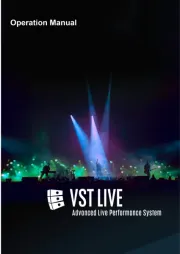
24 August 2025
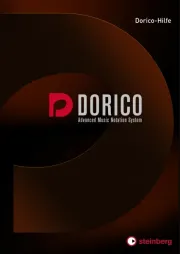
24 August 2025
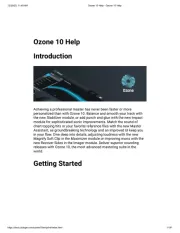
24 August 2025
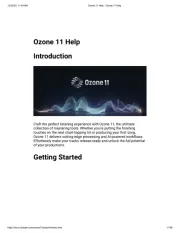
24 August 2025
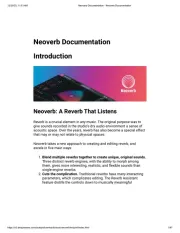
24 August 2025

24 August 2025
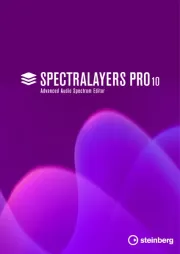
24 August 2025

24 August 2025
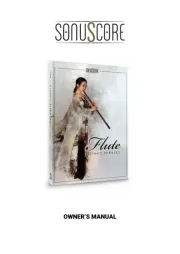
24 August 2025