MeldaProduction MSpectralDynamics Bedienungsanleitung
MeldaProduction
audio-software
MSpectralDynamics
Lies die bedienungsanleitung für MeldaProduction MSpectralDynamics (124 Seiten) kostenlos online; sie gehört zur Kategorie audio-software. Dieses Handbuch wurde von 2 Personen als hilfreich bewertet und erhielt im Schnitt 4.9 Sterne aus 1.5 Bewertungen. Hast du eine Frage zu MeldaProduction MSpectralDynamics oder möchtest du andere Nutzer dieses Produkts befragen? Stelle eine Frage
Seite 1/124
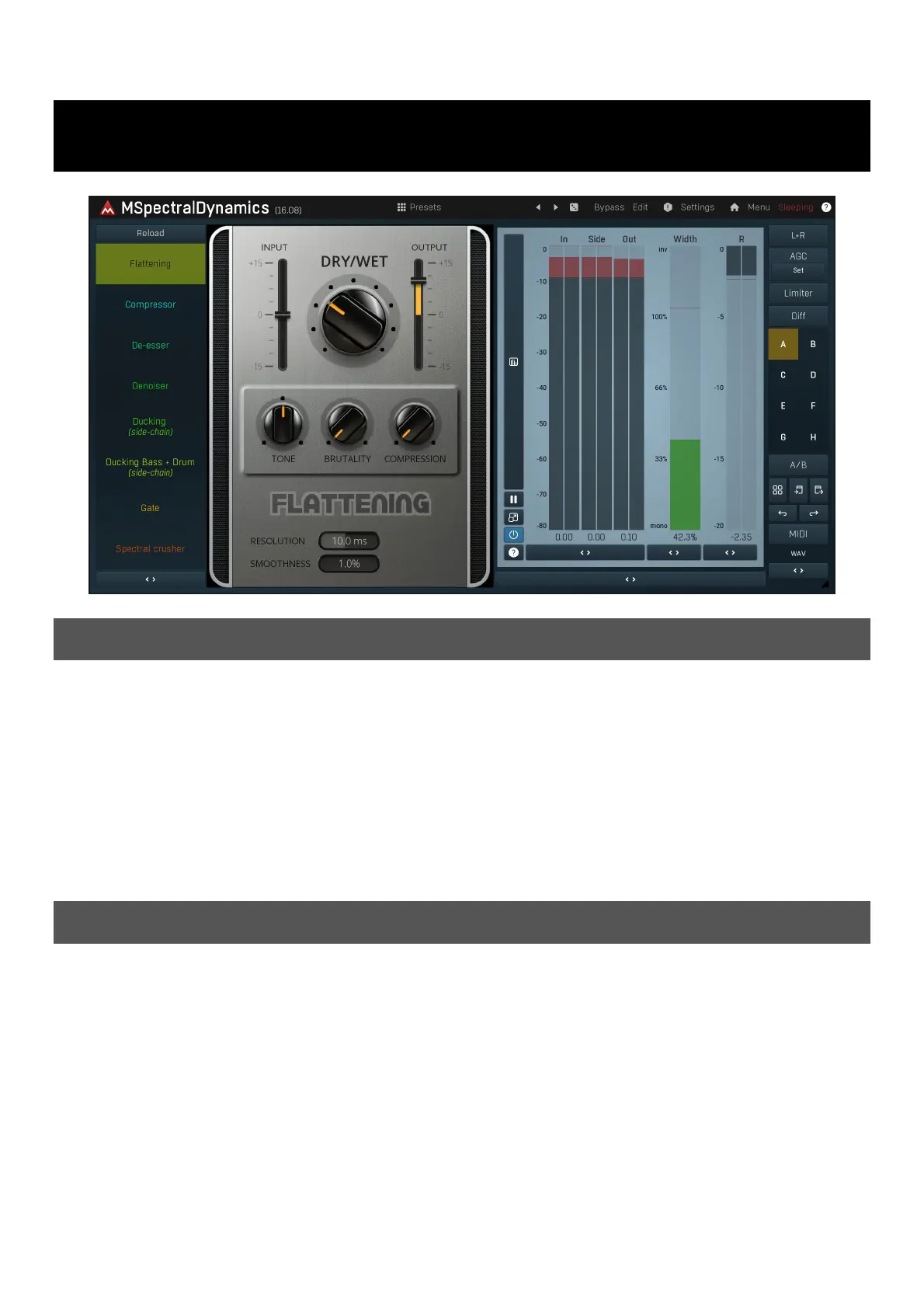
MSpectralDynamics
Overview
MSpectralDynamics represents a true audio processing revolution. It's capable of a very wide range of effects, and includes top class
features such as the 'custom processing shape'. It also contains a free-form linear-phase equalizer with a range from -80dB to 0dB, which
allows you to fix specific problems in a recording. However its true strength is as a modern high end replacement for multiband compressors
and loudness maximizers.
Multiband compressors have become a very popular tool for balancing the spectrum and maximizing loudness. However they are also very
clumsy, their effects often sound unnatural and it's all too easy to destroy your audio material completely with them.
MSpectralDynamics uses a different approach as it works with the entire audio spectrum instead of bands. It approximates the energy
located in each frequency and its surroundings and applies the dynamics to that frequency accordingly. This highly complex algorithm
provides state-of-the-art sound quality and features that are simply impossible to achieve by any other method.
With spectral compression you can balance the spectral energy and increase loudness with few artefacts. You can also apply spectral
expansion to excite frequencies and increase sound clarity. But this is just the beginning...
Introduction
Processor 1 (the panel on the left) is enabled by default and performs a little compression. On the Analyser view you can see the threshold
of the processor displayed using a horizontal red line. The power spectrum of your recording is displayed using a green line and area. The
threshold can be dragged with the mouse or adjusted in the Processor panel. When you move the threshold below the highest point of the
spectrum, the green area splits from the green line. The green line defines the input signal (before any Input gain is applied) and the
green area defines the output signal. This allows you to see the processor in action. A blue line now also appears on top of the analyser
view and shows the gain reduction at each frequency across the spectrum.
As an example, let's say we want to maximize loudness, and balance frequencies in a recording. To do this we want to make the output
spectrum (green area) as flat or horizontal as possible (with the exception of the low-end which usually needs to be cut-off to avoid
problems with large monitors). Lower the threshold, increase the ration and the output gain. Using such a spectrum forces the recording to
play all frequencies with a similar amount of power which our brain translates as louder, and therefore "nicer" sounding.
The lower the threshold, the more the spectrum is balanced, but also the more artifacts it can cause. In this case traditional distortion will
rarely occur, however spectral artefacts may be the problem instead. These usually appear as "sounds from Mars", and are similar to those
caused by mp3 compression with an insufficient bitrate for example.
Other parameters related to 'processor 1' can be found in the Processor 1 panel. Besides threshold, ratio is also very important. It
generally defines how much of the power will be reduced (or increased) above the threshold. The goal is to find the optimum balance
between the threshold and ratio to increase loudness as much as possible without causing artifacts.
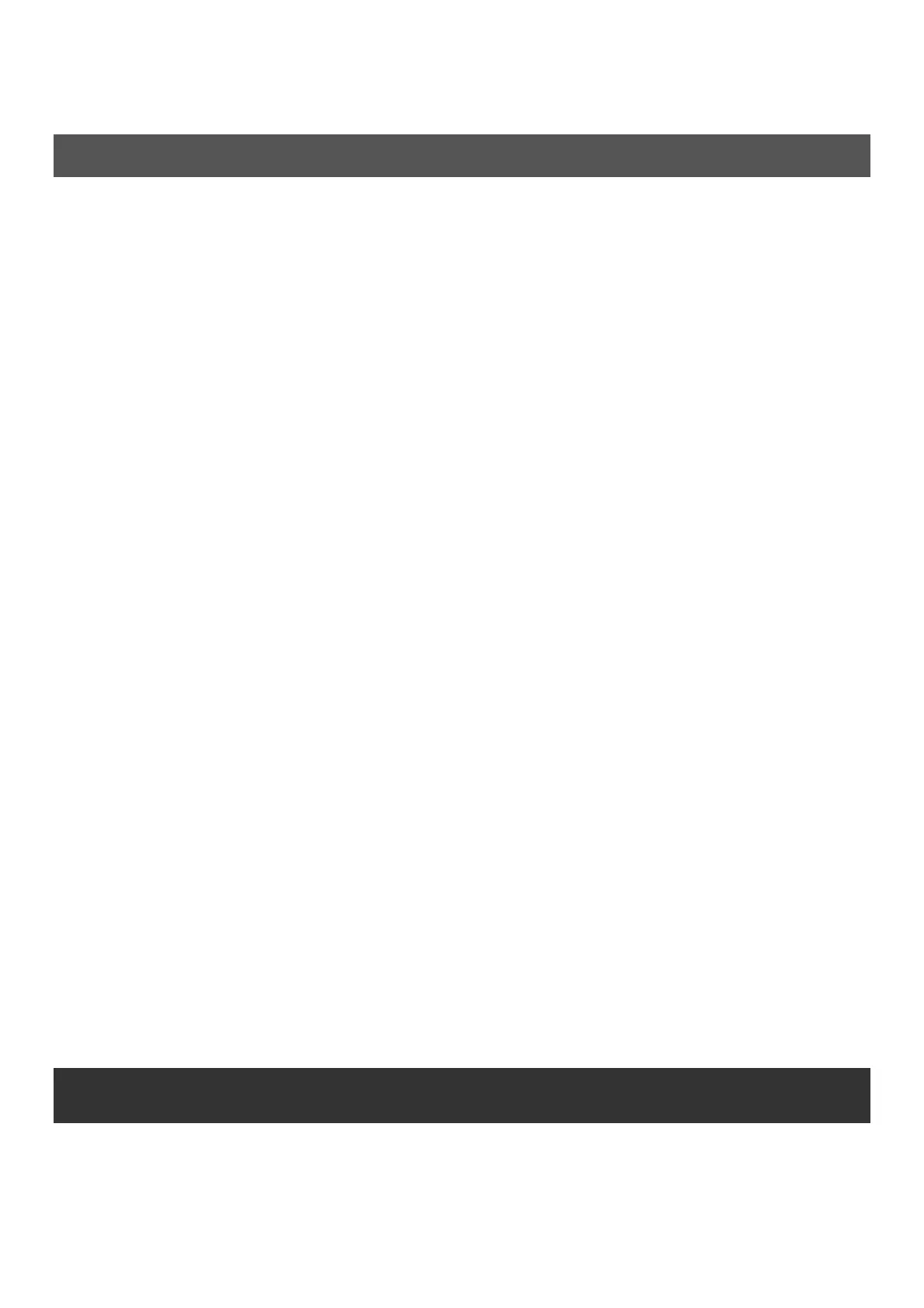
Spectrum panel is also significant as it defines the way the spectrum is understood both by the plug-in and by you. You should keep a
High quality setting whenever your CPU can handle it. Another primary parameter is Smoothness which generally defines how much each
frequency affects surrounding ones. Setting higher values will yield more natural results but at the cost of reduced loudness, as even weak
frequencies are affected by neighbouring ones.
Practical examples
We've demonstrated how spectral compression balances the spectrum and consequently increases loudness. However there are other, more
advanced things that can be done with MSpectralDynamics. In fact we've barely explored the potential of this plugin.
Exciting dominant frequencies
By using MSpectralDynamics as an expander, already loud frequencies can be amplified further. Each processor can be switched to operate
as a compressor or a downward expander (down arrow button is pushed). This changes the spectral envelope, on individual tracks it
therefore changes the timbre of some instruments. If used on the master track it can bring the dominant frequencies to the front. Many
mixes end up cluttered, because they are too crowded or over compressed. By using spectral expansion, you can restore the natural
dynamics and let the listener focus on the dominant sounds in the mix without having to analyze the whole cluttered mix, where often the
differences between dominant and subtle sounds are too low. This technique can also be used in sound design to create effects.
Denoising
A noise is by definition statistically unpredictable. Denoisers usually take the spectrum and decrease frequencies under a certain threshold as
these frequencies are likely to be "just noise". This can be done with MSpectralDynamics, and with potentially better audio quality, as there
are many options to adjust to the particular type of noise.
If the gate processor or processor 1 (in downwards expansion mode) is used, with a high threshold, then the level of many frequencies will
be below it and the results may again resemble a badly encoded mp3 sound. However when you turn the threshold low enough, only silent
frequencies and noise, will be processed. So how do we place the threshold just above the noise level? The easiest way is to find a part of
the recording which only contains noise. Then use the Capture button to learn the noise profile and potentially adjust the threshold
accordingly. Attack & Release parameters can then be used to make things sound as natural as possible. It is often wise to have a very low
attack, although a higher release can be used, because any noise that appears shortly after a louder sound will likely be masked by it,
making it disappear (known as the transient masking effect).
Avoiding collisions between tracks
Separating two instruments, which occupy the same space in the spectrum is a common mixing problem. A typical example is the frequency
clashes of a bass guitar and bass drum. The usual approach is to use an equalizer on the colliding frequencies from one of the tracks. This is
not an ideal solution however, as it permanently changes one of the tracks and removes the 'collision frequencies' even when the other
instrument isn't actually playing and there is ample room in the spectrum. Another solution is to use a dynamic equalizer, MAutoDynamicEq
or MDynamicEq for example, which will only remove these collision frequencies when necessary. However we can tackle this by
demonstrating yet another way of using MSpectralDynamics.
As you might expect, we will be using the side-chain feature of MSpectralDynamics. We will use the above example of clashing frequencies
between bass guitar and bass drum, but this method can be used with anything. Firstly we need to decide which track is more important.
We will choose the bass drum track, so will be removing frequencies from the bass guitar track. Put MSpectralDynamics on the bass guitar
track and send the bass drum to it as a side-chain (check your host sequencer for specific instructions on how to do this as methods vary).
Activate the side-chain input using the Side-chain button in the Spectrum panel of MSpectralDynamics. The plugin now modifies the bass
guitar, but measures frequencies from the bass drum. We want to reduce the bass frequencies, so the only thing we need to do is to set it
up as a normal compressor. That's all! The great thing about this concept is that you don't need to worry about what frequencies are
colliding, the plugin does all that for you!
Resynthesis from a noise
A slightly more exotic effect can be created using the side-chain and gate (or downwards expander). With this method you have two
sounds, let's adopt the vocoder terminology and call the side-chain a modulator, while the main input will be the carrier. Both inputs can
receive any signals, but for this example we will send white noise to the carrier.
To do this, we put MNoiseGenerator on an empty audio track, insert MSpectralDynamics, enable the gate and side-chain and send any other
track to the side-chain (the modulator). The plugin will start removing those frequencies that do not exist in the modulator from the white
noise, which theoretically contains all frequencies and therefore the filtered white noise starts resembling the modulator track. How closely
the resynthesized sound follows the modulated audio depends on the settings used. Just remember that the point is to use this as a creative
effect.
Easy screen vs. Edit screen
The plugin provides 2 user interfaces - an easy screen and an edit screen. Use the Edit button to switch between the two.
By default most plugins open on the easy screen (edit button released). This screen is a simplified view of the plugin which provides just a
few controls. On the left hand side of the plugin you can see the list of available devices / instruments (previously called 'active presets'),
that is, presets with controls. These controls are actually nothing more than multiparameters (single knobs that can control one or more of
the plug-in's parameters and sometimes known as Macro controls in other plug-ins) and are described in more detail later. Each device may
provide different controls and usually is intended for a specific purpose. The easy screen is designed for you to be able to perform common
tasks, quickly and easily, without the need to use the advanced settings (that is, those available on the Edit screen).
Produktspezifikationen
| Marke: | MeldaProduction |
| Kategorie: | audio-software |
| Modell: | MSpectralDynamics |
Brauchst du Hilfe?
Wenn Sie Hilfe mit MeldaProduction MSpectralDynamics benötigen, stellen Sie unten eine Frage und andere Benutzer werden Ihnen antworten
Bedienungsanleitung audio-software MeldaProduction
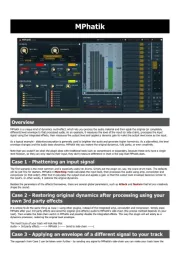
24 August 2025
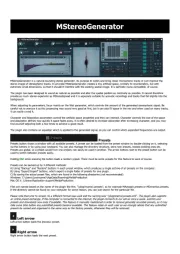
24 August 2025
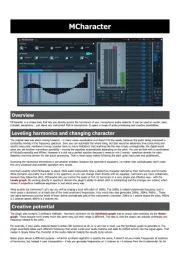
24 August 2025
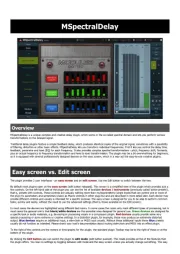
24 August 2025
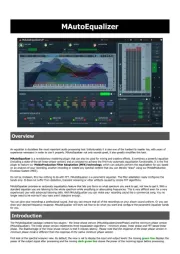
24 August 2025
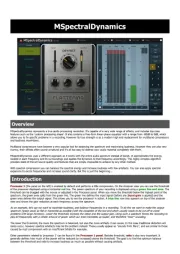
24 August 2025
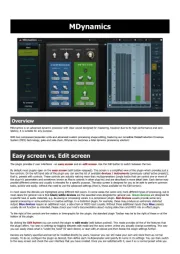
24 August 2025

24 August 2025
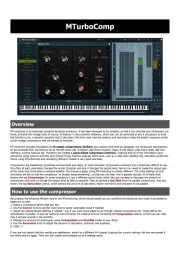
24 August 2025
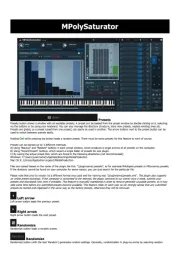
24 August 2025
Bedienungsanleitung audio-software
- Slate Digital
- Corel
- Antares
- MIA Laboratories
- Steinberg
- PSP Audioware
- Native Instruments
- Kuassa
- Audiomodern
- AVID
- Arturia
- Magix
- FabFilter
- CEDAR
- Metric Halo
Neueste Bedienungsanleitung für -Kategorien-
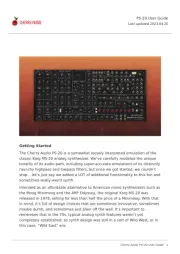
24 August 2025
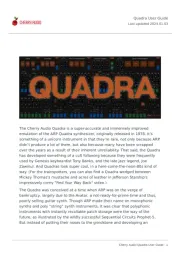
24 August 2025
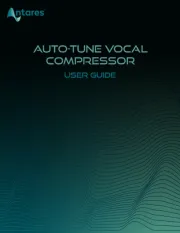
18 August 2025
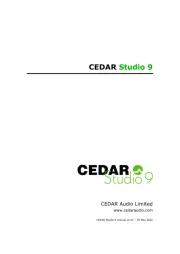
30 Juli 2025
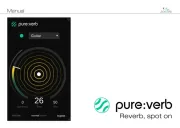
29 Juli 2025
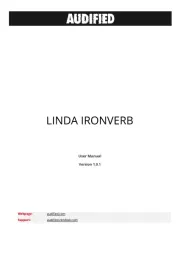
29 Juli 2025

29 Juli 2025

29 Juli 2025
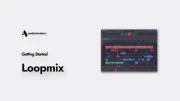
29 Juli 2025

29 Juli 2025