MeldaProduction MPhatik Bedienungsanleitung
MeldaProduction
audio-software
MPhatik
Lies die bedienungsanleitung für MeldaProduction MPhatik (120 Seiten) kostenlos online; sie gehört zur Kategorie audio-software. Dieses Handbuch wurde von 2 Personen als hilfreich bewertet und erhielt im Schnitt 4.6 Sterne aus 1.5 Bewertungen. Hast du eine Frage zu MeldaProduction MPhatik oder möchtest du andere Nutzer dieses Produkts befragen? Stelle eine Frage
Seite 1/120

MPhatik
Overview
MPhatik is a unique kind of dynamics multi-effect, which lets you process the audio material and then apply the original (or completely
different) level envelope to that processed audio. As an example, it measures the level of the input (or side-chain), processes the input
signal using the integrated effects, then measures the output level and applies a dynamic gain to make the output level same as the input.
As a typical example - distortion/saturation is generally used to brighten the audio and generate higher harmonics. As a side-effect, the level
envelope changes and the audio loses dynamics. MPhatik lets you restore the original dynamics, fully partly, or even creatively.
Note that you couldn't do what the plugin does with traditional tools such as compressors or expanders, because these only have a single
level follower, so they can only react to their input, they don't measure difference in level in the way that MPhatik does.
Case 1 - Phattening an input signal
The first scenario is the most common and is especially useful on drums. Simply put the plugin on, say, the snare drum track. The defaults
will be just fine for starters. MPhatik in Matching mode calculates the input level, then processes the audio using amp, convolution and
compressor (in that order). After that it calculates the output level and applies a gain so that the output level envelope becomes similar to
the input's. In other words, it restores the original dynamics.
Besides the parameters of the effects themselves, there are several global parameters, such as Attack and Sustain that let you creatively
shape the sound.
Case 2 - Restoring original dynamics after processing using your
own 3rd party effects
It is simple to do the same thing as Case 1 using other plugins, instead of the integrated amp, convolution and compressor. Simply place
MPhatik after your 3rd party effects and send the original (pre-effects) audio to MPhatik's side-chain (the precise method depends on your
host). Then enable the Side-chain switch in MPhatik and possibly disable the integrated effects. This way the plugin will act solely as a
dynamics processor, restoring the original level envelope.
The insert buss of your track will look like this:
Audio -> 3rd party effects ------> MPhatik \------- Send to side-chain ------/
Case 3 - Applying an envelope of a different signal to your track
The approach from Case 2 can be taken even further - by sending any signal to MPhatik's side-chain you can make your track have the

same dynamics. This has numerous creative possibilities.
For example, you can apply a drum track's dynamics onto a static pad to make the pad rhythmical. Then just use the Dynamics parameter
to control how much processing takes place.
Another example - when recording drums (or other instruments) using multiple microphones, it is common that one microphone records the
true dynamics better than another one. One may produce very exaggerated sustain for instance. In that case you may simply apply the
good dynamics to the track with not-so-good dynamics.
MPhatik can also perform Ducking (just select the mode in the Globals panel). This may be useful in any of the 3 mentioned cases but as
specific examples - you might want to resolve collisions between multiple drums or make sure a bass drum cuts sharply through the mix,
which is very handy when mixing dance music. All you need to do is to apply MPhatik to the signal that you want to duck and send the
triggering track (say the bass drum) into its side-chain.
Presets
Presets button shows a window with all available presets. A preset can be loaded from the preset window by double-clicking on it, selecting
via the buttons or by using your keyboard. You can also manage the directory structure, store new presets, replace existing ones etc.
Presets are global, so a preset saved from one project, can easily be used in another. The arrow buttons next to the preset button can be
used to switch between presets easily.
Holding Ctrl while pressing the button loads a random preset. There must be some presets for this feature to work of course.
Presets can be backed up by 3 different methods:
A) Using "Backup" and "Restore" buttons in each preset window, which produces a single archive of all presets on the computer.
B) Using "Export/Import" buttons, which export a single folder of presets for one plugin.
C) By saving the actual preset files, which are found in the following directories (not recommended):
Windows: C:\Users\{username}\AppData\Roaming\MeldaProduction
Mac OS X: /Library/Application support/MeldaProduction
Files are named based on the name of the plugin like this: "{pluginname}.presets", so for example MAutopan.presets or MDynamics.presets.
If the directory cannot be found on your computer for some reason, you can just search for the particular file.
Please note that prior to version 16 a different format was used and the naming was "{pluginname}presets.xml".
The plugin also supports
an online preset exchange. If the computer is connected to the internet, the plugin connects to our server once a week, submits your
presets and downloads new ones if available. This feature is manually maintained in order to remove generally unusable presets, so it may
take some time before any submitted presets become available. This feature relies on each user so we strongly advise that any submitted
presets be named and organised in the same way as the factory presets, otherwise they will be removed.
Left arrow
Left arrow button loads the previous preset.
Right arrow
Right arrow button loads the next preset.
Randomize
Randomize button loads a random preset.
Randomize
Randomize button (with the text 'Random') generates random settings. Generally, randomization in plug-ins works by selecting random
values for all parameters, but rarely achieves satisfactory results, as the more parameters that change the more likely one will cause an
unwanted effect. Our plugins employ a smart randomization engine that learns which settings are suitable for randomization (using the
existing presets) and so is much more likely to create successful changes.
In addition, there are some mouse modifiers that assist this process. The smart randomization engine is used by default if no modifier keys
are held.
Holding Ctrl while clicking the button constrains the randomization engine so that parameters are only modified slightly rather than
completely randomized. This is suitable to create small variations of existing interesting settings.
Holding Alt while clicking the button will force the engine to use full randomization, which sets random values for all reasonable automatable
parameters. This can often result in "extreme" settings. Please note that some parameters cannot be randomized this way.
Panic
Panic button resets the plugin state. You can use it to force the plugin to report latency to the host again and to avoid any audio problems.
For example, some plugins, having a look-ahead feature, report the size of the look-ahead delay as latency, but it is inconvenient to do that
every time the look-ahead changes as it usually causes the playback to stop. After you tweak the latency to the correct value, just click this
button to sync the track in time with the others, minimizing phasing artifacts caused by the look-ahead delay mixing with undelayed audio
signals in your host. It may also be necessary to restart playback in your host.
Another example is if some malfunctioning plugin generates extremely high values for the input of this plugin. A potential filter may start
generating very high values as well and as a result the playback will stop. You can just click this button to reset the plugin and the playback
Produktspezifikationen
| Marke: | MeldaProduction |
| Kategorie: | audio-software |
| Modell: | MPhatik |
Brauchst du Hilfe?
Wenn Sie Hilfe mit MeldaProduction MPhatik benötigen, stellen Sie unten eine Frage und andere Benutzer werden Ihnen antworten
Bedienungsanleitung audio-software MeldaProduction
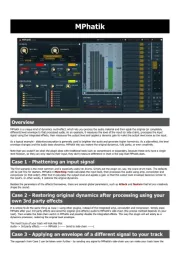
24 August 2025
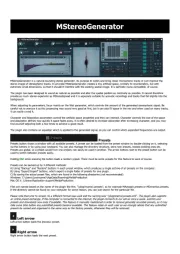
24 August 2025
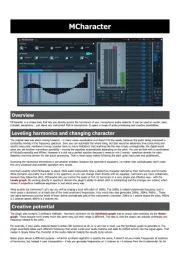
24 August 2025
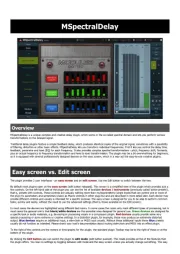
24 August 2025
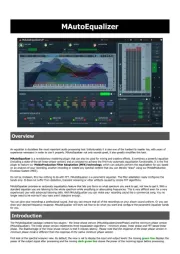
24 August 2025
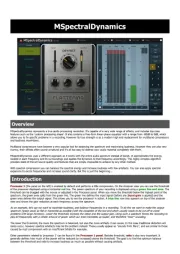
24 August 2025
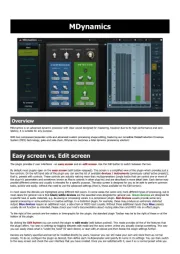
24 August 2025

24 August 2025
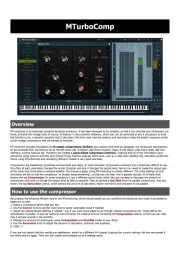
24 August 2025
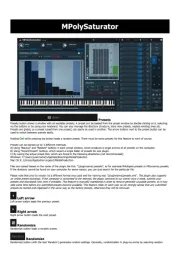
24 August 2025
Bedienungsanleitung audio-software
- MIA Laboratories
- MixVibes
- PreSonus
- Antares
- Audiomodern
- Steinberg
- Blue Cat Audio
- Nomad
- IZotope
- Cherry Audio
- AVID
- Native Instruments
- Corel
- Sonible
- Metric Halo
Neueste Bedienungsanleitung für -Kategorien-
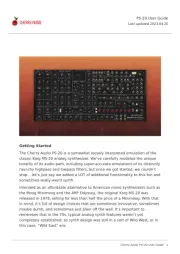
24 August 2025
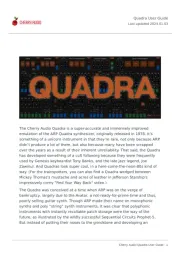
24 August 2025
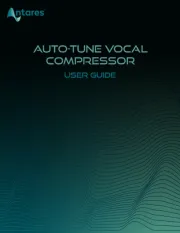
18 August 2025
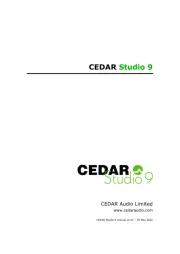
30 Juli 2025
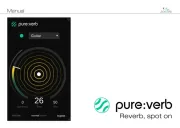
29 Juli 2025
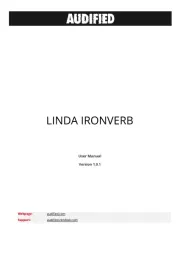
29 Juli 2025

29 Juli 2025

29 Juli 2025
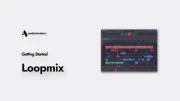
29 Juli 2025

29 Juli 2025