MeldaProduction MDynamicEQ Bedienungsanleitung
MeldaProduction
audio-software
MDynamicEQ
Lies die bedienungsanleitung für MeldaProduction MDynamicEQ (80 Seiten) kostenlos online; sie gehört zur Kategorie audio-software. Dieses Handbuch wurde von 2 Personen als hilfreich bewertet und erhielt im Schnitt 4.5 Sterne aus 1.5 Bewertungen. Hast du eine Frage zu MeldaProduction MDynamicEQ oder möchtest du andere Nutzer dieses Produkts befragen? Stelle eine Frage
Seite 1/80
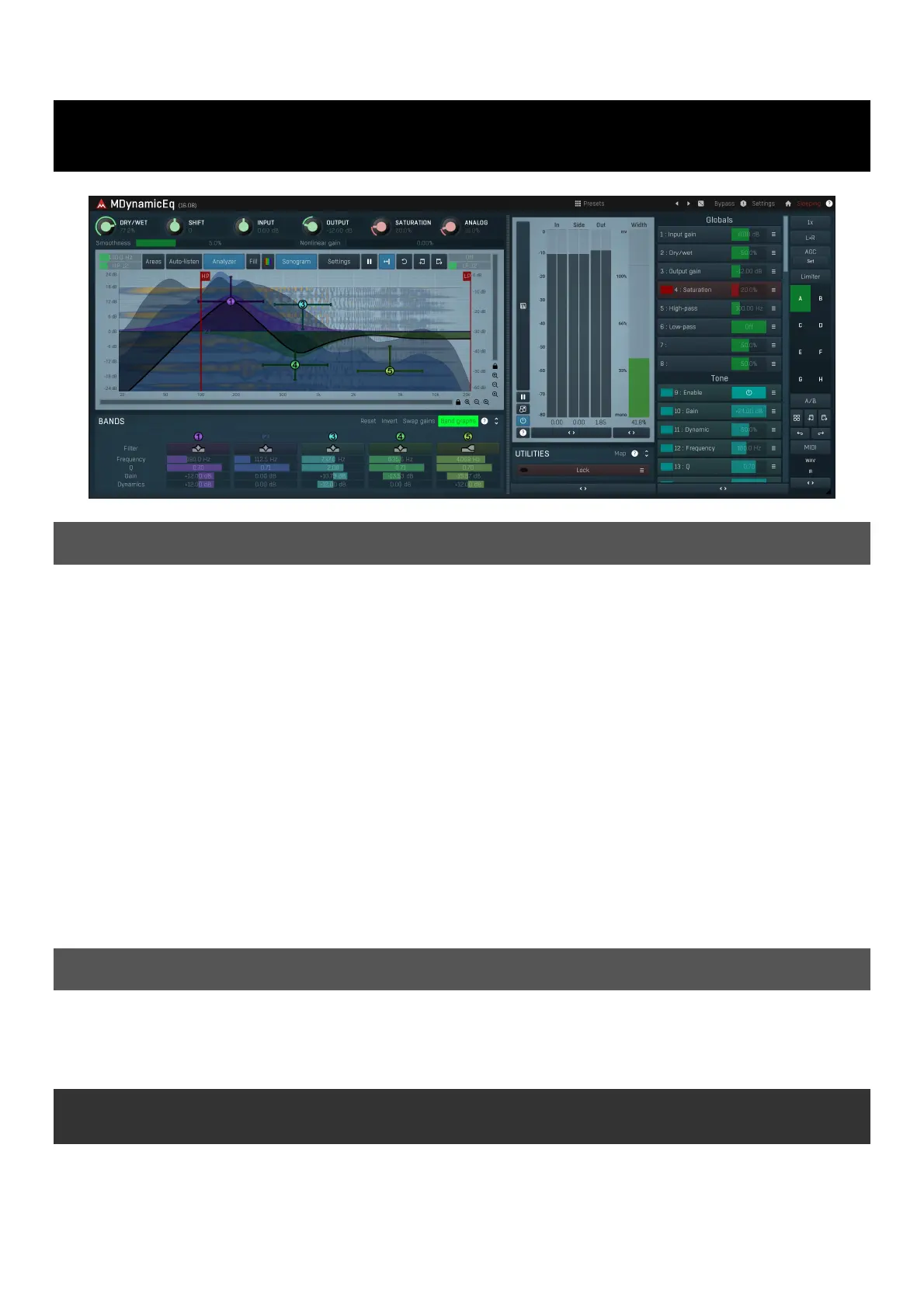
MDynamicEq
Overview
Dynamics processors, such as compressors and expanders, dynamically manipulate the overall level of the audio material. Equalizers change
the spectral character of the audio, statically. Multiband processors, such as MDynamicsMB, can do both, but they are often complex tools
and can be potentially destructive if not used properly. MDynamicEq and MAutoDynamicEQ plugins represent a revolutionary bridge between
both worlds. They manipulate the spectral character, and also react to input levels. Both plugins are very similar, but MAutoDynamicEq has
some additional functionality. If a feature is different or not available in MDynamicEq, it will be noted within the description.
At first glance MAutoDynamicEq looks similar to our other parametric equalizers. However each band also has dynamic settings, often
named dynamic gain as the main parameter is controlled by the vertical bar. Double-click on the bar to set it to its default 0dB value, which
makes the band work as a normal static equalization band. Dragging the bar will change its value and the band will now start changing
according to input levels.
By specifying a negative dynamic gain, for example -6dB, the band starts moving downwards. The higher the input level is, the lower the
dynamic gain will be, but it will never exceed -6dB. Therefore this works like a compressor, but affecting only the part of the spectrum
controlled by the band.
By selecting a positive dynamic gain, for example +6dB, the band starts moving upwards. The higher the input level is, the higher the
dynamic gain will be, but it will never exceed +6dB. Therefore this works like an expander, but affecting only the part of the spectrum
controlled by the band.
Another way to think about this is: a very low input level will be equalized by the Gain value for the band; a very high input level will be
equalized by the (Gain + Dynamics Gain) value; and all levels in between.
The Band Settings
Each equalization band has a separate level processor, so this plugin is effectively many separate dynamic processors! The frequently-used
settings are displayed / changeable in the equalization graph area on in the band list. If you do not see them, expand the Bands panel. All
the settings for the band are on the Band Settings window, which is displayed by right clicking the band number on the equalization graph or
in the band list.
Now, how is the level measured?
You can select the source to measure, the band signal or a side-chain, it can be filtered by the band filter or a configurable band-pass filter
first, the responsiveness can be tailored by an envelope follower and it can be adjusted by a transformation curve.
Looking at the Dynamics panel: A side-chain input can be used with the band; just click the side-chain button to enable it.
Each band can react either to the input signal as set, or to a filtered signal (filtered by the same filter and settings as selected for the band).
For example, if a low-shelf filter is used, that filter affects the low frequencies. It's a reasonable assumption (and it is set by default), that
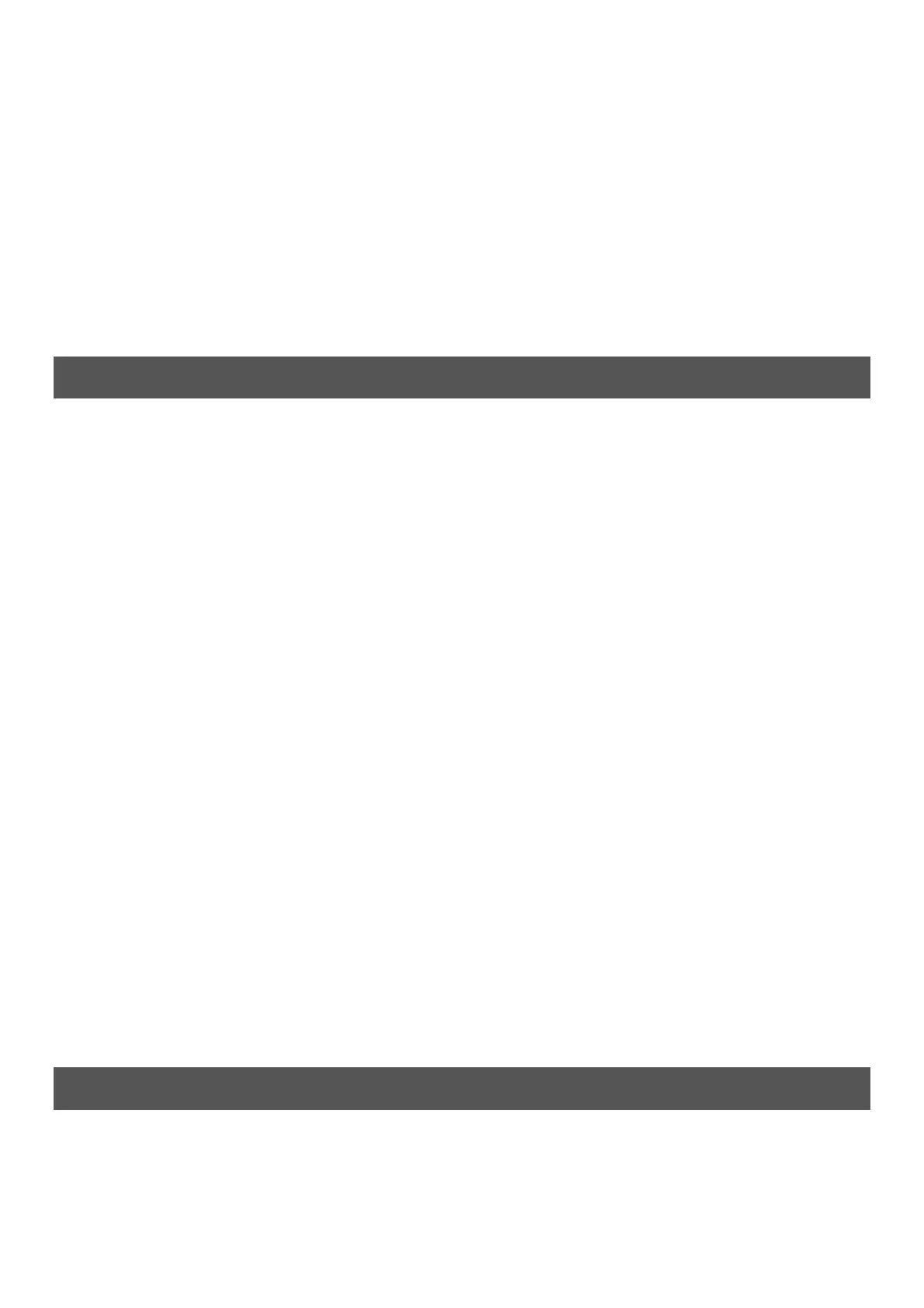
the measurement signal is first pre-filtered so that the level is measured from the signal that the band is actually affecting, in this case the
bass. The low-shelf filter will therefore control the bass spectrum and will also be reacting to that same bass spectrum. The filtering mode is
set from the Mode drop-down list.
Next there is an envelope follower similar to those found on dynamic processors. In this case it has just a few parameters to make things
simple. Attack time and Release time parameters control the speed - how quickly the band reacts to the input. Both are set to Auto by
default making it simulate an opto circuit. Both attack and release times can be adjusted from the band settings or in MAutoDynamicEq,
these can be adjusted from the band list available below the equalization graph.
Each band also has an Advanced Settings window. To show it, hold ctrl and click a band with the right mouse button, or use the right
mouse button in the band list or click the Advanced button in the band settings window dynamics panel.
The advanced settings contain a level detector band-pass pre-filter which can be used to make the band react to a particular part of the
spectrum, a level transformation graph for special responses and some creative ideas, and a parameter called Shape, which is worth
mentioning here. It defines how the band will react to input levels, basically how strong the response will be. Often the dynamic gain may be
increased/decreased yet the band hardly moves. This is because the input level isn't high enough. The Level gain parameter (on the band
settings window) can be used to increase the input level, but this may just not be enough and actually the response from different shapes is
not the same. Selecting the shape can help. Typically the Linear shape is very weak and is suitable for detailed tweaking. Squared shape
is usually ideal, and it is a compromise between linear and logarithmic, which is the strongest.
Examples
There are many things that can be done with dynamic equalizers. We will skip the static features that can be performed with normal
parametric equalizers and show a few examples demonstrating the dynamic capabilities.
Enhancing low-end
There are many ways to enhance the bass part of the spectrum, using saturation for example, which is also present in both equalizers. But
we'll demonstrate a more ambitious way. The bass spectrum is the easiest to overcrowd, because each frequency has a very long period
compared to the higher frequencies and the difference between the frequencies of neighbouring semitones is very small. Therefore it should
be kept as clean as possible.
First create a low shelf band with quite a low Q, a nice smooth shape with no resonance. Place it at 1kHz and set the dynamic gain to +6dB.
This will now work like a smooth low-frequency expander, gently enhancing the bass spectrum. When there is a signal in the bass, it will be
amplified even more, and when there's not much bass it will keep it intact, hence providing space in the mix. This can actually be done with
any part of the spectrum, not just bass.
De-essing
When singing, "S" sounds usually produce more direct air-flow, which is then captured by the singer's microphone. As their volume is
generally much louder, one of the engineer's tasks is to lower/attenuate them. This can be done using a single band compressor with a
band-pass in the side-chain, but this often produces unnecessary or unwanted pumping and can even change the character of the singer's
voice. Multiband compressors can provide better transparency, but they may be hard to setup. The same thing can be done more easily,
with better quality and in no time using dynamic equalizers.
Sibilance is located somewhere above 2kHz depending on the vocalist. The exact location can easily be found using the analyzer, sonogram,
or using the auto-listen feature. Place a band at the center of the sibilance, and make it a peak filter. Set gain to 0dB (this can be set lower,
but doing so may change the character of the voice). Use dynamic gain and set it to about -12dB. Then when a burst of loud sibilance
occurs at that frequency, it gets attenuated. Low levels of sibilance are untouched. Additionally you can set the Threshold value in the band
setting window such that attenuation only occurs above the specified level.
Avoiding mud between bass and bass drum
Instruments occupying lower frequencies often muddy the mix making both elements hard to recognize. Engineers use equalizers, multiband
compressors and sometimes specialized tools to fix this problem. Dynamic equalizers also provide a very effective way to tackle it. The idea
is that since both instruments cannot coexist in the same part of the spectrum, we have to remove a part of one of them. Let's say we
attenuate everything below 100Hz from bass. This can be done with a standard equalizer, but then the bass will be weak, even when the
bass drum is not playing! Here is a better way to resolve this problems.
First send the bass drum into the plugin's side-chain in your host. Then create a low-shelf band, open its band settings and set it to react to
the side-chain by pressing the Side-chain button. Set its gain to 0dB as we do not want the signal processing constantly, only if the drum is
actually playing. Finally set its dynamic gain to around -24dB. Then when the bass drum starts playing, the band will lower its gain
attenuating that part of the bass track and providing space for the bass drum.
Automatic equalization
Please note that this feature is available only in MAutoDynamicEq! If you do not see the buttons, expand the Automatic equalizer section.
To get the plugin to generate the equalizer settings for you, follow these steps:
1. Analyse your recording - start playback and press Analyse target button. Most of the graphs in the spectral view will disappear and a
green line, depicting a long term analysis, will be displayed. It will eventually stop moving, which usually means that the analysis is
finished.
2. Get a source analysis - you can either load a predefined analysis using the Load button, or analyse another recording using Analyse
Produktspezifikationen
| Marke: | MeldaProduction |
| Kategorie: | audio-software |
| Modell: | MDynamicEQ |
Brauchst du Hilfe?
Wenn Sie Hilfe mit MeldaProduction MDynamicEQ benötigen, stellen Sie unten eine Frage und andere Benutzer werden Ihnen antworten
Bedienungsanleitung audio-software MeldaProduction
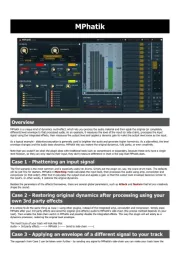
24 August 2025
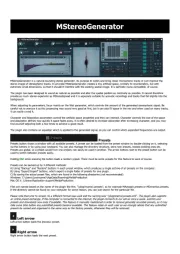
24 August 2025
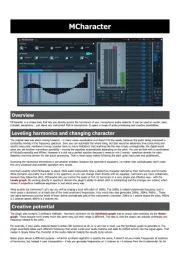
24 August 2025
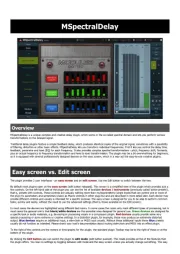
24 August 2025
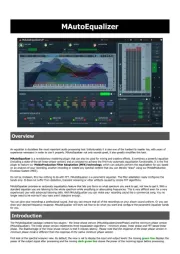
24 August 2025
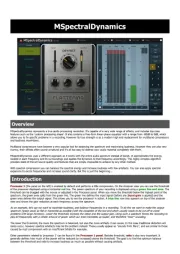
24 August 2025
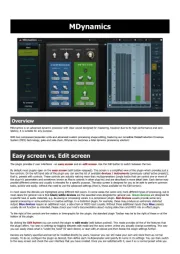
24 August 2025

24 August 2025
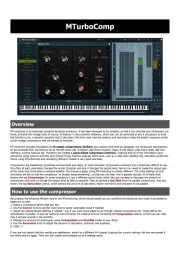
24 August 2025
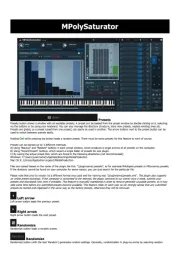
24 August 2025
Bedienungsanleitung audio-software
- Cherry Audio
- Magix
- Antares
- Arturia
- Corel
- IZotope
- Sonible
- MixVibes
- Audiomodern
- CEDAR
- Eventide
- Best Service
- MIA Laboratories
- Nomad
- AVID
Neueste Bedienungsanleitung für -Kategorien-
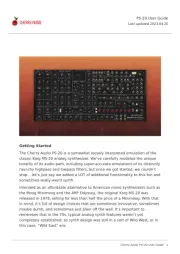
24 August 2025
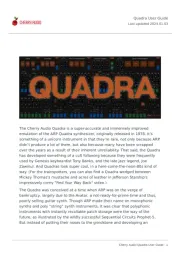
24 August 2025
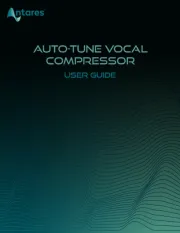
18 August 2025
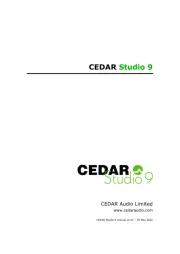
30 Juli 2025
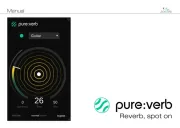
29 Juli 2025
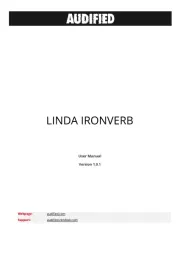
29 Juli 2025

29 Juli 2025

29 Juli 2025
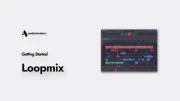
29 Juli 2025

29 Juli 2025