MeldaProduction MTurbocomp Bedienungsanleitung
MeldaProduction
audio-software
MTurbocomp
Lies die bedienungsanleitung für MeldaProduction MTurbocomp (162 Seiten) kostenlos online; sie gehört zur Kategorie audio-software. Dieses Handbuch wurde von 3 Personen als hilfreich bewertet und erhielt im Schnitt 4.3 Sterne aus 2 Bewertungen. Hast du eine Frage zu MeldaProduction MTurbocomp oder möchtest du andere Nutzer dieses Produkts befragen? Stelle eine Frage
Seite 1/162

MTurboComp
Overview
MTurboComp is an extremely powerful dynamics processor. It has been designed to be versatile, so that it can simulate any compressor out
there, primarily the vintage ones of course. It features 4 ultra-powerful followers, which you can be combined at will, 4 processors to build
the transfer curve, a dynamic equalizer and 2 saturators. We then used machine analysis and learning to make the beast's response similar
to the vintage compressors that we wanted to simulate.
MTurboComp provides emulations of 14 classic compressors/limiters, plus several units that we designed, not necessarily compressors.
All are available from the Devices list on the left-hand side. It doesn't stop there however. Many of the classic units had a really odd user
interface, missing features etc. Therefore we created a generalized compressor interface, meaning that all of the simulations have
almost the same controls and they also feature things that the originals didn't have, such as a side-chain detector EQ, saturation control etc.
Hence using MTurboComp and comparing different models is very quick and easy.
Compressors are traditionally controlled via thresholds and ratios. In most character compression scenarios this is extremely difficult to use -
the effect of each parameter changes the actual character and also it changes the output level, hence one needs to tweak the output gain
at the same time to be able to compare whether the change is good. Using MTurboComp is entirely different. The initial settings of each
simulation are set so that the compressor "is already doing something", so that you can hear how it actually sounds. All of them then
feature the big Compression (in some emulations it has a different name) knob, which lets you increase or decrease the amount of
compression and aims to change the output level as little as possible. They all provide a Dry/Wet knob for parallel compression. And also
there's the big Saturation control, which defines the amount of saturation, higher harmonics and character to be applied.
How to use the compressor
We propose the following efficient way to use MTurboComp, which should speed up your workflow tremendously and make it accessible to
beginners as well:
1. Select a compressor device that you like.
2. Use the Gain In knob to set the input level to some reasonable value if needed.
3. Adjust the attack/release settings if needed - e.g. if you want more attack to go through witohut compression etc. These define the
compression character. It may be useful to over-compress the material first by increasing the Compression control, so that you can hear
how it actually sounds in the extreme.
4. Change the amount of compression using Compression and Dry/Wet knobs to your liking.
5. Use the Saturation knob to adjust the amount of saturation, character and loudness.
6. Listen :).
If you are not certain that the results are satisfactory, switch to a different A-H preset (copying the current settings into the new preset if
you wish) and try again. Then you can create and compare up to 8 settings easily.
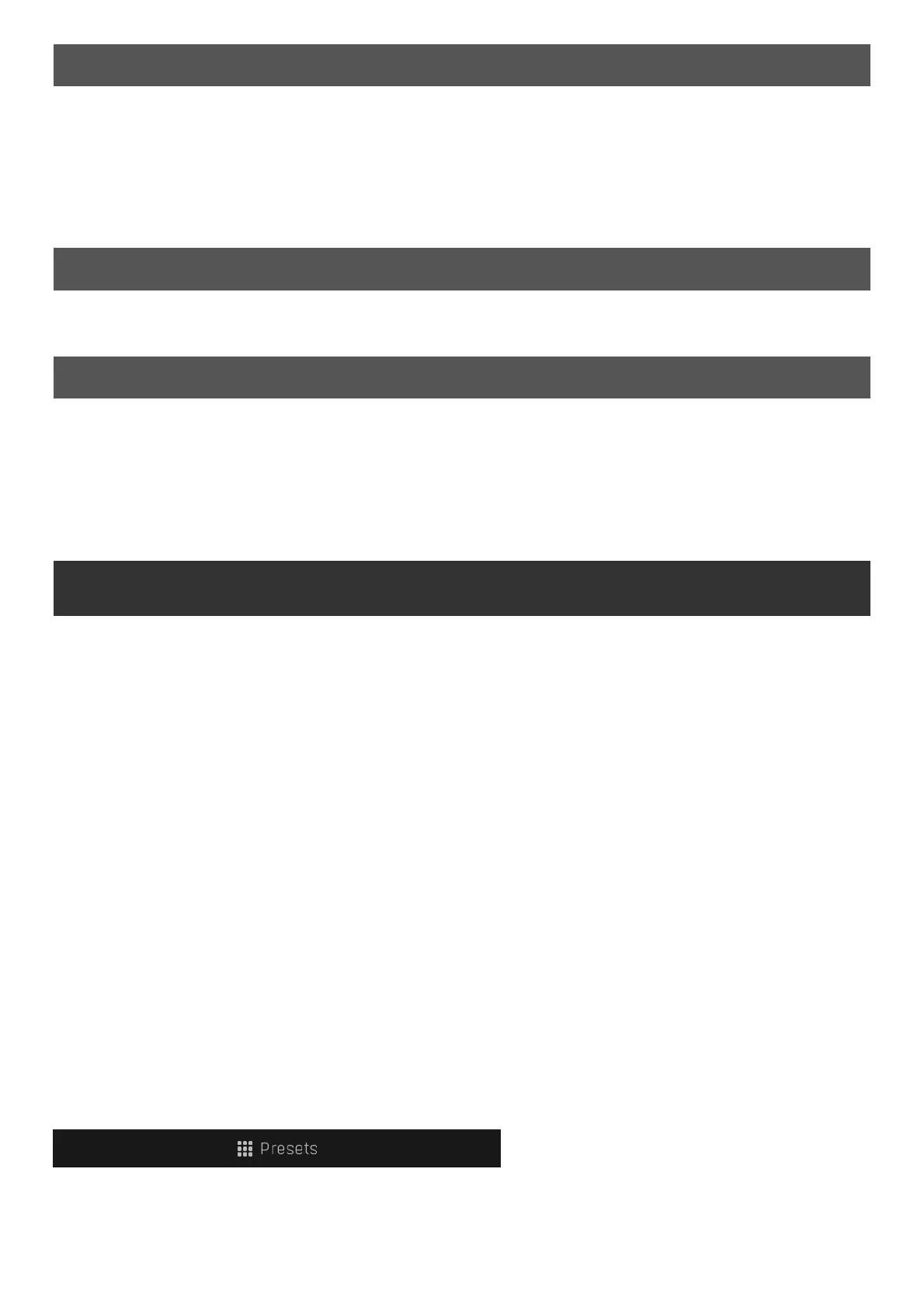
More advanced features
Each compressor can be driven by the external side-chain (rather than the main input signal) via by enabling the Side-chain input button.
Whatever the detected signal source, there are detector HP and LP filters used to focus the detection onto a particular frequency range, so
you can control what the plugin is "listening to". For example, if you want it to respond to bass drum only, just set the low-pass to say
100Hz.
And there is also the Detector EQ, which provides an access to a peak-filter which processes the detector signal. So for example if you
want the compressor to react mainly to a snare drum, set Gain high and BW very low (to make it target only a small region around the
center frequency), then sweep the Frequency to the position where the compressor reacts to the snare drum as much as possible. Finally
reset the Gain and BW to your liking.
Edit screen
One of the huge advantages of using MTurboComp is that you have direct access to how the compressor actually works. So if you are
experienced enough and you just don't like "something" about the settings, you can just switch to the Edit screen and tweak any detail you
want. But be careful before you do so, it's a very very deep plugin :).
MTurboComp vs. MTurboCompLE
MTurboComp comes in 2 licence editions - MTurboComp is the full licence, which gives you access to all features of the plugin and also to
the multiband version MTurboCompMB. This full licence is also part of the MMixingFXBundle, MMasteringFXBundle, MTotalFXBundle and
MCompleteBundle.
MTurboCompLE is a limited licence, which provides all the devices on the Easy screen. It doesn't let you use the multiband version or the
Edit screen, hence you cannot design your own compressors. It should however be far more than enough for everyday
mixing/mastering/production, it's like more than 14 compressors after all.
Easy screen vs. Edit screen
The plugin provides 2 user interfaces - an easy screen and an edit screen. Use the Edit button to switch between the two.
By default most plugins open on the easy screen (edit button released). This screen is a simplified view of the plugin which provides just a
few controls. On the left hand side of the plugin you can see the list of available devices / instruments (previously called 'active presets'),
that is, presets with controls. These controls are actually nothing more than multiparameters (single knobs that can control one or more of
the plug-in's parameters and sometimes known as Macro controls in other plug-ins) and are described in more detail later. Each device may
provide different controls and usually is intended for a specific purpose. The easy screen is designed for you to be able to perform common
tasks, quickly and easily, without the need to use the advanced settings (that is, those available on the Edit screen).
In most cases the devices are highlighted using different text colors. In some cases the colors only mark different types of processing, but in
most cases the general rule is that black/white devices are the essential ones designed for general use. Green devices are designed for
a specific task or audio materials, e.g. de-essing or processing vocals in a compressor plugin. Red devices usually provide some very
special processing or some extreme or creative settings. In a distortion plugin, for example, these may produce an extremely distorted
output. Blue devices require an additional input, a side-chain or MIDI input usually. Without these additional inputs these Blue presets
usually do not function as intended. Please check your host's documentation about routing side-chain and MIDI into an effect plugin.
To the right of the controls are the meters or time-graphs for the plugin; the standard plugin Toolbar may be to the right of these or at the
bottom of the plugin.
By clicking the Edit button you can switch the plugin to edit mode (edit button pushed). This mode provides all the of the features that
the plugin offers. You lose no settings by toggling between edit mode and the easy screen unless you actually change something. This way
you can easily check what is "under the hood" for each device, or start with an device and then tweak the plugin settings further.
Devices are factory specified and cannot be modified directly by users, however you can still make your own and store them as normal
presets. To do so, configure the plugin as desired, then define each multiparameter and specify its name in its settings. You can then switch
to the easy screen and check the user interface that you have created. Once you are satisfied with it, save it as a normal preset while you
are on the easy screen. Although your preset will not be displayed or selected in the list of available devices, the functionality will be exactly
the same. For more information about multiparameters and devices please check the online video tutorials.
If you are an advanced designer, you can also view both the easy and edit screens at the same time. To do that, hold Ctrl key and press
the Edit button.
Presets
Presets button shows a window with all available presets. A preset can be loaded from the preset window by double-clicking on it, selecting
via the buttons or by using your keyboard. You can also manage the directory structure, store new presets, replace existing ones etc.
Presets are global, so a preset saved from one project, can easily be used in another. The arrow buttons next to the preset button can be
used to switch between presets easily.
Produktspezifikationen
| Marke: | MeldaProduction |
| Kategorie: | audio-software |
| Modell: | MTurbocomp |
Brauchst du Hilfe?
Wenn Sie Hilfe mit MeldaProduction MTurbocomp benötigen, stellen Sie unten eine Frage und andere Benutzer werden Ihnen antworten
Bedienungsanleitung audio-software MeldaProduction
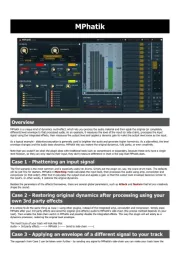
24 August 2025
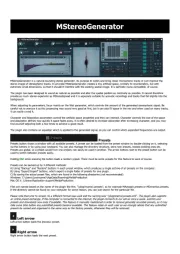
24 August 2025
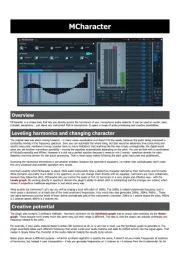
24 August 2025
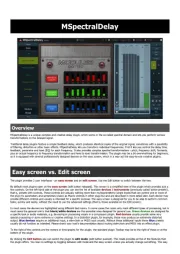
24 August 2025
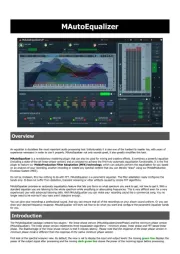
24 August 2025
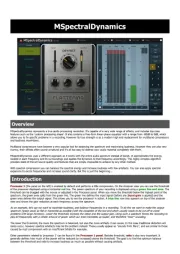
24 August 2025
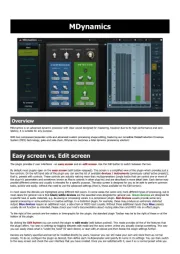
24 August 2025

24 August 2025
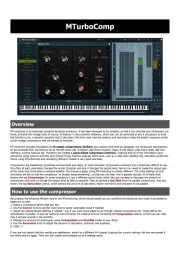
24 August 2025
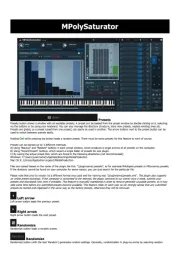
24 August 2025
Bedienungsanleitung audio-software
- MixVibes
- Steinberg
- Cherry Audio
- CEDAR
- Eventide
- Slate Digital
- AVID
- PreSonus
- Sonible
- Best Service
- Audiomodern
- Kuassa
- MIA Laboratories
- Metric Halo
- FabFilter
Neueste Bedienungsanleitung für -Kategorien-
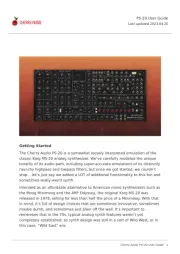
24 August 2025
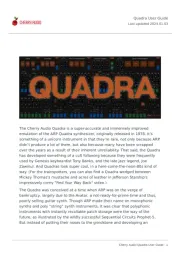
24 August 2025
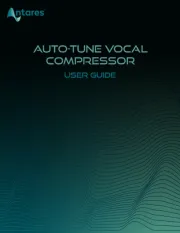
18 August 2025
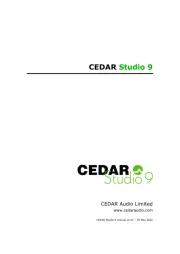
30 Juli 2025
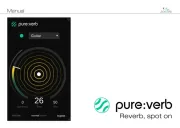
29 Juli 2025
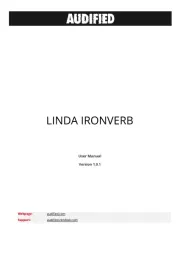
29 Juli 2025

29 Juli 2025

29 Juli 2025
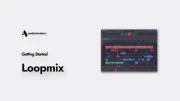
29 Juli 2025

29 Juli 2025