MeldaProduction MAmp Vintage Bedienungsanleitung
MeldaProduction
audio-software
MAmp Vintage
Lies die bedienungsanleitung für MeldaProduction MAmp Vintage (108 Seiten) kostenlos online; sie gehört zur Kategorie audio-software. Dieses Handbuch wurde von 2 Personen als hilfreich bewertet und erhielt im Schnitt 3.9 Sterne aus 1.5 Bewertungen. Hast du eine Frage zu MeldaProduction MAmp Vintage oder möchtest du andere Nutzer dieses Produkts befragen? Stelle eine Frage
Seite 1/108
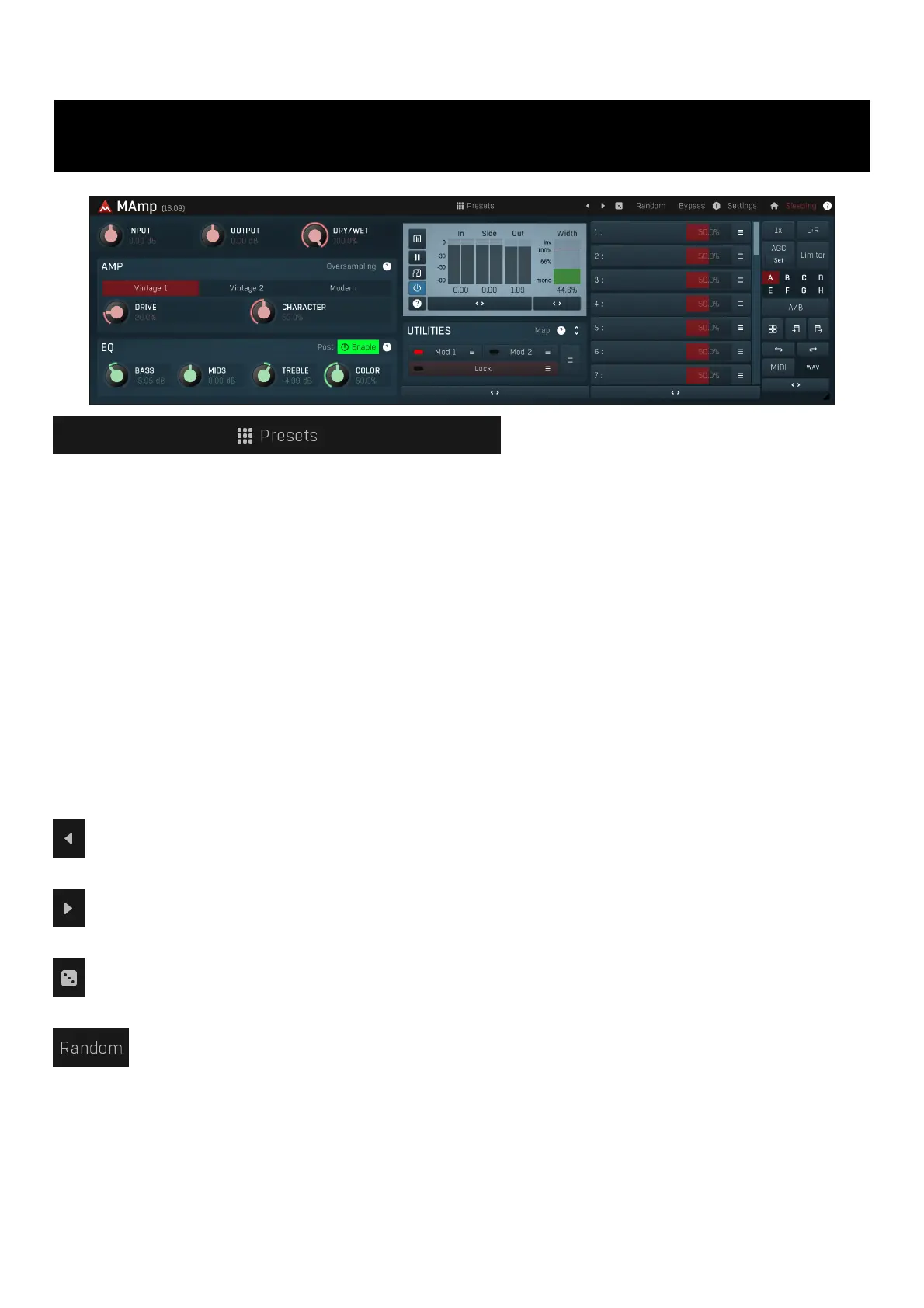
MAmp
Presets
Presets button shows a window with all available presets. A preset can be loaded from the preset window by double-clicking on it, selecting
via the buttons or by using your keyboard. You can also manage the directory structure, store new presets, replace existing ones etc.
Presets are global, so a preset saved from one project, can easily be used in another. The arrow buttons next to the preset button can be
used to switch between presets easily.
Holding Ctrl while pressing the button loads a random preset. There must be some presets for this feature to work of course.
Presets can be backed up by 3 different methods:
A) Using "Backup" and "Restore" buttons in each preset window, which produces a single archive of all presets on the computer.
B) Using "Export/Import" buttons, which export a single folder of presets for one plugin.
C) By saving the actual preset files, which are found in the following directories (not recommended):
Windows: C:\Users\{username}\AppData\Roaming\MeldaProduction
Mac OS X: /Library/Application support/MeldaProduction
Files are named based on the name of the plugin like this: "{pluginname}.presets", so for example MAutopan.presets or MDynamics.presets.
If the directory cannot be found on your computer for some reason, you can just search for the particular file.
Please note that prior to version 16 a different format was used and the naming was "{pluginname}presets.xml".
The plugin also supports
an online preset exchange. If the computer is connected to the internet, the plugin connects to our server once a week, submits your
presets and downloads new ones if available. This feature is manually maintained in order to remove generally unusable presets, so it may
take some time before any submitted presets become available. This feature relies on each user so we strongly advise that any submitted
presets be named and organised in the same way as the factory presets, otherwise they will be removed.
Left arrow
Left arrow button loads the previous preset.
Right arrow
Right arrow button loads the next preset.
Randomize
Randomize button loads a random preset.
Randomize
Randomize button (with the text 'Random') generates random settings. Generally, randomization in plug-ins works by selecting random
values for all parameters, but rarely achieves satisfactory results, as the more parameters that change the more likely one will cause an
unwanted effect. Our plugins employ a smart randomization engine that learns which settings are suitable for randomization (using the
existing presets) and so is much more likely to create successful changes.
In addition, there are some mouse modifiers that assist this process. The smart randomization engine is used by default if no modifier keys
are held.
Holding Ctrl while clicking the button constrains the randomization engine so that parameters are only modified slightly rather than
completely randomized. This is suitable to create small variations of existing interesting settings.
Holding Alt while clicking the button will force the engine to use full randomization, which sets random values for all reasonable automatable
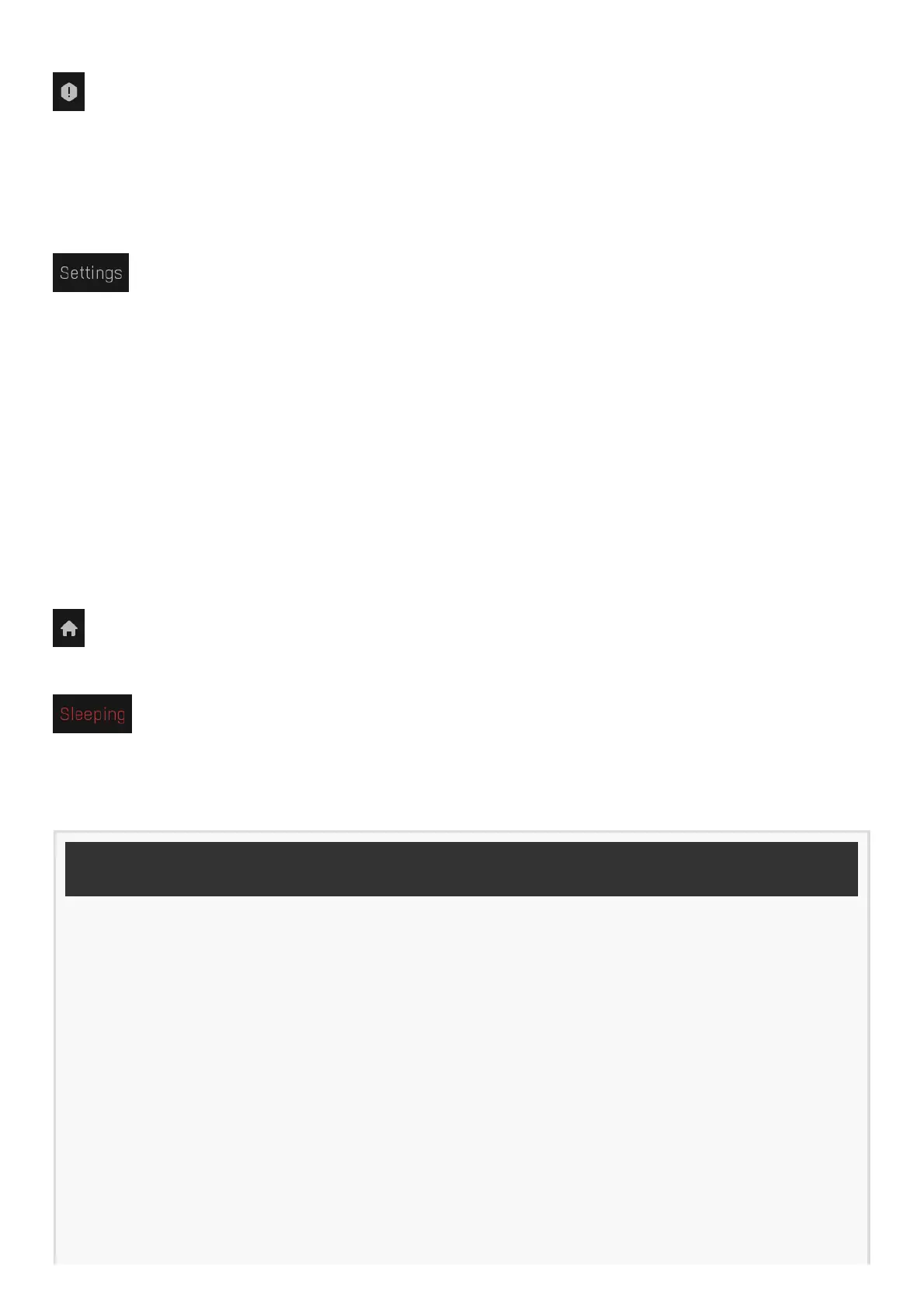
parameters. This can often result in "extreme" settings. Please note that some parameters cannot be randomized this way.
Panic
Panic button resets the plugin state. You can use it to force the plugin to report latency to the host again and to avoid any audio problems.
For example, some plugins, having a look-ahead feature, report the size of the look-ahead delay as latency, but it is inconvenient to do that
every time the look-ahead changes as it usually causes the playback to stop. After you tweak the latency to the correct value, just click this
button to sync the track in time with the others, minimizing phasing artifacts caused by the look-ahead delay mixing with undelayed audio
signals in your host. It may also be necessary to restart playback in your host.
Another example is if some malfunctioning plugin generates extremely high values for the input of this plugin. A potential filter may start
generating very high values as well and as a result the playback will stop. You can just click this button to reset the plugin and the playback
will start again.
Settings
Settings button shows a menu with additional settings of the plugin. Here is a brief description of the separate items.
Licence manager lets you activate/deactivate the plugins and manage subscriptions. While you can simply drag & drop a licence file onto
the plugin, in some cases there may be a faster way. For instance, you can enter your user account name and password and the plugin will
do all the activating for you.
There are 4 groups of settings, each section has its own detailed help information: GUI & Style enables you to pick the GUI style for the
plug-in and the main colours used for the background, the title bars of the windows and panels, the text and graphs area and the
highlighting (used for enabled buttons, sliders, knobs etc).
Advanced settings configures several processing options for the plug-in.
Global system settings contains some settings for all MeldaProduction plugins. Once you change any of them, restart your DAW if
needed, and it will affect all MeldaProduction plugins.
Dry/Wet affects determines, for Multiband plug-ins, which multiband parameters are affected by the Global dry/wet control.
Smart interpolation adjusts the interpolation algorithm used when changing parameter values; the higher the setting the higher the audio
quality and the lower the chance of zippering noise, but more CPU will be used.
WWW
WWW button shows a menu with additional information about the plugin. You can check for updates, get easy access to support,
MeldaProduction web page, video tutorials, Facebook/Twitter/YouTube channels and more.
Sleep indicator
Sleep indicator informs whether the plugin is currently active or in sleep mode. The plugin can automatically switch itself off to save CPU,
when there is no input signal and the plugin knows it cannot produce any signal on its own and it generally makes sense. You can disable
this in Settings / Intelligent sleep on silence both for individual instances and globally for all plugins on the system.
Plugin toolbar
Produktspezifikationen
| Marke: | MeldaProduction |
| Kategorie: | audio-software |
| Modell: | MAmp Vintage |
Brauchst du Hilfe?
Wenn Sie Hilfe mit MeldaProduction MAmp Vintage benötigen, stellen Sie unten eine Frage und andere Benutzer werden Ihnen antworten
Bedienungsanleitung audio-software MeldaProduction
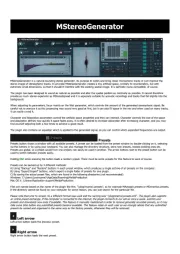
24 August 2025
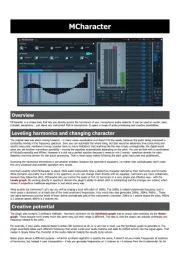
24 August 2025
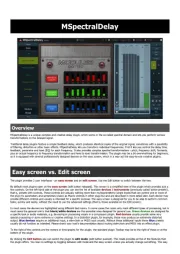
24 August 2025
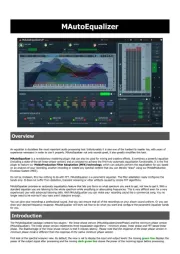
24 August 2025
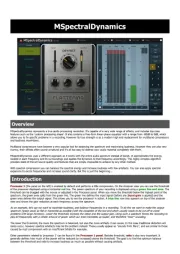
24 August 2025
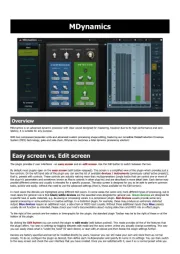
24 August 2025

24 August 2025
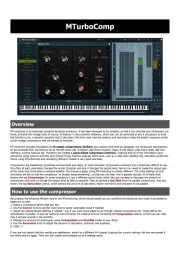
24 August 2025
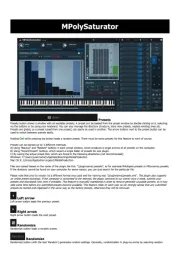
24 August 2025
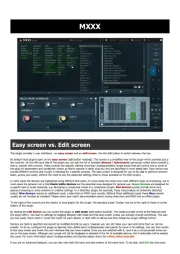
24 August 2025
Bedienungsanleitung audio-software
- MIA Laboratories
- MixVibes
- Arturia
- FabFilter
- CEDAR
- Nomad
- Cherry Audio
- Sonible
- Kuassa
- Blue Cat Audio
- PSP Audioware
- AVID
- Audified
- Steinberg
- IZotope
Neueste Bedienungsanleitung für -Kategorien-
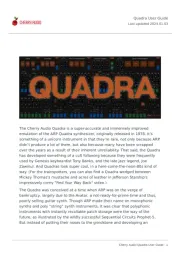
24 August 2025
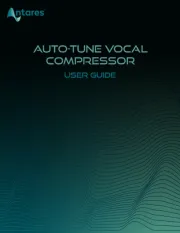
18 August 2025
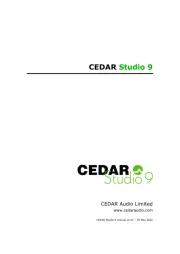
30 Juli 2025
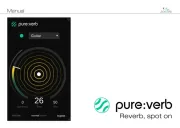
29 Juli 2025
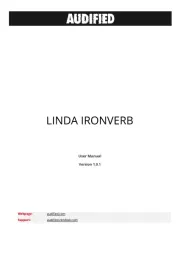
29 Juli 2025

29 Juli 2025

29 Juli 2025
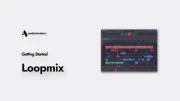
29 Juli 2025

29 Juli 2025

29 Juli 2025