MeldaProduction MUnison Bedienungsanleitung
MeldaProduction
audio-software
MUnison
Lies die bedienungsanleitung für MeldaProduction MUnison (118 Seiten) kostenlos online; sie gehört zur Kategorie audio-software. Dieses Handbuch wurde von 3 Personen als hilfreich bewertet und erhielt im Schnitt 4.6 Sterne aus 2 Bewertungen. Hast du eine Frage zu MeldaProduction MUnison oder möchtest du andere Nutzer dieses Produkts befragen? Stelle eine Frage
Seite 1/118
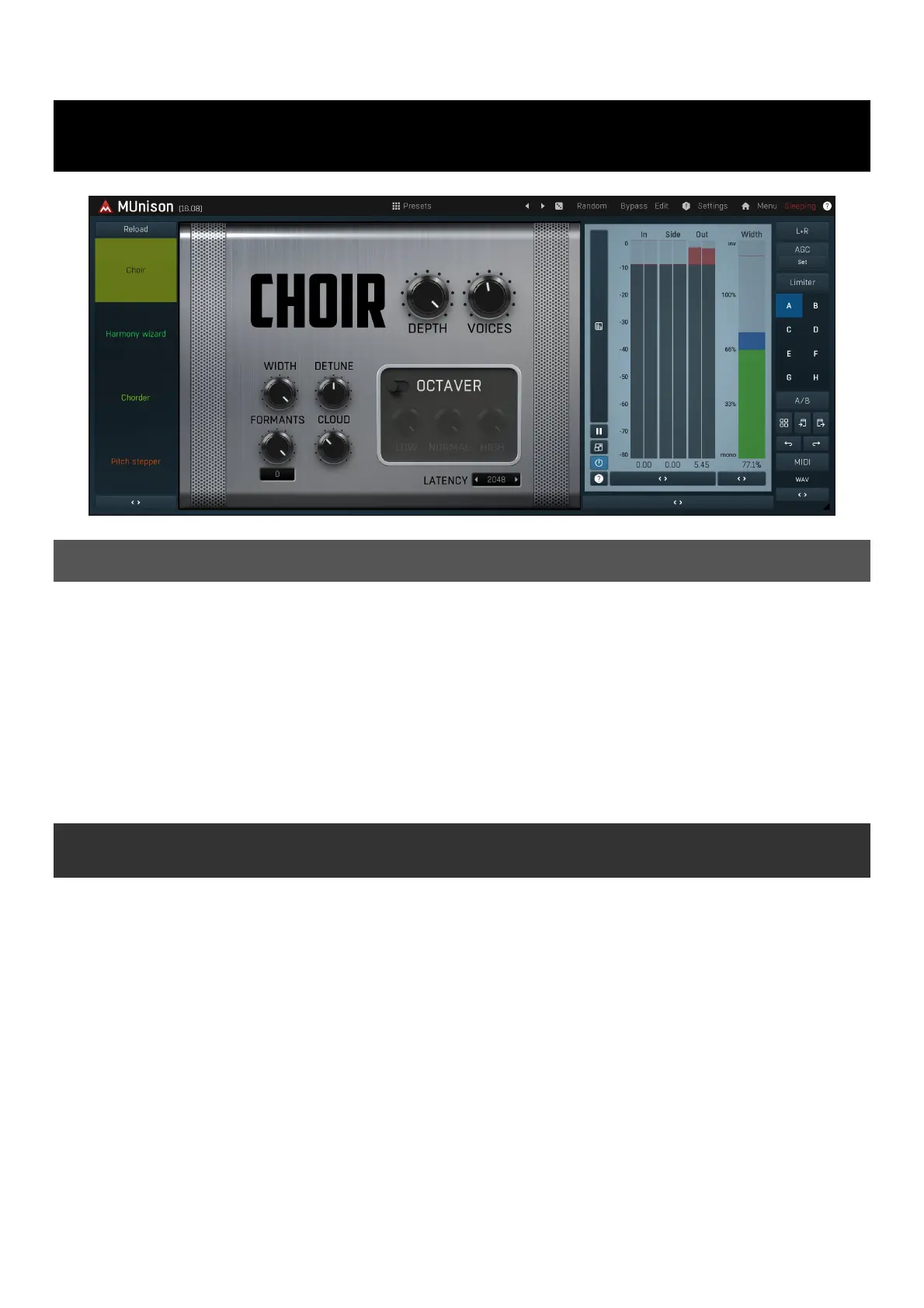
MUnison
Overview
MUnison is a powerful plugin, that generates clones of the input signal, slightly modified, and can even generate harmonies from them. The
origin of the plugin is in the classic effect of double tracking - recording the same performance twice (or more), which certainly is always
slightly different. Playing these back together results in a very wide and powerful sound. MUnison extends this to up to 50 voices.
To make the voices different, it varies several parameters - pitch, stereo placement, formants and it also delays each voice. These
parameter changes are generated automatically for each voice for easier workflow; after all, who would (want to) edit parameters of 50
voices. It is also equipped with a simple automatic tuner available via Auto-speed parameter.
By default the plugin generates clones of the main voice at approximately the same pitch. However it also provides a smart harmonizer,
which lets it generate harmonies in the specified scale. It can even be used live and you can control the scale and requested harmonies by
MIDI and automation. For the harmonizer to work, the plugin requires to be able to detect input pitch, hence it works properly only with
monophonic signals.
Easy screen vs. Edit screen
The plugin provides 2 user interfaces - an easy screen and an edit screen. Use the Edit button to switch between the two.
By default most plugins open on the easy screen (edit button released). This screen is a simplified view of the plugin which provides just a
few controls. On the left hand side of the plugin you can see the list of available devices / instruments (previously called 'active presets'),
that is, presets with controls. These controls are actually nothing more than multiparameters (single knobs that can control one or more of
the plug-in's parameters and sometimes known as Macro controls in other plug-ins) and are described in more detail later. Each device may
provide different controls and usually is intended for a specific purpose. The easy screen is designed for you to be able to perform common
tasks, quickly and easily, without the need to use the advanced settings (that is, those available on the Edit screen).
In most cases the devices are highlighted using different text colors. In some cases the colors only mark different types of processing, but in
most cases the general rule is that black/white devices are the essential ones designed for general use. Green devices are designed for
a specific task or audio materials, e.g. de-essing or processing vocals in a compressor plugin. Red devices usually provide some very
special processing or some extreme or creative settings. In a distortion plugin, for example, these may produce an extremely distorted
output. Blue devices require an additional input, a side-chain or MIDI input usually. Without these additional inputs these Blue presets
usually do not function as intended. Please check your host's documentation about routing side-chain and MIDI into an effect plugin.
To the right of the controls are the meters or time-graphs for the plugin; the standard plugin Toolbar may be to the right of these or at the
bottom of the plugin.
By clicking the Edit button you can switch the plugin to edit mode (edit button pushed). This mode provides all the of the features that
the plugin offers. You lose no settings by toggling between edit mode and the easy screen unless you actually change something. This way
you can easily check what is "under the hood" for each device, or start with an device and then tweak the plugin settings further.
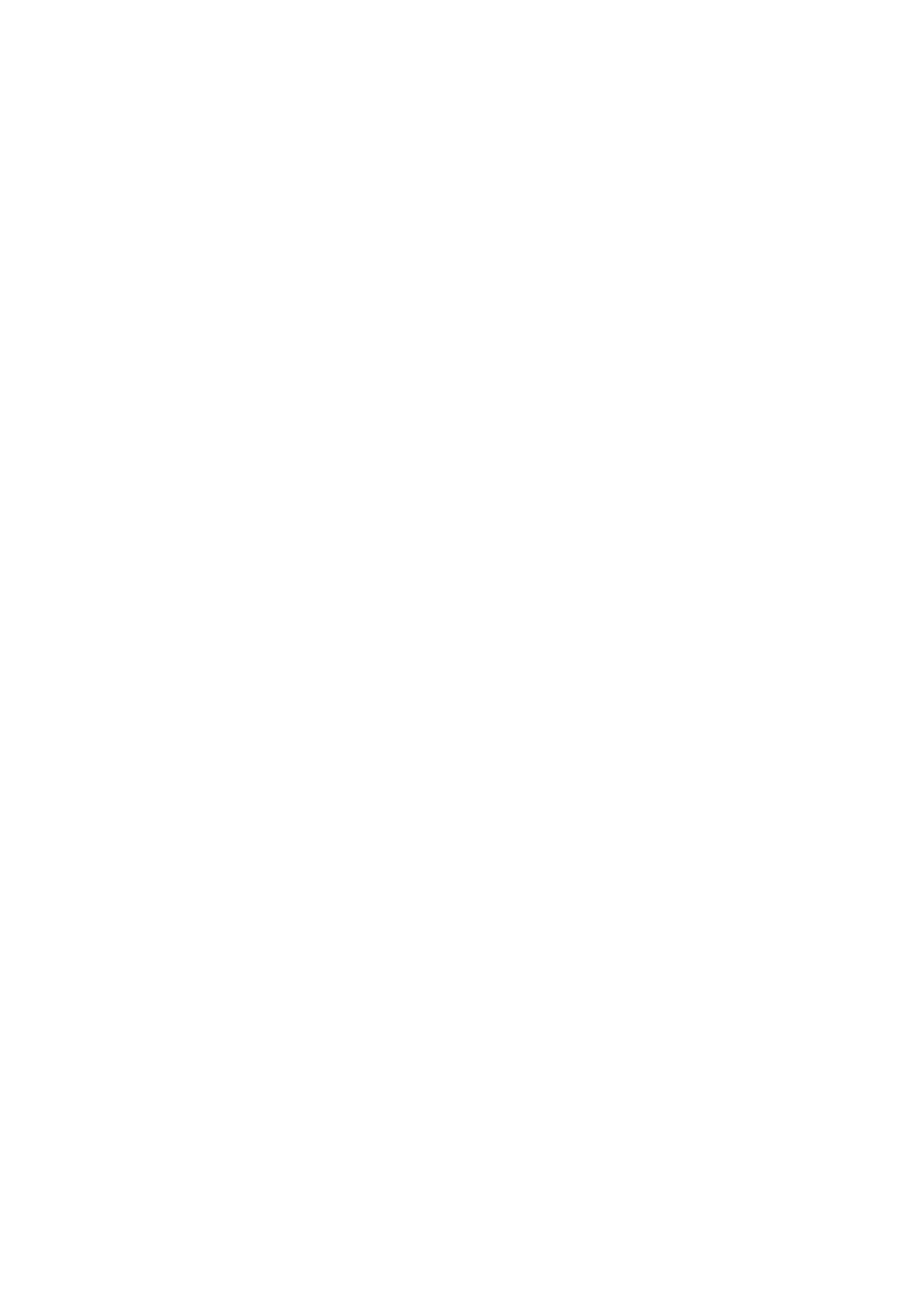
Devices are factory specified and cannot be modified directly by users, however you can still make your own and store them as normal
presets. To do so, configure the plugin as desired, then define each multiparameter and specify its name in its settings. You can then switch
to the easy screen and check the user interface that you have created. Once you are satisfied with it, save it as a normal preset while you
are on the easy screen. Although your preset will not be displayed or selected in the list of available devices, the functionality will be exactly
the same. For more information about multiparameters and devices please check the online video tutorials.
If you are an advanced designer, you can also view both the easy and edit screens at the same time. To do that, hold Ctrl key and press
the Edit button.
Produktspezifikationen
| Marke: | MeldaProduction |
| Kategorie: | audio-software |
| Modell: | MUnison |
Brauchst du Hilfe?
Wenn Sie Hilfe mit MeldaProduction MUnison benötigen, stellen Sie unten eine Frage und andere Benutzer werden Ihnen antworten
Bedienungsanleitung audio-software MeldaProduction
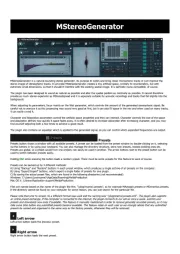
24 August 2025
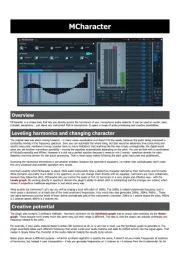
24 August 2025
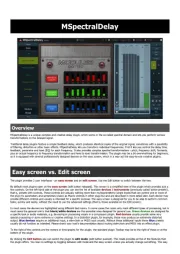
24 August 2025
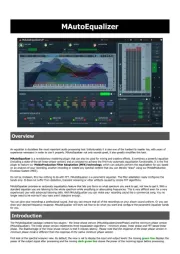
24 August 2025
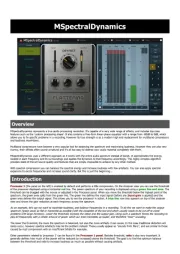
24 August 2025
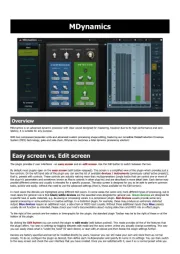
24 August 2025

24 August 2025
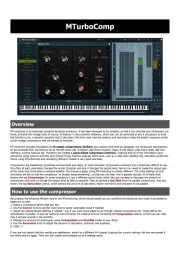
24 August 2025
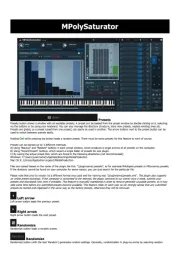
24 August 2025
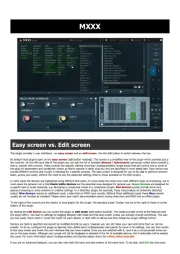
24 August 2025
Bedienungsanleitung audio-software
- Best Service
- Magix
- Blue Cat Audio
- Metric Halo
- PreSonus
- Corel
- Eventide
- Audified
- MixVibes
- Native Instruments
- PSP Audioware
- Arturia
- CEDAR
- Kuassa
- Antares
Neueste Bedienungsanleitung für -Kategorien-
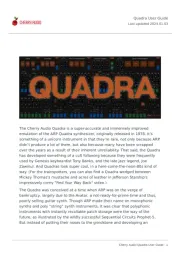
24 August 2025
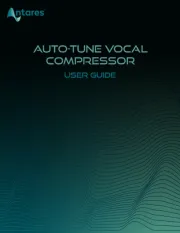
18 August 2025
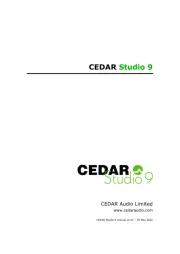
30 Juli 2025
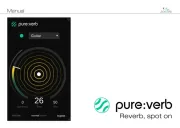
29 Juli 2025
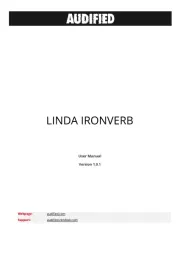
29 Juli 2025

29 Juli 2025

29 Juli 2025
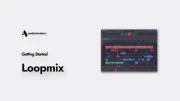
29 Juli 2025

29 Juli 2025

29 Juli 2025